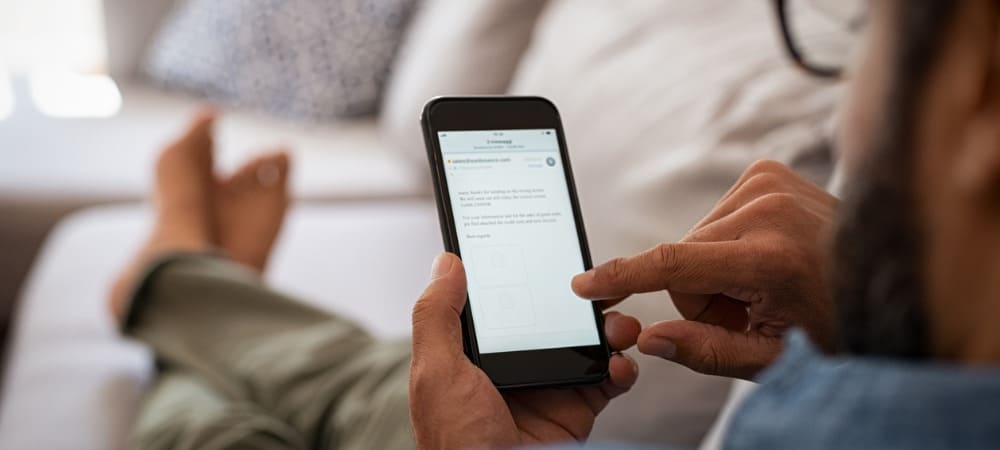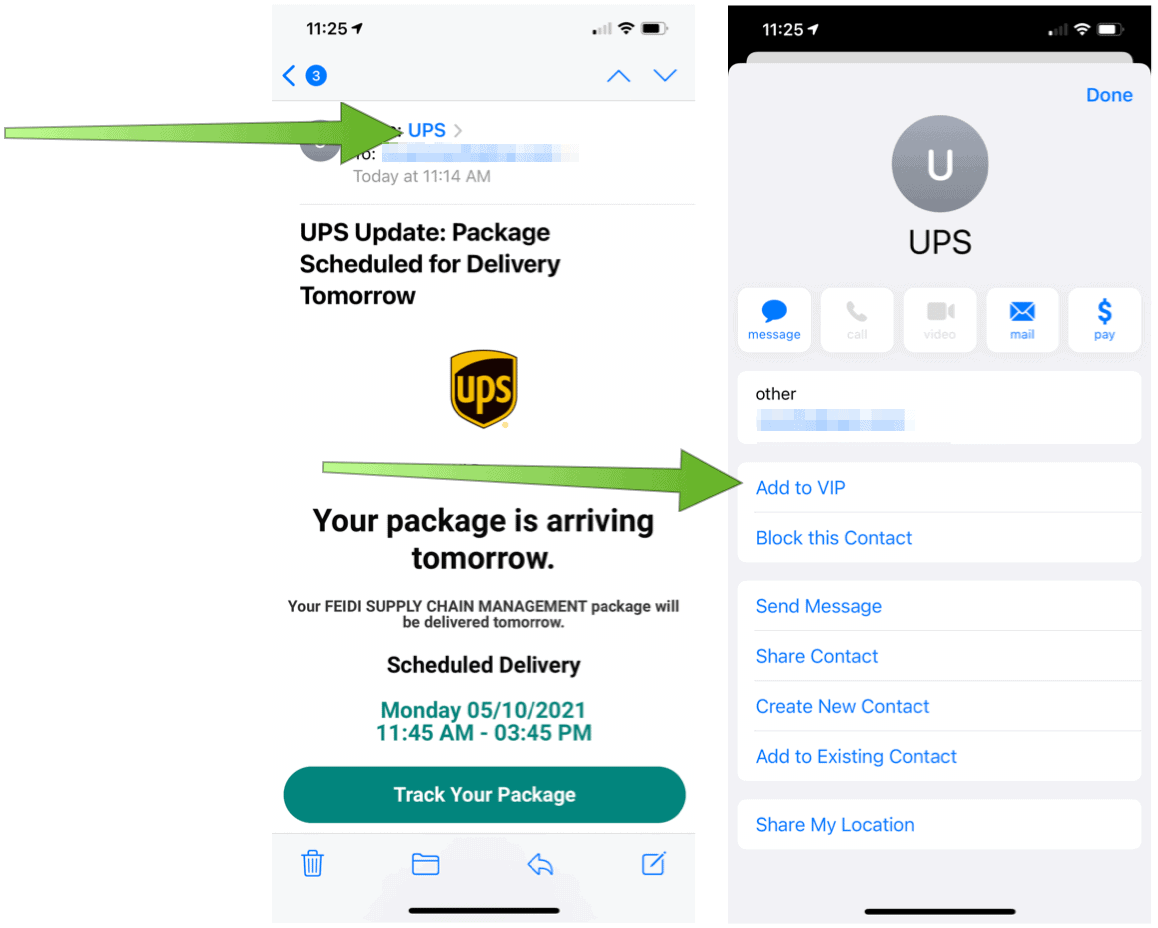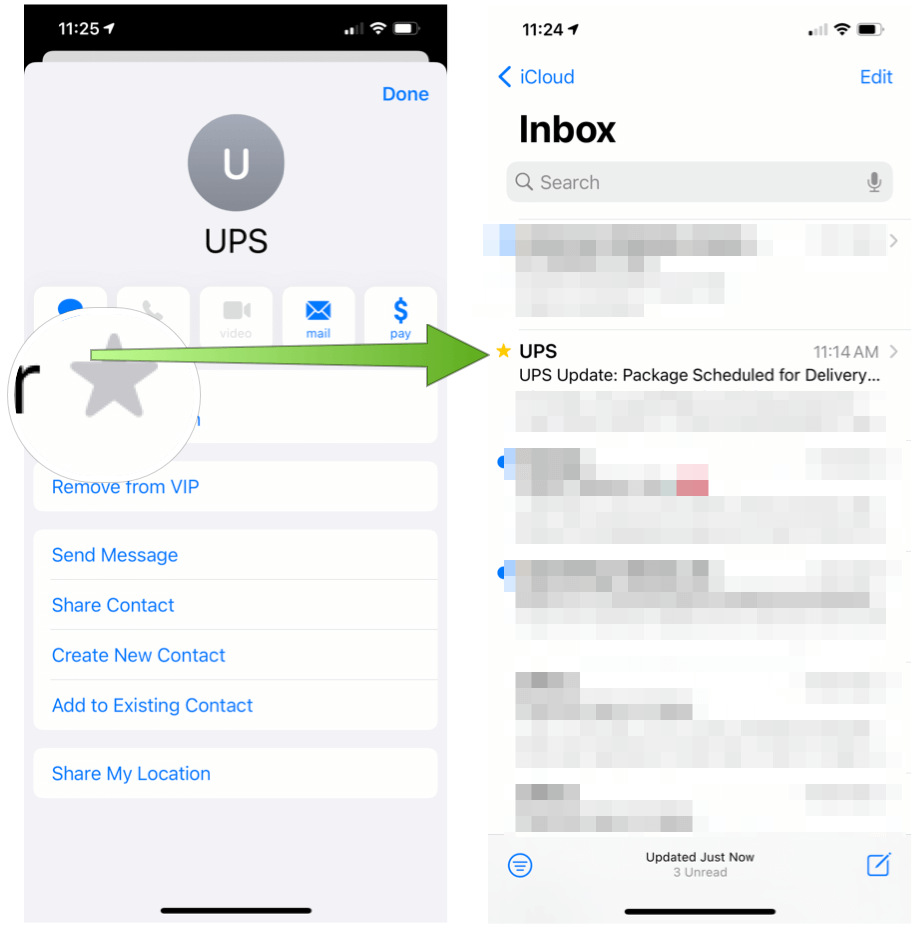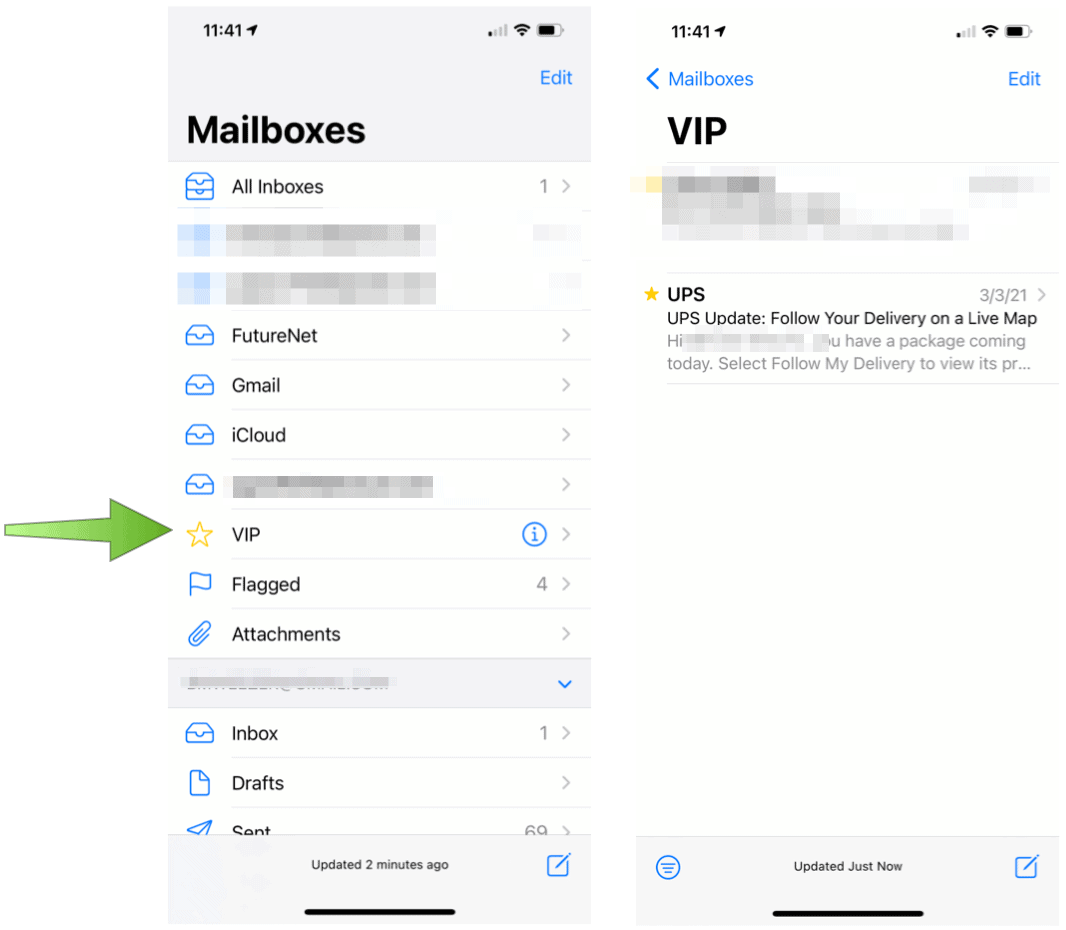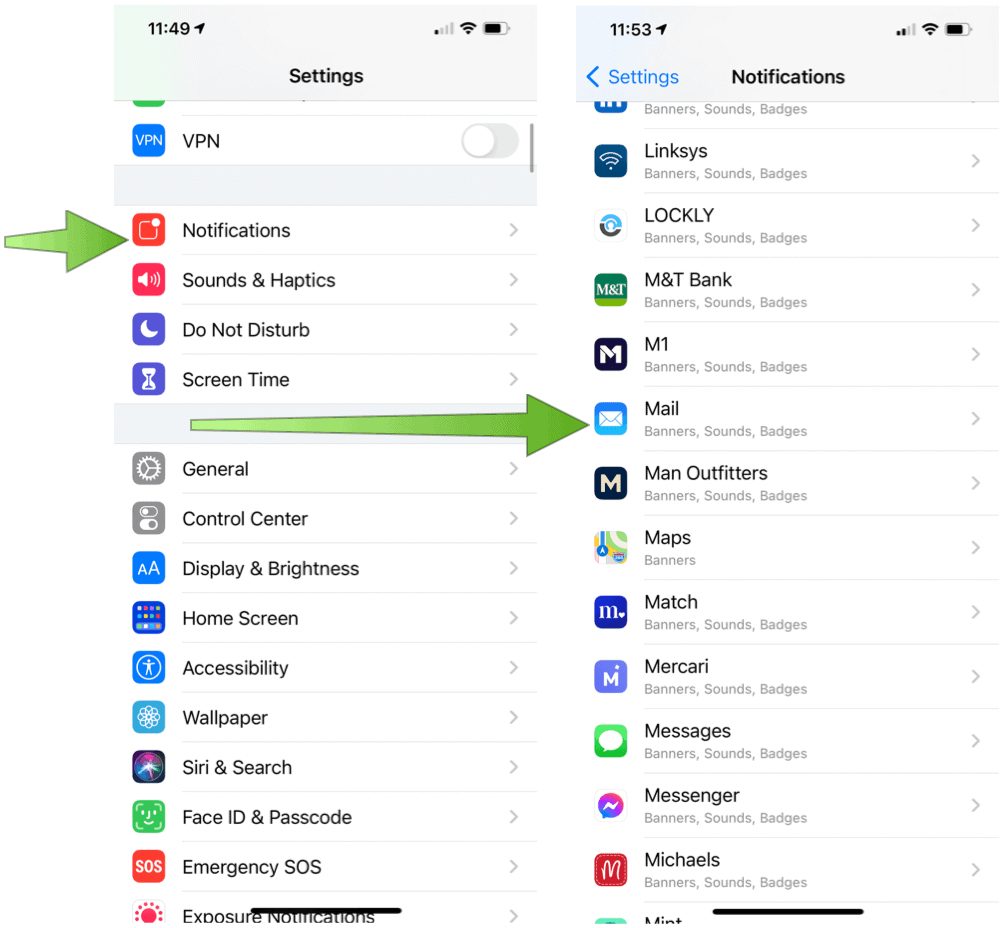Setup
To add a sender to the VIP Mail list on iPhone and iPad, click on an email from the person or organization. From there: VIP status also shows up on Mail for Mac and when using Mail on iCloud.com, if applicable. In the following example, emails from UPS now have VIP status. A gold star icon denotes each.
Folder
Once you assign VIP status, you can find all related emails in the VIP Mail folder. These include every email from the VIP, regardless of their location (for example, Inbox, All Mail, Trash). You can find the VIP Mail folder from the Mailboxes folder in the Mail app on your iPhone and iPad.
VIP Mail Notifications
Once you set up VIPs, you can turn on notifications by going into the Settings app on iPhone or iPad. From there:
Next:
VIP Notifications on Mac
On the native Mail app on macOS, you can also see emails from VIPs and assign the status to new senders. To get started:
On Mac, you’ll find the VIP folder next to the other ones in the Mail app. Interestingly, you can’t assign notifications for VIPs only in macOS Big Sur. Instead, all mail notifications are either off or on. There are countless email apps available for iPhones and iPad. And yet, most continue to turn to the native app, which is simple to use and works with any services, including iCloud, Google, Outlook, and more. We received covered email signature creation on iPhone and explained sending files via Mail Drop on iPhone using iCloud. Comment Name * Email *
Δ Save my name and email and send me emails as new comments are made to this post.
![]()