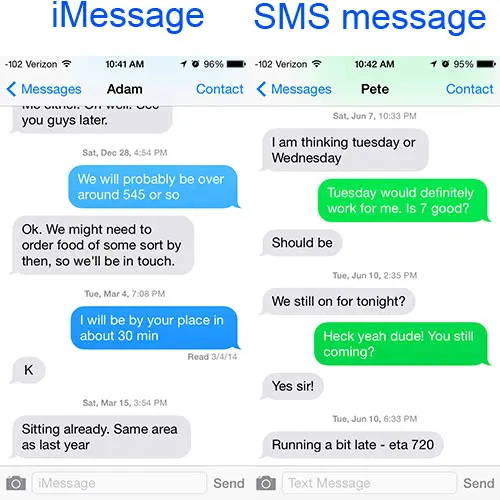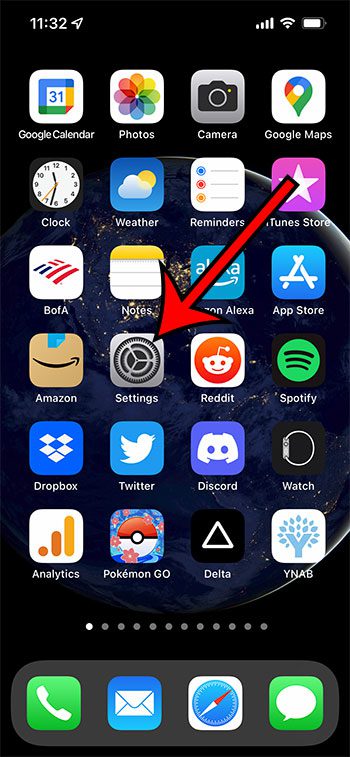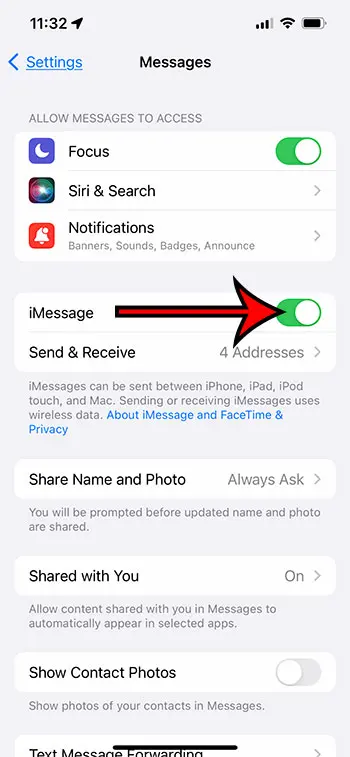Initially, this might just seem to be cosmetic, but those colors actually have meaning. Our guide below will discuss more about the blue vs green text difference on an iPhone so that you can understand what each color means. If you have an iPhone and send text messages to multiple people, then you have probably noticed that some text messages are blue, and some text messages are green. This can be confusing, as you probably didn’t do anything different to send or receive those messages. Blue messages are actually iMessages, which are slightly different than standard text messages that you sent and received on previous non-Apple cell phones. iMessages are affiliated with your Apple ID, and can actually be sent simultaneously to iOS devices like your iPhone, iPad, and MacBook. An iMessage can only be sent between iOS devices. Read more about iMessage here. Green messages are purely SMS (short messaging service) and were sent by people that are not using an iOS device, or by people that have turned off iMessage on their iOS device. Now that you know the difference between a blue vs green text on your iPhone you will be able to know certain things about that conversation, including the types of media you can send in that conversation. Our article on what does sent as text message mean can give you additional information on why a particular conversation might switch back and forth between blue and green message bubbles. If you have an iPhone and an iPad that are using the same Apple ID, then you might discover that you don’t want to receive iMessages on your iPad. This article will explain how. There are some advantages to iMessages over text messages, including the ability to sync with multiple devices, as mentioned before. Additionally, if your cellular plan has a fixed number of text messages, then iMessage will not count against that limit. You can also send iMessages to people that have iOS devices, but do not have a cellular plan. If you do not wish to use iMessage, then you can read this article to learn how to turn it off on your iPhone.
How to Enable or Disable iMessage on an iPhone 13 (Guide with Pictures)
The steps in this article were performed on an iPhone 13 in the iOS 15.6.1 operating system, but will work on most other versions of iOS as well. Now that you know how to disable or enable iMessage you will be able to use that feature when communicating with other Apple devices, like the Apple iPhone, iPad, MacBook, and iPod Touch. The next section of our article answers some common questions that people may have about troubleshooting problems with blue and green text messages on an iPhone. Related Article: Kermit Matthews wrote a great article about hiding alerts for text messages if you have a conversation that sends too many notifications.
Additional Sources
If a conversation that was previously an iMessage conversation starts sending regular text messages, or green messages, then it means that iMessage is not active on at least one device. Some possible causes for this include: – iMessage is turned off on your iPhone– iMessage is turned off on the recipient’s iPhone– The iMessage service is down– Your iPhone does not have a good Internet connection and can’t reach iMessage– The recipient’s iPhone is turned off– You or the recipient have switched to a non-Apple device, like an Android phone– The recipient has blocked you For example, if you are in an area with very bad cellular reception, then your phone might only be able to send a regular SMS message. However, if you only want to send iPhone messages with blue bubbles when communicating with iPhone users, then you can change a setting. Go to Settings > Messages > and turn off the Send as SMS option. That setting is automatically applied when sending messages to Android devices or if you send messages to an Apple user with iMessage disabled. If you want to send a green text message to all mobile phones that you converse with whether it’s a non iOS device or compatible Apple products, then you will need to turn off iMessage to do so.
After receiving his Bachelor’s and Master’s degrees in Computer Science he spent several years working in IT management for small businesses. However, he now works full time writing content online and creating websites. His main writing topics include iPhones, Microsoft Office, Google Apps, Android, and Photoshop, but he has also written about many other tech topics as well. Read his full bio here.
You may opt out at any time. Read our Privacy Policy