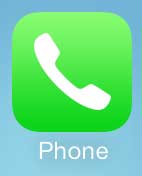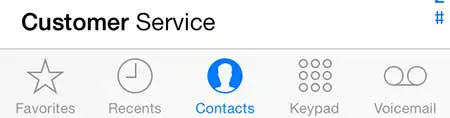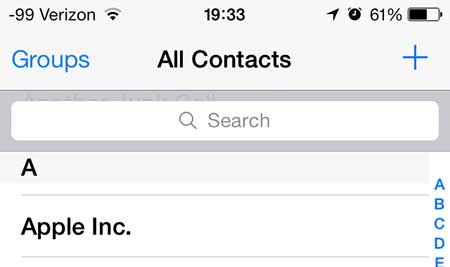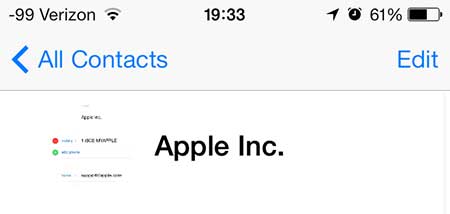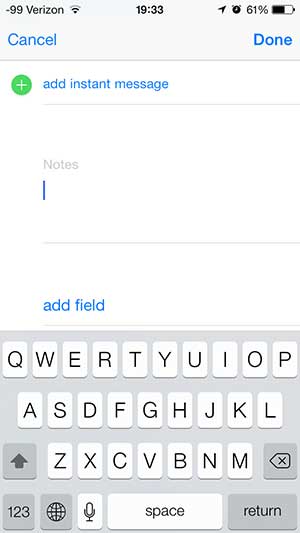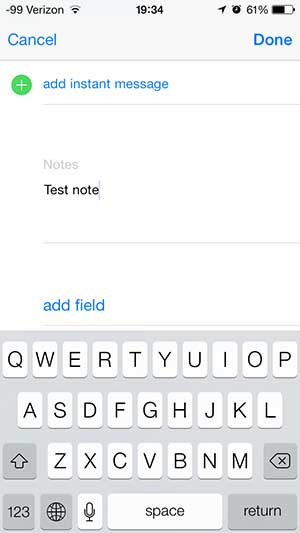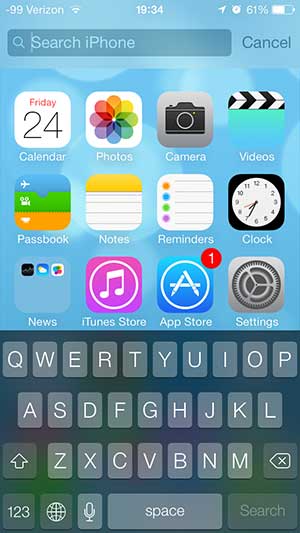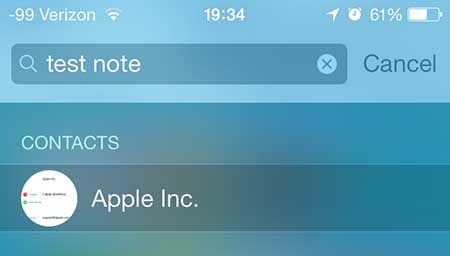Find Contacts More Easily With Contact Notes
This is ideally used for contacts that you do not communicate with very often, such as restaurants in vacation spots, or work colleagues that you spend time with when you are in their city. So, for example, by adding the phrase “New York sales” to the notes for a contact that you don’t speak with very often, you can make it an easier task to find that person by searching for that phrase in Spotlight Search. Step 1: Touch the Phone icon.
Step 2: Select the Contacts option at the bottom of the screen.
Step 3: Select the name of the contact to which you want to add a note.
Step 4: Touch the Edit button at the top-right of the screen.
Step 5: Scroll to the Notes section towards the bottom of the screen.
Step 6: Tap inside the Notes section, add your note, then touch the Done button.
You can access Spotlight Search by swiping up on your home screen.
You can then search for your contact using the phrase that you included and it will show up at the top of the results list.
You can store other contact information with your contacts as well. For example, include email addresses on a contact list so that you can filter contact emails to a special VIP mailbox. After receiving his Bachelor’s and Master’s degrees in Computer Science he spent several years working in IT management for small businesses. However, he now works full time writing content online and creating websites. His main writing topics include iPhones, Microsoft Office, Google Apps, Android, and Photoshop, but he has also written about many other tech topics as well. Read his full bio here.
You may opt out at any time. Read our Privacy Policy