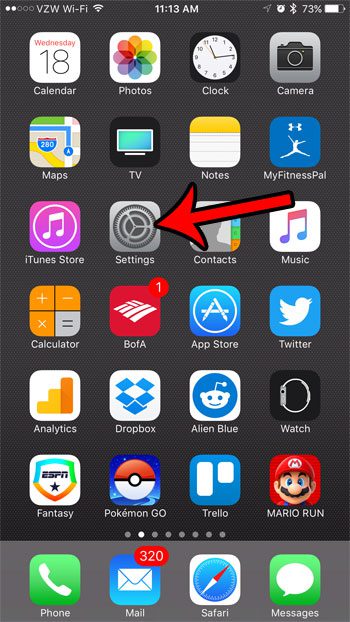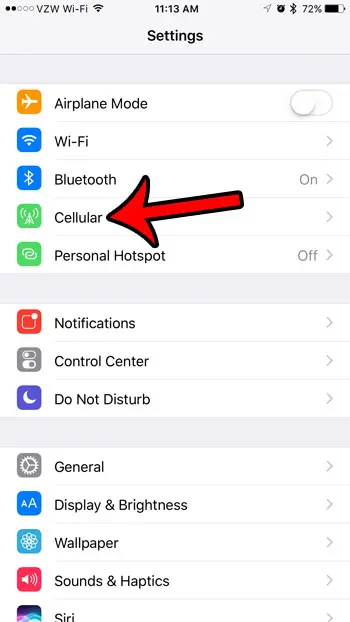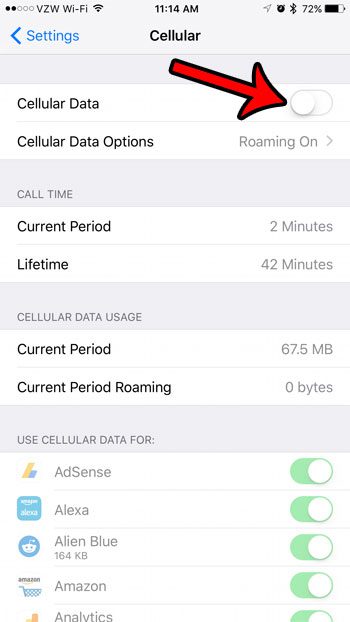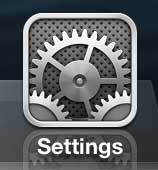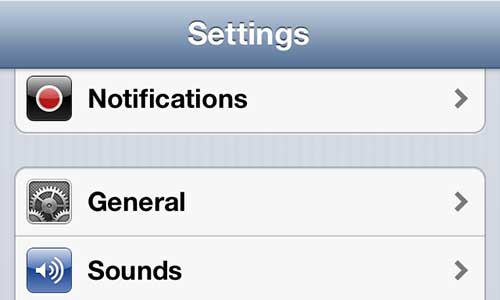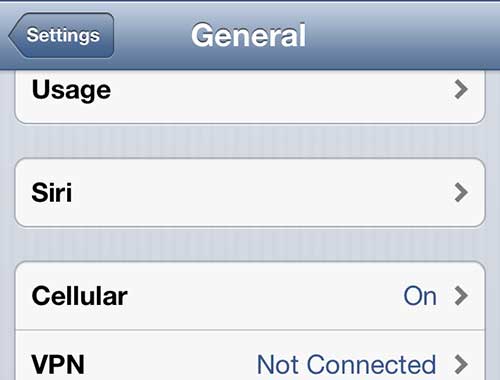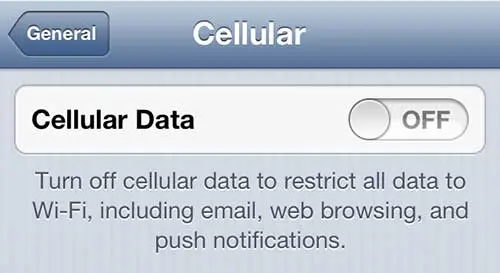It can be helpful to know how to turn off data on the iPhone 5 if you are nearing your monthly data cap, and you want to make sure that you stay under it so that you don’t get charged. And while it can be easy to deliberately avoid using the apps that consume the most data, there are many background app tasks that can use your data without even knowing. We have previously discussed some of the issues that the iPhone 5’s amazing access to data can cause, such as excessive use of streaming video on Netflix, and we have explained how to disable cellular data use in the Netflix app. But even though Netflix might be one of the biggest culprits when it comes to excessive data consumption, there are still a number of other ways that you might be using a lot of data. So if you are in a foreign country and don’t want to use data, or if you are close to your monthly data cap and want to prevent yourself from going over, one easy way to monitor that is to turn off the use of all cellular data.
How to Turn Off Data on an iPhone in iOS 10
The steps in this section will show you how to disable data on an iPhone that is using iOS 10. These steps should be similar for most iPhone models using iOS 7 or higher. If you are using an iOS version where these steps don’t work, then continue down to the next section, where we discuss turning off data in an older version of iOS. Step 1: Open the Settings menu.
Step 2: Select the Cellular option.
Step 3: Tap the button to the right of Cellular Data to turn it off.
Disabling Cellular Data Usage on the iPhone 5 (iOS 6)
One of the nice things about using this feature is that it allows you to know when you are and are not connected to a WiFi network. Because of the ease of use of the iPhone 5, it can be difficult to remember all of the places for which you have configured a wireless network connection, so you might assume that you are on a WiFi network when you are not. So, with this setting enabled, you will simply be unable to use any data on your phone at all while you are not on a WiFi connection. Step 1: Tap the Settings icon to launch the iPhone Settings menu. Step 2: Select the General option. Step 3: Touch the Cellular option. Step 4: Tap the button to the right of Cellular Data so that it is switched to Off. Now when you go to use an application that requires data, that data will not be downloaded while you are on a cellular network. If you aren’t quite sure that you want to turn off all of your cellular data, there are some other options you can try. Read our guide on ways to reduce data usage on an iPhone for some additional settings that can help to minimize data usage. After receiving his Bachelor’s and Master’s degrees in Computer Science he spent several years working in IT management for small businesses. However, he now works full time writing content online and creating websites. His main writing topics include iPhones, Microsoft Office, Google Apps, Android, and Photoshop, but he has also written about many other tech topics as well. Read his full bio here.
You may opt out at any time. Read our Privacy Policy