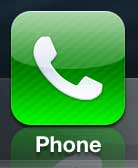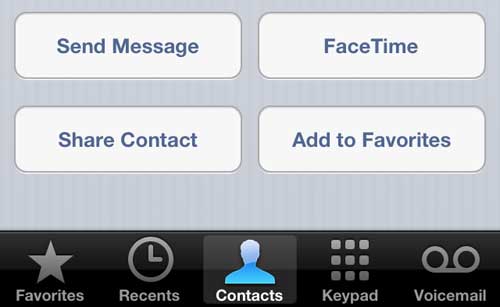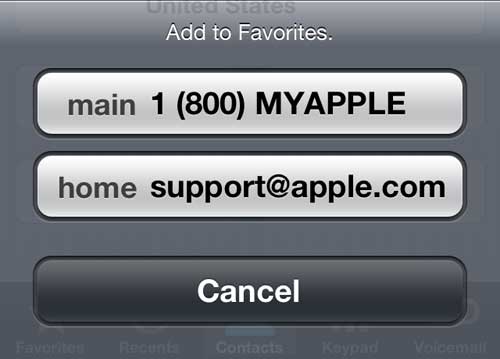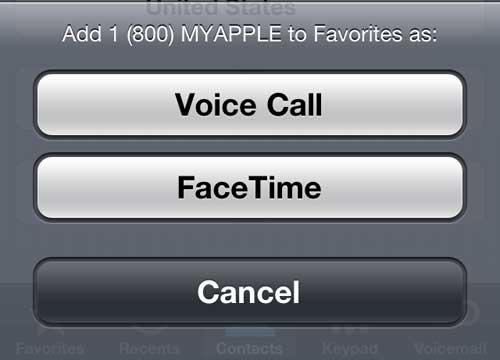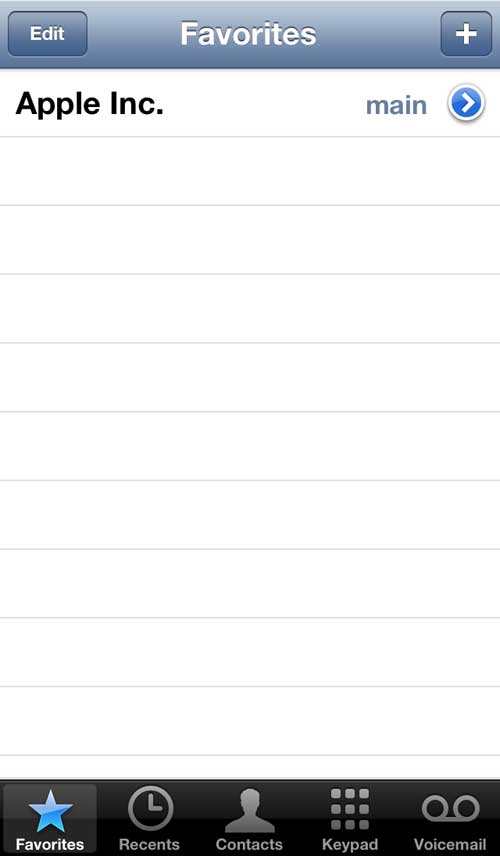We have previously offered alternative sorting solutions for your iPhone 5 contacts, as well as provided the steps necessary to delete a contact, but these are less of a solution and more of a temporary fix to isses that plague those with large contact lists. Luckily Apple offers the Favorites list, which allows you to designate a contact as a favorite, and add it to a separate list.
Creating Favorites on the iPhone 5
This solution will not remove the contact from the regular Contacts list, but will simply add it to the Favorites screen. When used sparingly, this creates a smaller, alternative list of contact methods that can make the process of placing a call or composing an email much simpler. Step 1: Tap the Phone icon. Step 2: Select the Contacts option at the bottom of the screen. Step 3: Scroll to the contact that you want to set as a favorite and select it. Step 4: Tap the Add to Favorites button at the bottom of the screen. Step 5: Choose whether you want to set the phone number or the email address as a favorite. Step 6 (only appears if you selected the phone number): Choose the Voice Call or the FaceTime option. You can now access this favorite by selecting the Favorites option at the bottom of the Phone screen.
The contact method will be initiated immediately after you select it from the Favorites screen, which makes this an ideal option for placing calls without needing to look at your screen very much. After receiving his Bachelor’s and Master’s degrees in Computer Science he spent several years working in IT management for small businesses. However, he now works full time writing content online and creating websites. His main writing topics include iPhones, Microsoft Office, Google Apps, Android, and Photoshop, but he has also written about many other tech topics as well. Read his full bio here.
You may opt out at any time. Read our Privacy Policy