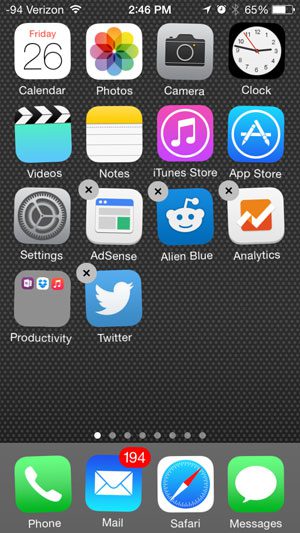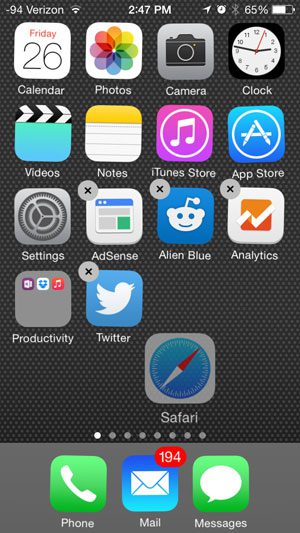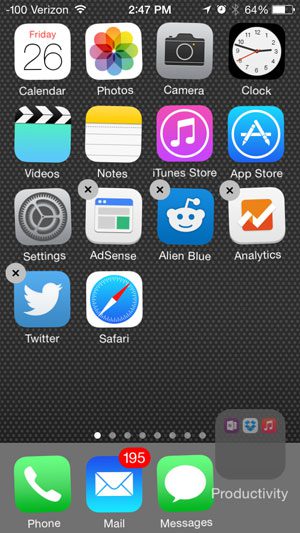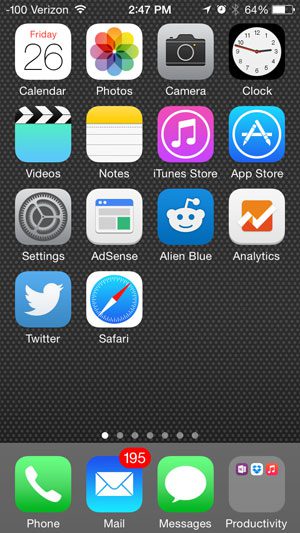Your iPhone 5 running the iOS 8 operating system allows you to put app folders in your dock, providing you with a convenient way to access a much larger number of apps. If this is something that you have been wanting to do, then our guide below will show you how.
How to Have More than Four Apps on the iPhone 5 Dock
These steps were performed in iOS 8 on an iPhone 5. Earlier versions of iOS may not have this capability. This article will assume that you already have a folder of apps that you want to put into your dock. If not, then you can create a folder by tapping and holding an app until it starts to shake, then dragging that app icon on top of another app icon. For more in depth instructions, read this article. Step 1: Tap and hold the app folder until it starts to shake.
Step 2: If you already have four apps in your dock, then touch the one that you want to remove and drag it to the Home screen.
Step 3: Touch the app folder and drag it to your preferred location in the dock.
Step 4: Press the Home button under the iPhone screen to lock the icons into place.
Is the Tips app in the way in iOS 8? Move it to a folder so that it stops taking up valuable screen real estate. After receiving his Bachelor’s and Master’s degrees in Computer Science he spent several years working in IT management for small businesses. However, he now works full time writing content online and creating websites. His main writing topics include iPhones, Microsoft Office, Google Apps, Android, and Photoshop, but he has also written about many other tech topics as well. Read his full bio here.
You may opt out at any time. Read our Privacy Policy