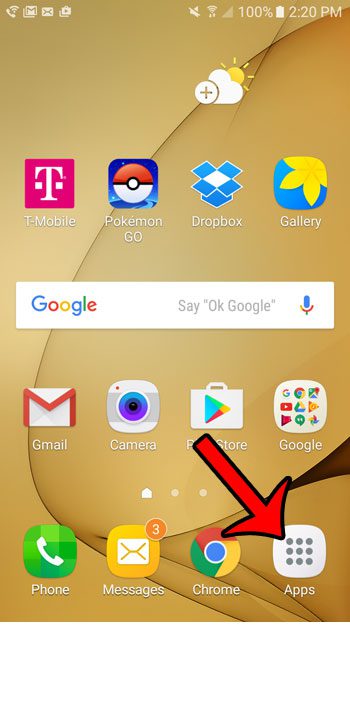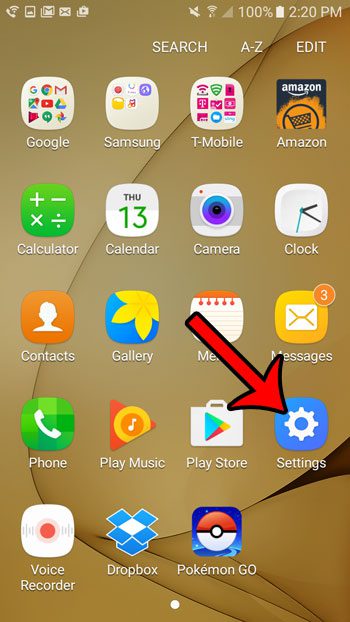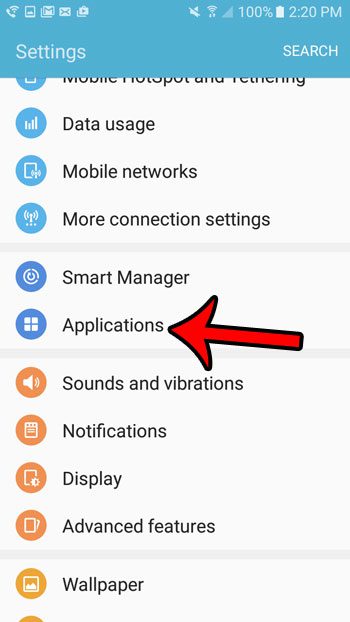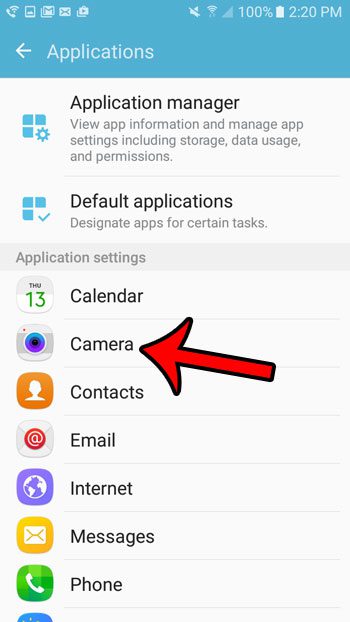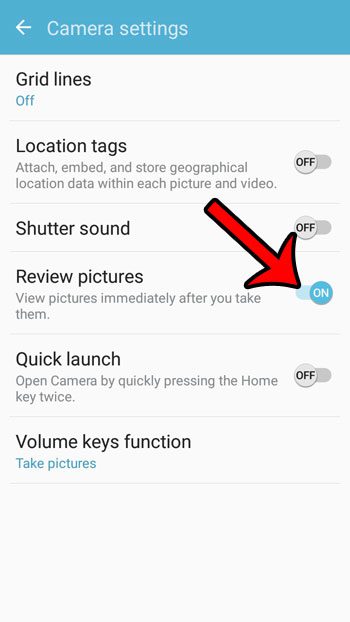Your Galaxy On5 can enable this functionality with a setting called “Review Pictures.” Once you have turned on this setting, your Camera app will show a quick preview of the image that you just took. From that preview you can determine if the picture was suitable for your needs, or if you should take another one.
View Pictures Immediately After Taking Them on the Galaxy On5
These steps were performed on a Samsung Galaxy On5, in Android version 6.0.1. Once you have completed these steps there will be a pop-up window on top of the Camera app that shows a preview of the image you just took. That preview sticks around for a couple of seconds, during which time you can choose to share or delete the picture. Step 1: Tap the Apps folder.
Step 2: Select the Settings option.
Step 3: Tap the Applications option.
Step 4: Select the Camera.
Step 5: Tap the button to the right of Review Pictures to enable the setting.
The camera settings menu on your Galaxy On5 has a number of other options that you might like to adjust. For example, you can elect to turn off the shutter sound that plays when you take a picture. After receiving his Bachelor’s and Master’s degrees in Computer Science he spent several years working in IT management for small businesses. However, he now works full time writing content online and creating websites. His main writing topics include iPhones, Microsoft Office, Google Apps, Android, and Photoshop, but he has also written about many other tech topics as well. Read his full bio here.
You may opt out at any time. Read our Privacy Policy