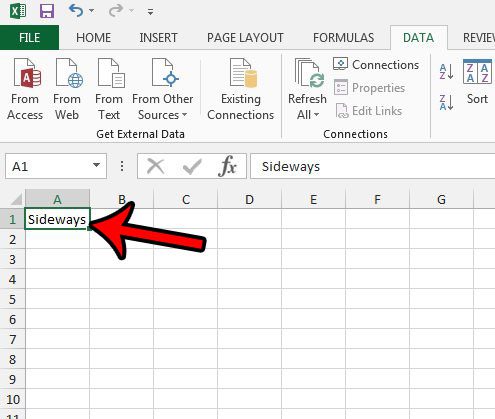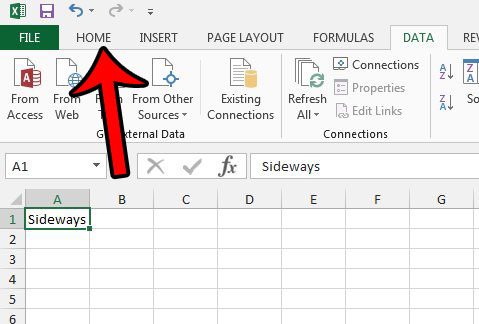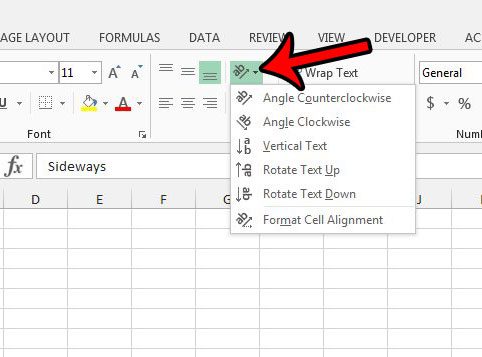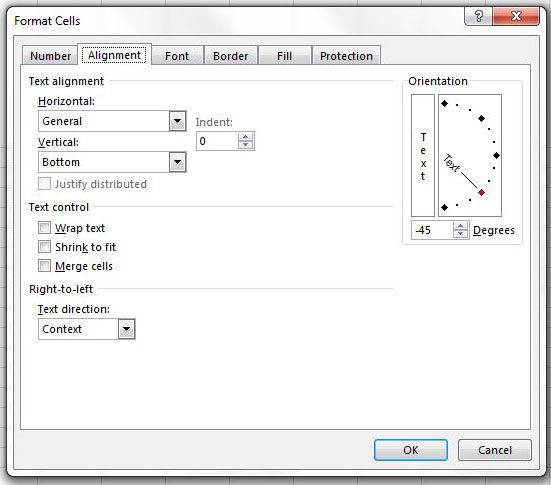There are a variety of different formatting options in the Microsoft Excel spreadsheet application. You might have already figured out how to convert from text to numbers in Excel, but making unusual changes, such as rotating text, may not be so easy. Excel 2013 has a rotation button that offers several ways in which you can turn your data sideways. Our guide below will show you where this button is so that you can adjust the formatting of some of your cells as needed.
How Can You Turn text Sideways in a Cell in Microsoft Excel?
Our guide continues below with additional information on how to turn your text sideways in Microsoft Excel, including pictures of these steps.
Turning Text Sideways in Excel 2013 (Guide with Pictures)
The steps in this article were performed in Excel 2013, but you can also rotate text sideways in other versions of Excel. Click here to see how to do it in Excel 2010. Note that the options you select below will apply to every cell that is selected.
Step 1: Open your file in Excel 2013.
Step 2: Click the cell(s) containing the text that you wish to turn on its side.
You can select entire rows or columns by clicking the row number at the left side of the sheet, or the column letter at the top of the sheet.
Step 3: Click the Home tab at the top of the window.
Step 4: Click the Orientation button in the Alignment section of the ribbon, then select the manner in which you wish to rotate the text.
Note that the height of your cells will adjust automatically so that the contents of the cell are visible. If you click the Format Cell Alignment option, you will open a Format Cells window where you can further customize the alignment of your cell text. Is Excel wasting a lot of paper when you print your spreadsheet? You can often reduce the size of a printed spreadsheet by setting a print area. Click here to learn how.
Additional Sources
After receiving his Bachelor’s and Master’s degrees in Computer Science he spent several years working in IT management for small businesses. However, he now works full time writing content online and creating websites. His main writing topics include iPhones, Microsoft Office, Google Apps, Android, and Photoshop, but he has also written about many other tech topics as well. Read his full bio here.
You may opt out at any time. Read our Privacy Policy