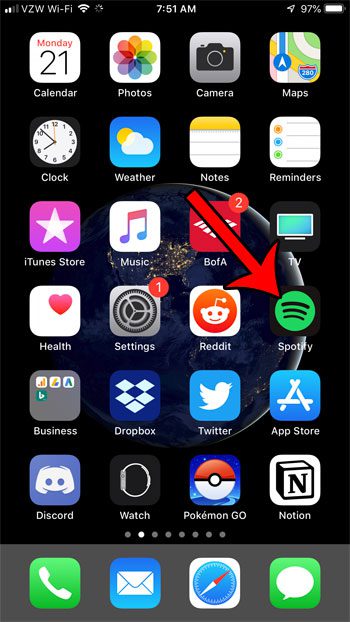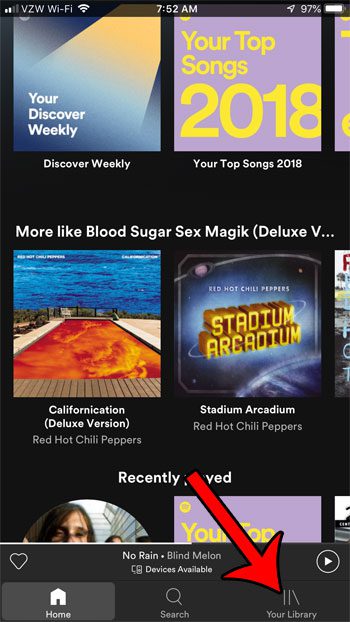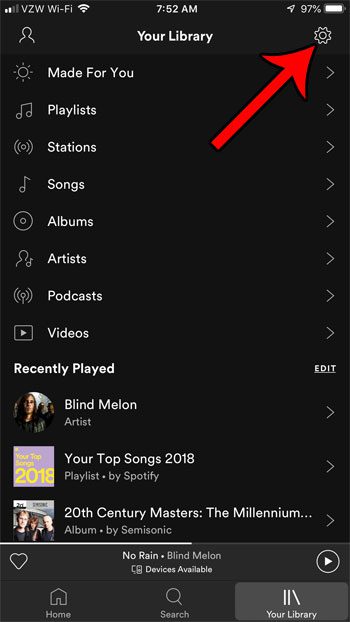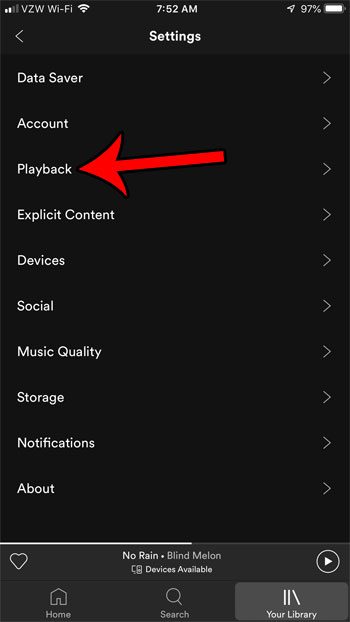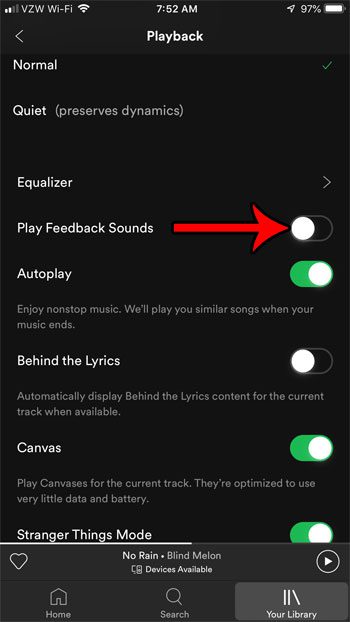But you might be curious about the Play Feedback Sounds Spotify setting on your iPhone if you have noticed that option in the Settings menu.
How to Shut Off the Play Feedback Sounds Spotify Setting on an iPhone
Our guide continues below with more information on the Play Feedback Sounds Spotify setting, including pictures of these steps. Find out how to turn off the iPhone flash notification if you see a flashing light every time you get a text. When you are using the Spotify app on your iPhone there are several settings that you can adjust which will affect your experience when listening to music. One of these settings is specifically concerned with whether or not you are using headphones. When you have headphones connected to your iPhone, Spotify can play a feedback sound when you press one of the music controls. If you don’t need these feedback sounds, or if you find that they are disrupting your experience, then you might want to turn them off. Our tutorial below will show you where to find and enable the setting that will prevent those feedback sounds from playing. Do you have too many playlists? Find out how to delete a playlist in Spotify if you would like to make it easier to find your favorite ones.
How to Stop Sounds When Pressing Controls in Spotify on an iPhone (Guide with Pictures)
The steps in this article were performed on an iPhone 7 Plus in iOS 12.1.2. By completing these steps to change this setting you will be turning off the sounds that play when you press buttons like fast forward, skip, rewind, etc. and you have headphones connected.
Step 1: Open the Spotify app.
Step 2: Choose the Your Library tab at the bottom-right corner of the screen.
In newer versions of the Spotify app you will need to choose the Home tab instead to find the gear icon.
Step 3: Select the gear icon at the top-right of the screen.
Step 4: Touch the Playback option.
Step 5: Scroll down and tap the button to the right of Play Feedback Sounds to turn it off.
I have disabled feedback sounds in the picture below. Now that you know how to change the play feedback sounds Spotify setting you will be able to adjust this setting in the future if you decide that you would prefer it the other way. If you want to hear the indicator that you have locked your phone, then check out our lock sound not working on iPhone guide and find out more. Would you like Spotify to blend your songs together as it switches to a new track. Find out about the crossfade setting and adjust it until you find the right amount of crossfade for the effect that you want.
Additional Sources
After receiving his Bachelor’s and Master’s degrees in Computer Science he spent several years working in IT management for small businesses. However, he now works full time writing content online and creating websites. His main writing topics include iPhones, Microsoft Office, Google Apps, Android, and Photoshop, but he has also written about many other tech topics as well. Read his full bio here.