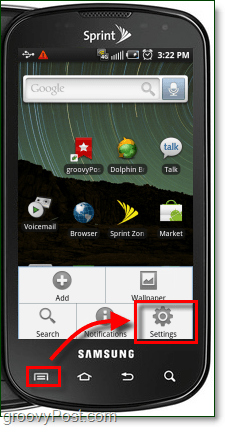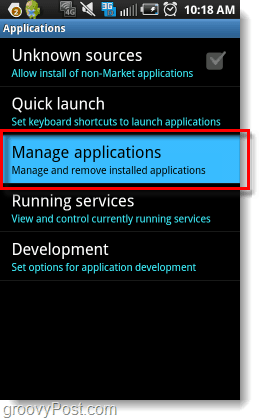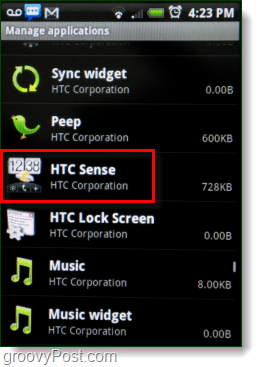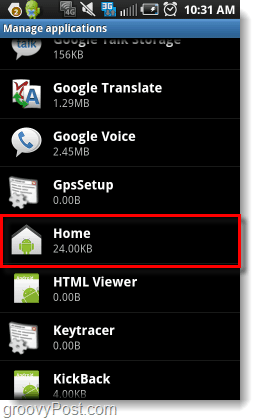This guide won’t cover the complete uninstallation/deletion of custom user interfaces, and some of the features may still linger on even after switching to the stock home screen. This how-to was created using screenshots taken on a Samsung Galaxy S (Epic 4g), the actual menus and options may slightly vary on other devices.
How-To Stop Running Custom Android Interfaces
Step 1
Launch Settings. This can be done by Tapping the Settings button from the App Drawer. Additionally, on most phones there is an external Menu button that you can hit from the Home screen to open a menu that will let you access Settings.
Step 2
Tap Applications.* *On HTC phones Applications will read Programs.
Step 3
Tap Manage applications.
Step 4
Press the Menu button and then Tap Filter.
Step 5
Tap All.
Step 6
This step will vary depending on what brand of phone you are using.
For Samsung, Tap TwLauncher.For HTC, Tap HTC Sense.For Motorola, Tap (Motoblur?)
If your phone isn’t listed leave a comment, or see the bottom of this article.
Step 7
Tap Clear defaults.
Step 8
Press the Home button and then Tap Use by default for this action. Then Select which interface you would like to use from now on, in this case I Tapped Home.
Done!
Now your phone is using the stock android interface. The application that launches the custom interface will never run, but there are still a few remnants of it remaining. Exactly what is left of the custom interface will vary depending on your phone, but it usually doesn’t hurt anything.
How-To Go Back To A Custom Interface
If at some point you want to go back to the custom interface you had before, just follow the how-to up above. Except this time at Step 6, Tap the Home application and reset it’s defaults. Then Press the home button and Tap to Check the Use default… button and select the custom interface.
Did the steps in this How-To not work on your particular phone?
Some phones will not list their custom interface in the Manage Applications list. For these phones there are a three different options to change the interface.
Option 1: Download the Home Switcher App
The Home Switcher app will give you a menu much like the one in Step 8 of this article, but all you have to do to make it appear is launch the app itself. Once launched you can easily choose which of your installed interfaces you would like to use.
Option 2: Download a Custom Interface App
In the Android Market, there are multiple interface apps available. These apps will usually automatically replace whatever interface you are running. However, like mentioned above some of the custom interfaces’ remnants may linger on.
Option 3: Root your phone and install a custom Rom
Rooting your phone can be both complicated and dangerous. When you root a phone you are messing with the firmware and operating system, mistakes can turn your phone into a lifeless brick. There are many guides on the internet available for nearly every Android model that can help lessen the risk, so do your homework and feel free to ask for help if you choose to take this route. Comment Name * Email *
Δ Save my name and email and send me emails as new comments are made to this post.
![]()