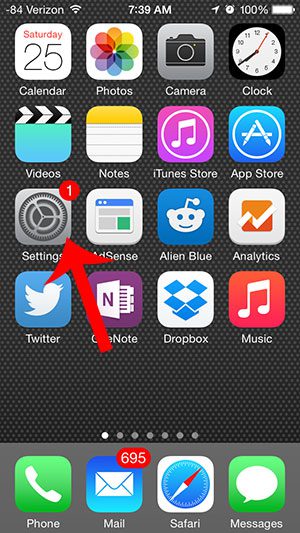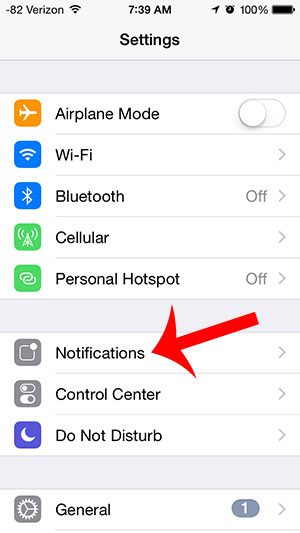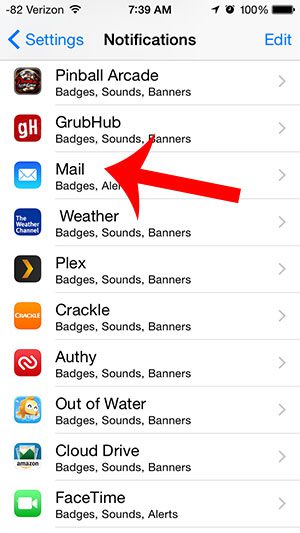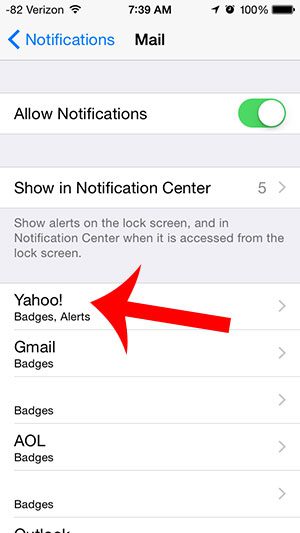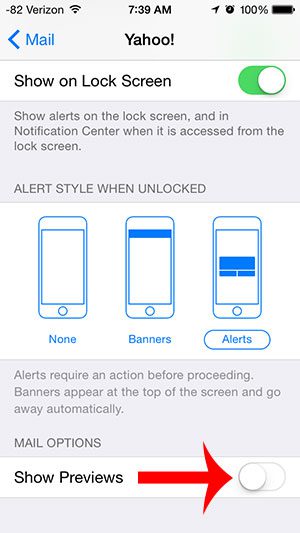If your iPhone is currently set up to display email message previews on the lock screen, then you may wish to stop this behavior so that others cannot see information about your email. Our article below will show you how to disable the email lock screen preview option for an email account on your device.
Disabling Email Previews on the Lock Screen
These steps were performed on an iPhone 5, in iOS 8. The following steps will disable the preview for one email account. If you wish to disable this option for multiple accounts, then you will need to repeat these steps for each additional email account that is set up on your iPhone 5. Step 1: Open the Settings menu.
Step 2: Scroll down and select the Notifications option.
Step 3: Scroll down and select the Mail option.
Step 4: Select the email account for which you wish to disable previews.
Step 5: Scroll to the bottom of the window and touch the button to the right of Show Preview to turn it off. You will know that email previews are turned off when there is no green shading around the button, as in the image below. If you would like to disable showing email alerts on the lock screen entirely, then you should also turn off the Show on Lock Screen option as well.
Would you like to turn off the notification sound that plays when a new email arrives? Read here to learn how. After receiving his Bachelor’s and Master’s degrees in Computer Science he spent several years working in IT management for small businesses. However, he now works full time writing content online and creating websites. His main writing topics include iPhones, Microsoft Office, Google Apps, Android, and Photoshop, but he has also written about many other tech topics as well. Read his full bio here.