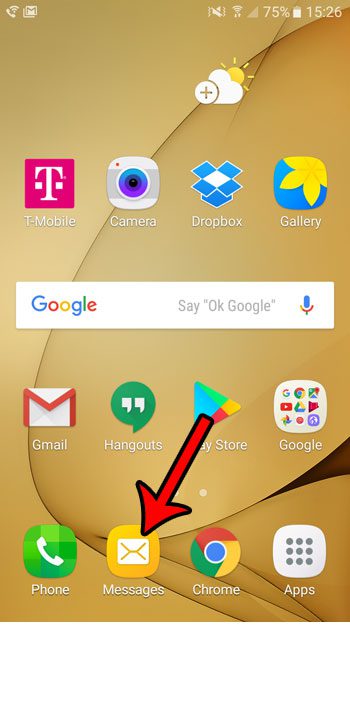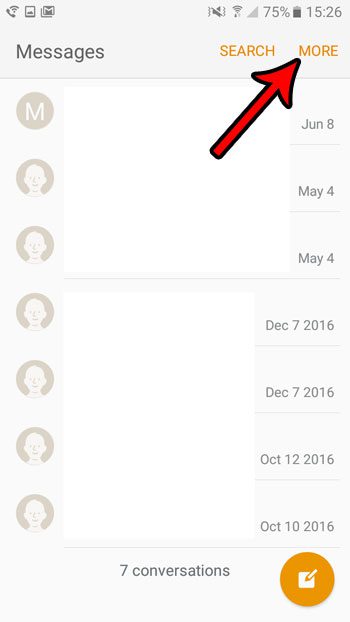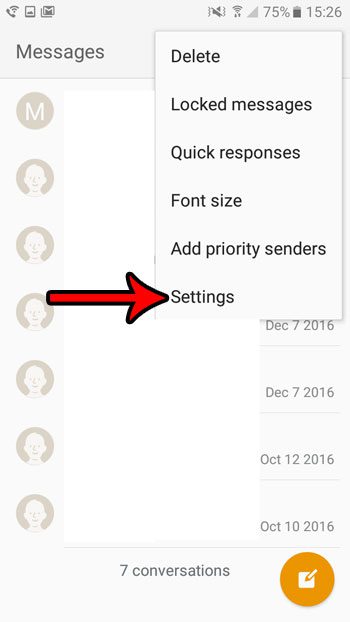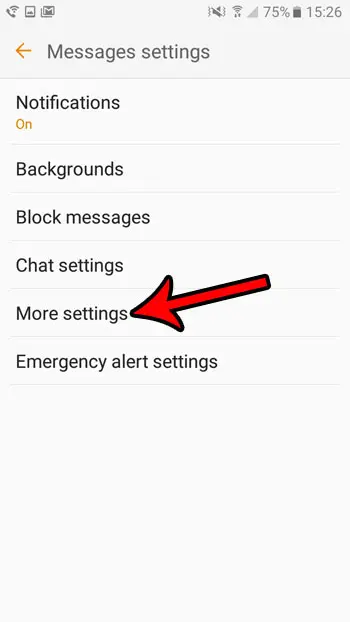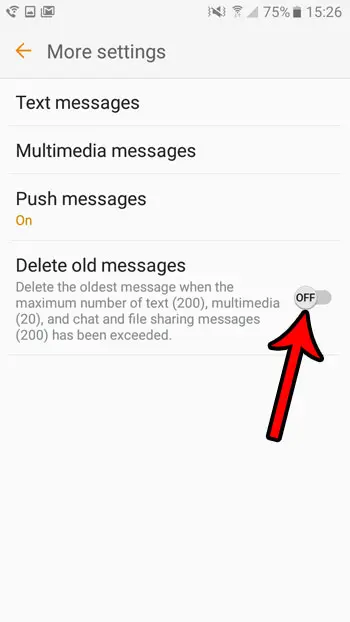Fortunately you don’t have to let Android delete your old messages automatically. Our guide below will show you where to find the setting that controls this action so that you can turn it off.
How to Turn Off the Delete Old Messages Setting on a Samsung Galaxy On5
The steps in this article were performed with a Samsung Galaxy On5 in the Android Marshmallow operating system. These steps assume that your phone is currently deleting old messages when the maximum number of text, multimedia and chat and file sharing messages has been exceeded. For reference, those maximums are:
Text message – 200 Multimedia – 20 File sharing and chat – 200
By turning off this setting you will stop your phone from automatically deleting these old messages. Step 1: Open the Messages app.
Step 2: Touch the More button at the top-right of the screen.
Step 3: Select the Settings option.
Step 4: Tap the More settings option.
Step 5: Tap the button to the right of Delete old messages to turn it off.
Are there apps on your Android device that you aren’t using anymore and would like to remove? Learn how to delete apps in Android Marshmallow so that you can make room for more apps or other files that you might need. After receiving his Bachelor’s and Master’s degrees in Computer Science he spent several years working in IT management for small businesses. However, he now works full time writing content online and creating websites. His main writing topics include iPhones, Microsoft Office, Google Apps, Android, and Photoshop, but he has also written about many other tech topics as well. Read his full bio here.
You may opt out at any time. Read our Privacy Policy