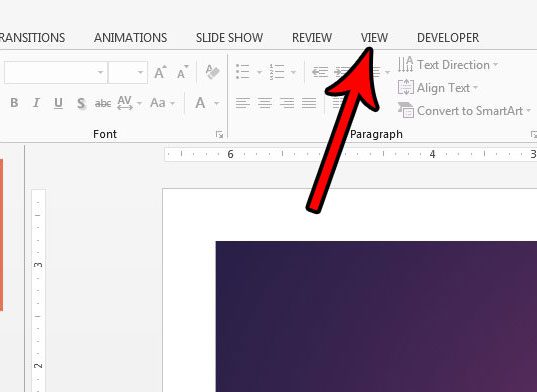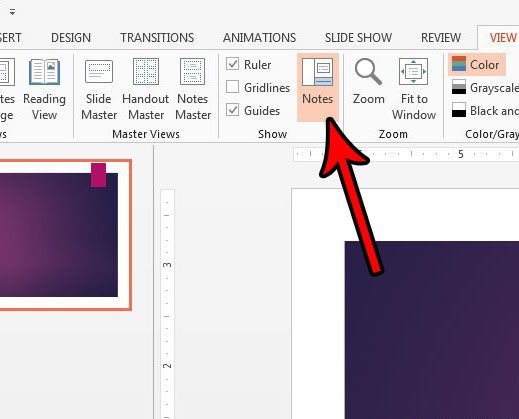Fortunately Powerpoint 2013 lets you add speaker notes to your slides, which can serve as a helpful way to make sure you hit all of your speaking points. Our guide below will show you how to show or hide the speaker notes below your slides, depending on whether you need to edit them, or if you would prefer they not be visible when you are editing your slides.
How to View or Hide Speaker Notes Below Slides in Powerpoint 2013
The steps in this article will show you how to control the display of the speaker notes that appear below your slides when you are in the editing view in Powerpoint 2013. This will allow you to toggle them off if you want to make your slides bigger, or you can display them if you want to view or edit the notes. Need to share your presentation with someone that doesn’t use Powerpoint? Our article on how to save Powerpoint with PDF as notes can show you one option. Step 1: Open your presentation in Powerpoint 2013. Step 2: Click the View tab at the top of the window. Step 3: Click the Notes button in the Show section of the ribbon. The speaker notes are displayed below the slide, at the bottom of the window, when they are enabled. Additionally you can see the speaker notes at the side of the screen when you are in presenter view. While the steps above will help you to control the display of your speaker notes, you might be interested in controlling whether or not they print as well. Find out how to print your slides with speaker notes if you want to be able to follow along while you present, or if you want to give your audience a copy of the presentation that includes your speaker notes. After receiving his Bachelor’s and Master’s degrees in Computer Science he spent several years working in IT management for small businesses. However, he now works full time writing content online and creating websites. His main writing topics include iPhones, Microsoft Office, Google Apps, Android, and Photoshop, but he has also written about many other tech topics as well. Read his full bio here.
You may opt out at any time. Read our Privacy Policy