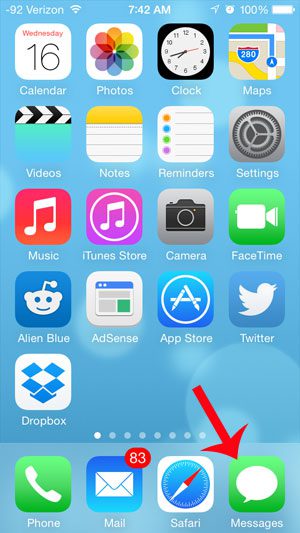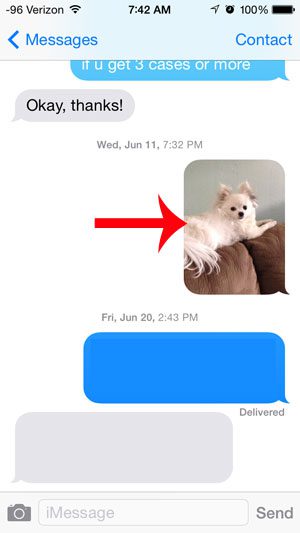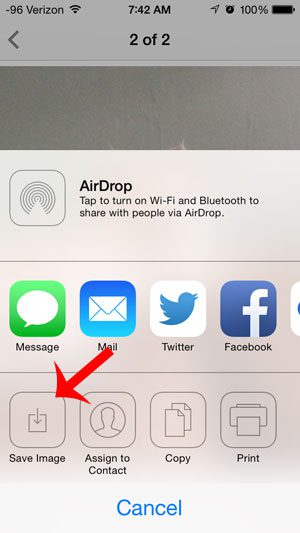By learning how to save a picture message on an iPhone 5, you will ensure that you never accidentally lose an important picture when you delete a text message conversation. The picture messages that you save will be added to your Camera Roll so that you can access it at any time until you remove the picture from your device.
Save a Picture Message to Your Camera Roll on an iPhone 5
As mentioned above, following the steps in this tutorial will save a picture message to your iPhone’s Camera Roll. The picture will remain in that location until you either delete it or upload it to your computer. You can delete the picture message, or the entire message conversation, and the picture will still be on your phone if you have followed the steps below. Step 1: Open the Messages app.
Step 2: Browse to the picture message that you want to save to your phone. Step 3: Touch the picture message to expand it.
Step 4: Touch the Share icon at the bottom-left corner of the screen.
Step 5: Touch the Save Image icon at the bottom-left of the screen.
Did you know that you can also save pictures from websites to your iPhone? If you want to send someone a picture that you have found on a website via text message, then that is one of the easiest ways to do so. After receiving his Bachelor’s and Master’s degrees in Computer Science he spent several years working in IT management for small businesses. However, he now works full time writing content online and creating websites. His main writing topics include iPhones, Microsoft Office, Google Apps, Android, and Photoshop, but he has also written about many other tech topics as well. Read his full bio here.
You may opt out at any time. Read our Privacy Policy