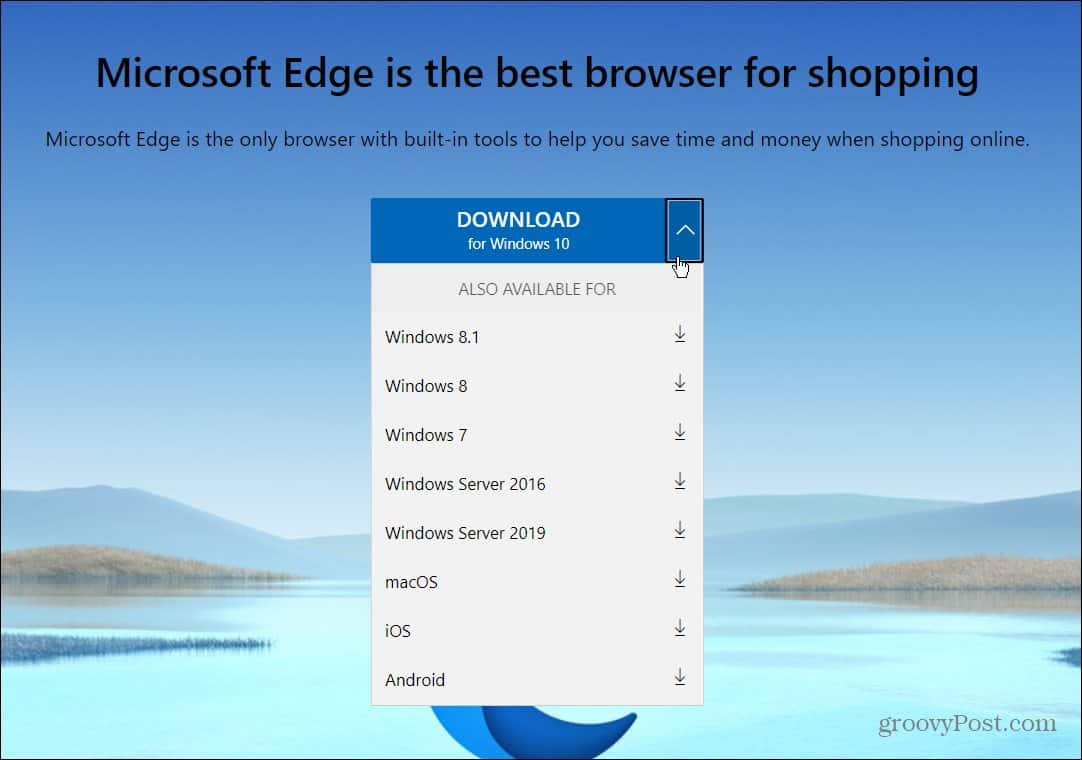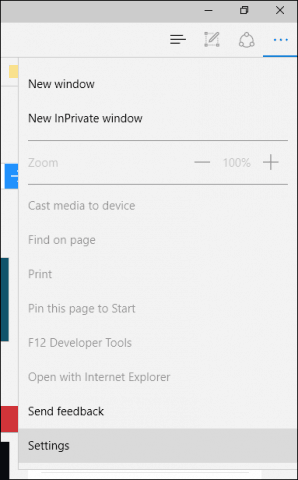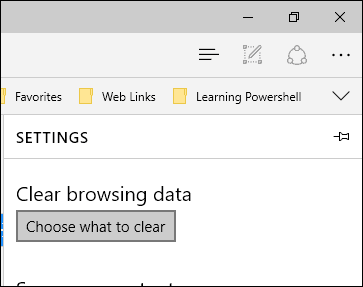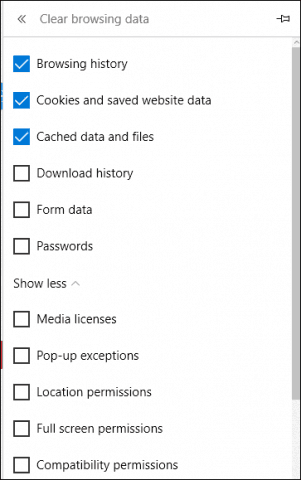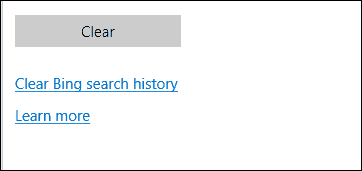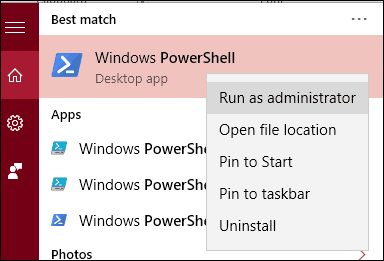Update: Reinstall the New Chromium Based Edge
Now, to reinstall Edge, you need to download it and run the installer. Sign in with your Microsoft account, and you are good to go. All your settings, bookmarks, and history will sync between devices. That’s all there is to it. The new Edge will be installed, and you’re ready to go!
Old Original Article on Legacy Edge… Microsoft’s new web browser is still finding its footing in a market dominated by established browsers such as Chrome, Firefox, and even its legacy browser, Internet Explorer. One function you still might need to use from time to time is to reset the browser to its factory default settings. Resetting Edge will correct glitches that might be affecting the browser.
Restore Default Settings in Microsoft Edge
Launch Microsoft Edge and then click the More Actions menu, then click Settings.
Scroll down to Clear browsing data, then click Choose what to clear. By default, Browsing History, Cookies, saved website data, and Cached data files are checked. But you can choose from additional data options on the list. The Show more collapsed menu reveals other options to select.
To reset the entire browser, check all options, then click Clear
What if Microsoft Edge is Not Opening?
If you experience an issue where Microsoft Edge doesn’t open, try resetting the browser manually. This part is more geeky and advanced, but it will help solve the issue. Press Windows key + R and type: C:\Users%username%\AppData\Local\Packages. Open the folder labeled Microsoft.MicrosoftEdge_8wekyb3d8bbwe and delete all of its content. If you experience problems removing the content in the folder, review our article for instructions on how to take ownership of a folder, and try again.
Next, click Start and type: powershell and right-click PowerShell, and select Run as administrator. Proceed to launch PowerShell with administrator privileges, then issue the following command. This command will reinstall Microsoft Edge: Get-AppXPackage -AllUsers -Name Microsoft.MicrosoftEdge | Foreach {Add-AppxPackage -DisableDevelopmentMode -Register “$($_.InstallLocation)\AppXManifest.xml” -Verbose}
The resulting output will appear in the PowerShell window. Exit PowerShell, then try relaunching Edge.
Microsoft is expected to introduce extensions to Edge in the Windows 10 Redstone (currently in preview for Insiders) update coming later this year. It will be good to know how to use these functions if you encounter corrupt extensions. Also remember to execute PowerShell with Administrator privileges. PS C:\WINDOWS\system32> Get-AppXPackage -AllUsers -Name Microsoft.MicrosoftEdge | Foreach {Add-AppxPackage -DisableDevel opmentMode -Register “$($_.InstallLocation)\AppXManifest.xml” -Verbose} PS C:\WINDOWS\system32> Get-AppXPackage : Access is denied. Access is denied. At line:1 char:1 + Get-AppXPackage -AllUsers -Name Microsoft.MicrosoftEdge | Foreach {Ad … + ~~~~~~~~~~~~~~~~~~~~~~~~~~~~~~~~~~~~~~~~~~~~~~~~~~~~~~~ + CategoryInfo : NotSpecified: (:) [Get-AppxPackage], UnauthorizedAccessException + FullyQualifiedErrorId : System.UnauthorizedAccessException,Microsoft.Windows.Appx.PackageManager.Commands.GetApp xPackageCommand I have the same problem since the latest Windows 10 update. Edge opens briefly with a blank page and then closes after 4 or 5 secnds. I tried your Powershell method several times. Each time carefully deleting all folders from the Edge folder and then using the Powershell, to cut and paste the code you suggested. This seems to have made no difference. I am still unable to open Edge. Internet Explorer and Chrome open without any difficulties! I’d really appreciate your advice You can’t ‘not update’. Windows 10 automatically installs monthly updates! A question though – can you reinstall Trusteer after getting Edge working or will it simply screw the thing up again? If so perhaps IBM will be working on an update that is compatable. Many Thanks Tried everything too, then I followed your advise and disabled Trusteer Rapport and Microsoft Edge is now working. Thanks again. I’m sure this is the answer for many other people!! %LocalAppData\Packages\Microsoft.MicrosoftEdge_8wekyb3d8bbwe\AC\MicrosoftEdge\User\Default\DataStore\Data\nouser1\120712-0049\DBStore\Spartan.edb Recovered a hopeless Edge altered configuraiton for a user (who was browsing without Admin credentials.) Thank you for the hand clean up instructions. This is what I’m getting after copy / paste Comment Name * Email *
Δ Save my name and email and send me emails as new comments are made to this post.
![]()