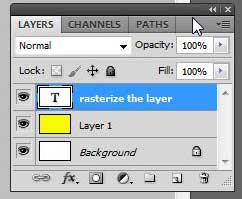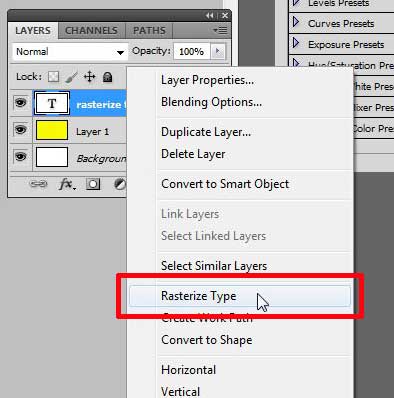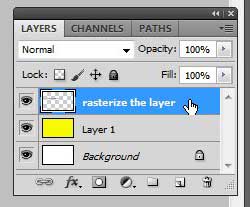If you do a lot of drawing in Photoshop, then a Wacom tablet might be for you. It connects to your computer via a USB cable, and it allows you to draw on the tablet and have the output mirrored in Photoshop. Find out more about the tablet here.
How to Turn a Text Layer Into an Image in Photoshop CS5
The only drawback to rasterizing a text layer in Photoshop is that the layer can no longer be edited as if it were a text layer. So if you need to make changes to any of the letters, you will need to delete the layer, re-type it, and then re-rasterize it. So it’s always a good idea to make sure that the layer is finished before rasterizing it, especially if you have made a lot of edits to the layer. Step 1: Open the image in Photoshop that contains the text layer you want to turn into an image. Step 2: Locate the Layers panel at the right side of the window. If it’s not there, you can press F7 on your keyboard to display it.
Step 3: Right-click the text layer that you want to rasterize, then click the Rasterize Type option.
You will notice that the T icon on the layer that indicated it was text is now gone, and has been switched to a normal image layer.
Learn how to draw a square or a rectangle in Photoshop CS5. He specializes in writing content about iPhones, Android devices, Microsoft Office, and many other popular applications and devices. Read his full bio here.