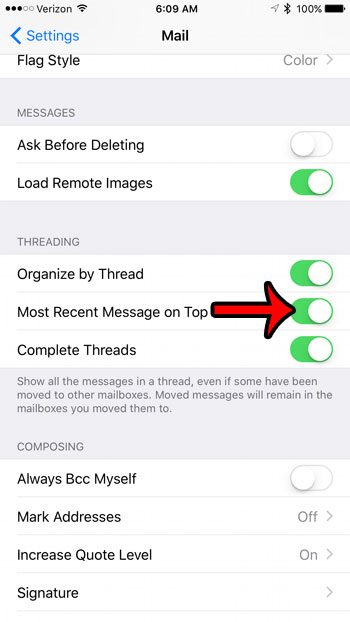Fortunately you can adjust this setting and place the most recent message at the top of the thread. Our tutorial below will show you where to find this setting and adjust it to make the email navigation on your iPhone a little easier.
How to Enable the “Most Recent Message on Top” Setting in the iOS 10 Mail App
The steps in this article were written using an iPhone 7 Plus, in iOS 10. These steps will also work for other iPhone models using the same version of iOS. Once you have completed this guide, message conversations in the Mail app on your iPhone will be sorted so that the most recent message is at the top of the conversation. Step 1: Tap the Settings icon.
Step 2: Scroll down and select the Mail option.
Step 3: Scroll down and tap the button to the right of Most Recent Message on Top.
Note that you can control two other options concerning message conversations from this location as well. You can toggle conversation threading on or off entirely with the Organize by Thread option, and you can enable the Complete Threads option, which will combine all of the messages for a conversation into one thread, regardless of the folder in which those messages are stored. Would you like to remove the “Sent from my iPhone” signature that appears at the bottom of all of the emails that you create on your iPhone? This article will show you how to edit your iPhone Mail signature, including its removal entirely. After receiving his Bachelor’s and Master’s degrees in Computer Science he spent several years working in IT management for small businesses. However, he now works full time writing content online and creating websites. His main writing topics include iPhones, Microsoft Office, Google Apps, Android, and Photoshop, but he has also written about many other tech topics as well. Read his full bio here.
You may opt out at any time. Read our Privacy Policy