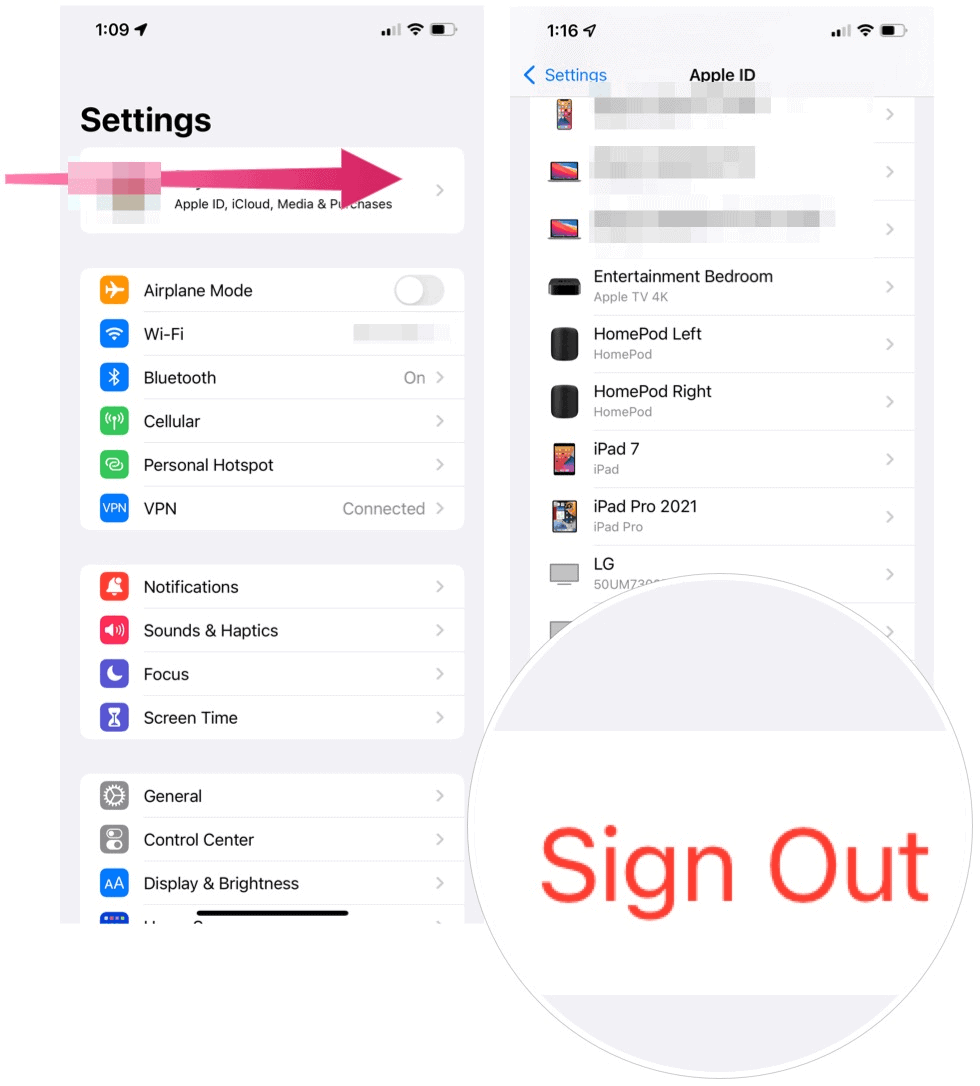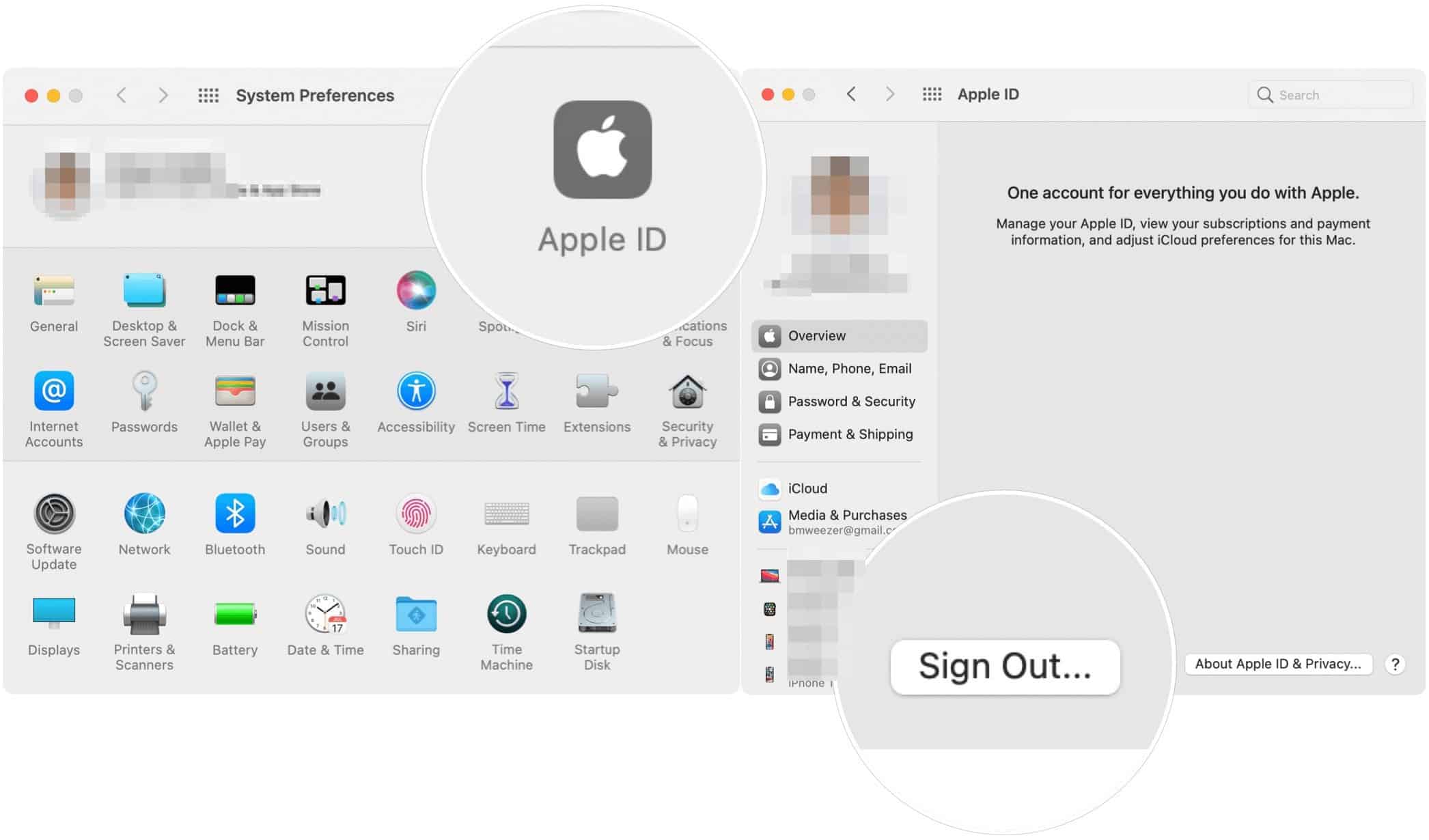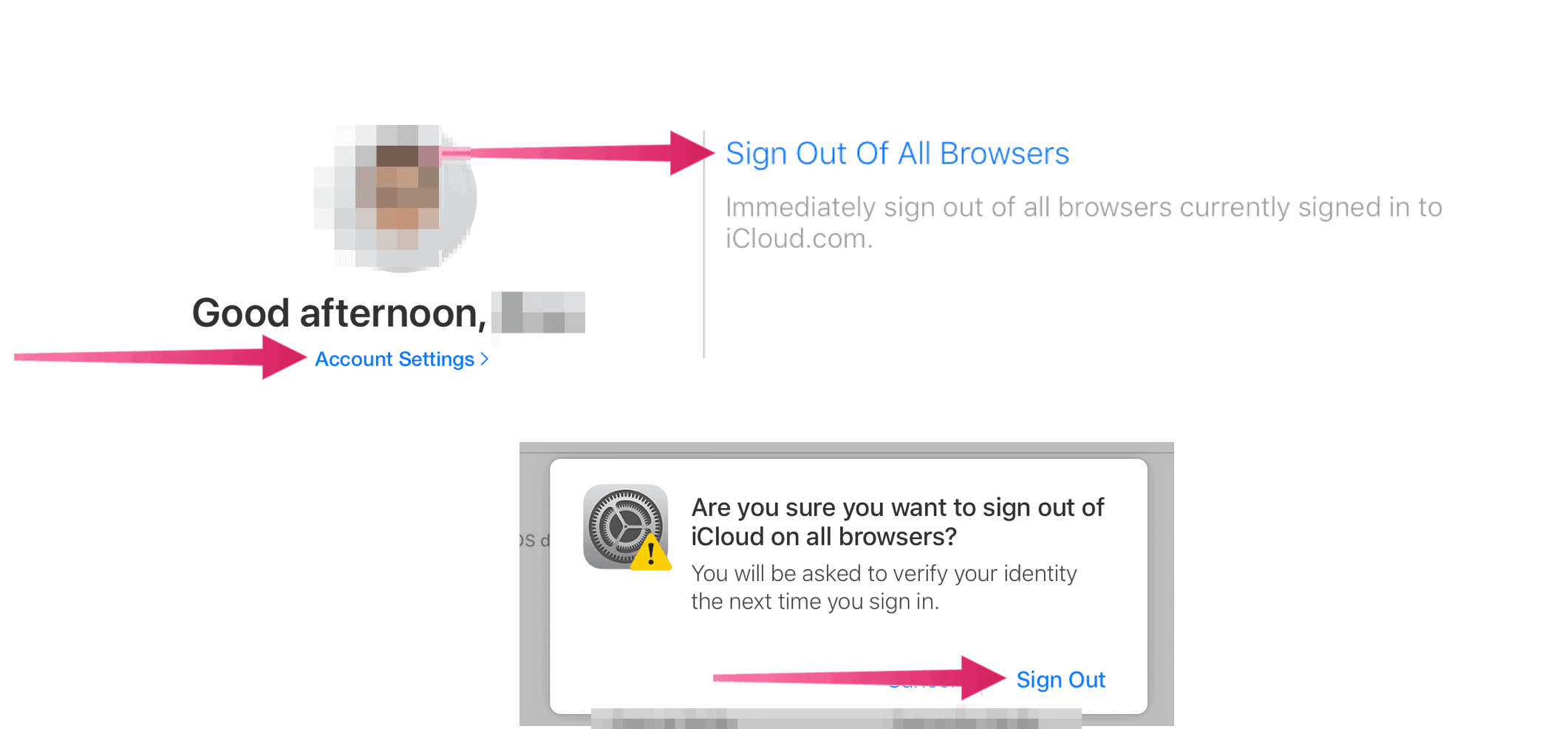What is iCloud?
First launched in 2011, iCloud is a cloud storage and cloud computing service built into every iPhone, iPad, and Mac — if you want to use it. At the heart of iCloud is the ability to remotely store data such as documents, photos, and music, accessible on various devices. The cloud storage component means backing up your most important files across multiple devices. Beginning with iOS/iPadOS 15 and macOS Monterey, there’s also iCloud Plus. With iCloud Plus, paid iCloud account holders will receive Hide My Mail, Private Relay, and custom email domains. In addition, HomeKit Secure Video will also make an appearance for those with equipment that supports it.
Why Log Out of iCloud
During regular use, there’s no reason to log out of iCloud, especially on Apple devices where iCloud integration is essential to performing everyday tasks. Still, there are two critical situations where logging out of iCloud might be necessary. Of these, only one should be done regularly.
Replacing Your Machine
If you’re selling your Apple device or giving it away, you must remove all your data from the machine. Before doing so, one of the steps is to separate your iCloud account from the device by logging out.
Public Computer Use
Anyone with an iCloud account can access their information just by logging into iCloud.com. To ensure you’re logged out of every browser, regardless of the device (public or otherwise), Apple makes it simple to log out from one location.
What Happens When You Log Out?
When you decide to log out of iCloud on a mobile device or computer, you get asked whether you wish to store a local copy of certain types of files on your machine. However, some files and services cannot be stored or accessed locally when you’re logged out of iCloud. These include Apple Pay, Apple Cash, Apple Card, Find My, Game Center, Home app to control your HomeKit devices, iCloud Backup, iCloud Drive, iCloud Keychain, iCloud Mail, iCloud Photos, Siri Shortcuts, and Voice Memos. Also inaccessible are Shared Albums, Messages in iCloud, Reminders, shared Notes, Shared Pages, Numbers, and Keynote documents, updates to your contacts, calendars, reminders, bookmarks, and Safari tabs, Continuity features like Handoff, Universal Clipboard, and Auto Unlock with your Apple Watch, and app data for any third-party apps that you’ve installed that use iCloud
Log Out of iCloud on iPhone or iPad
Follow these steps on every mobile device you wish to log out of iCloud:
Log Out of iCloud on Mac
The steps to signing out of iCloud on your computer are very similar.
Log Out of iCloud Through a Web Browser
To log out of every browser (regardless of device) where you might have logged into iCloud, follow these steps:
That’s it! Those are the steps to sign out of your iCloud account on your mobile devices, Mac, and web browsers. Comment Name * Email *
Δ Save my name and email and send me emails as new comments are made to this post.
![]()