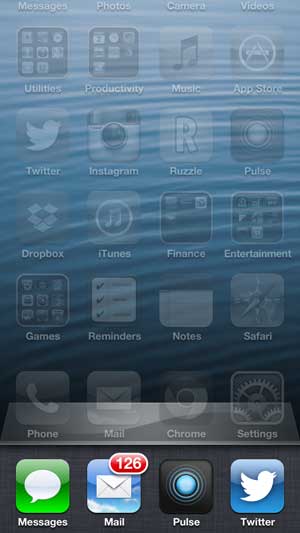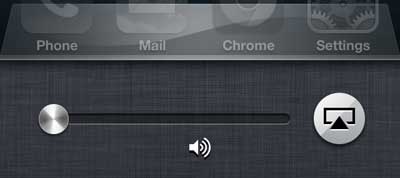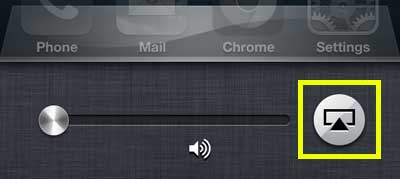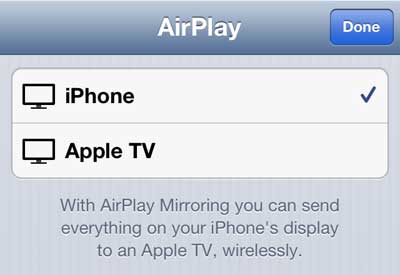Use AirPlay to Watch Your iPhone 5 Screen Through Your Apple TV
It is important to note that this will work for a lot of apps, but not all of them. Content and licensing subscriptions prevent certain apps from being used in this manner. So if you find that mirroring is working for some apps and not for others, then it is probably due to these restrictions. This tutorial is going to assume that you already have the following set up –
Apple TV and iPhone 5 connected to the same wireless network TV switched to the input to which the Apple TV is connected Apple TV powered on
Once you have these criteria in place, continue reading below to learn how to watch your iPhone 5 screen on your television. Step 1: Double-tap the Home button at the bottom of your iPhone 5. This will bring up a screen that looks something like the image below.
Step 2: Swipe your finger to the right twice to reveal this screen. Step 3: Tap the AirPlay button (it’s boxed in yellow below).
Step 4: Select the Apple TV option.
Step 5: Move the Mirroring slider to the On position. After a few seconds you will see your iPhone 5 screen on your TV.
If this process is not working, then you should check to make sure that the AirPlay feature is enabled on your Apple TV. After receiving his Bachelor’s and Master’s degrees in Computer Science he spent several years working in IT management for small businesses. However, he now works full time writing content online and creating websites. His main writing topics include iPhones, Microsoft Office, Google Apps, Android, and Photoshop, but he has also written about many other tech topics as well. Read his full bio here.
You may opt out at any time. Read our Privacy Policy