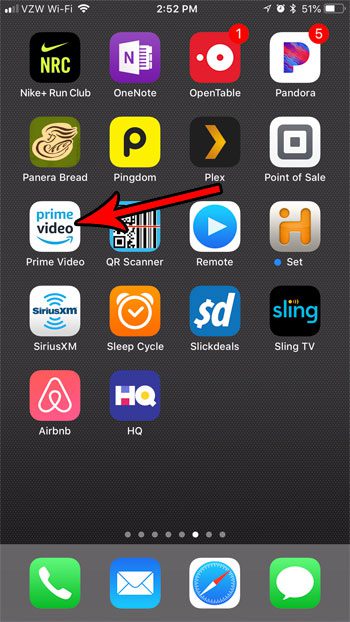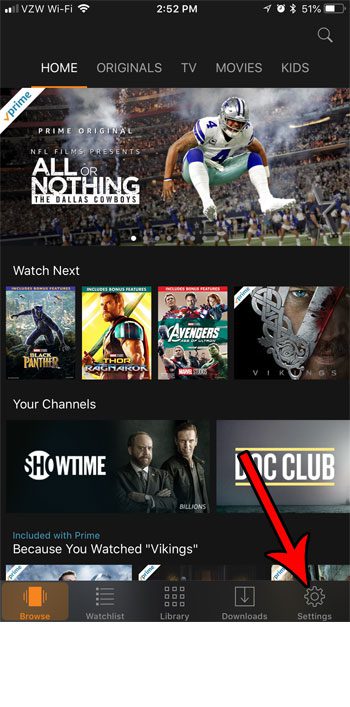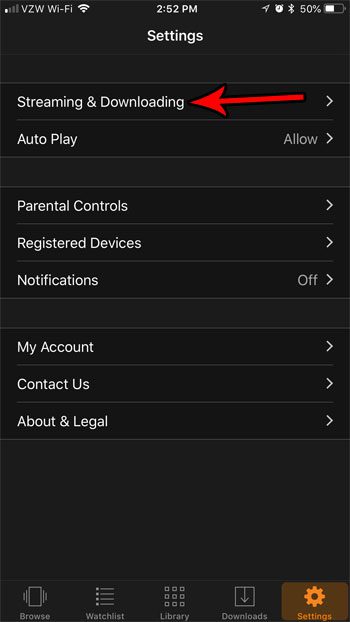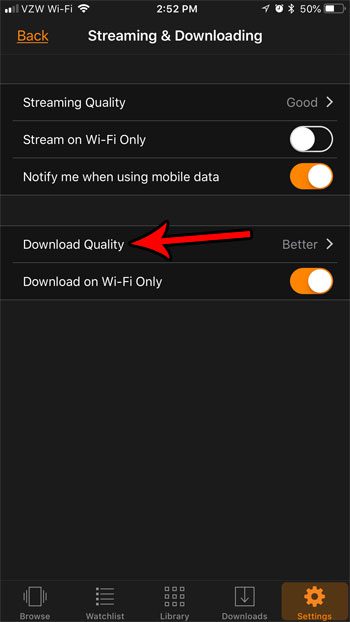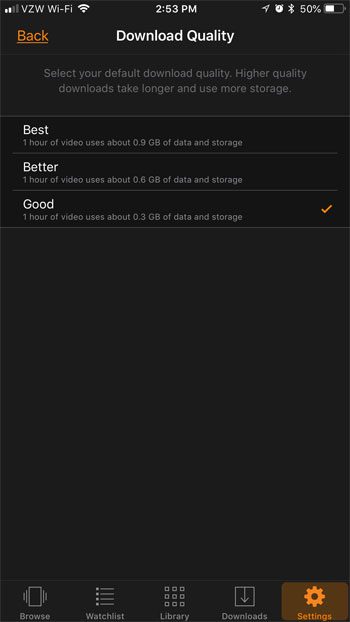Luckily you can change a setting in the app to make these videos smaller and free up some storage space for other things like pictures and more apps. Our guide continues below with additional information on reducing the size of Prime Video downloads on an iPhone, including pictures of these steps. I have been fighting with the available storage space on my iPhone for years. No matter how large of a hard drive I get, I always seem to be running out of storage. There are steps to take to manage this problem, such as deleting old apps and pictures, but you can also be somewhat proactive about it by minimizing the size of files when you first download them. You are able to download movies and TV shows from this app so that you can watch them when you won’t have an Internet connection, such as on a plane. But you are also able to customize the quality of these downloaded files so that they take up less space on your device.
How to Reduce Download Quality in the Prime Video App on an iPhone (Guide with Pictures)
The steps in this article were performed on an iPhone 7 Plus in iOS 11.3. I am using 5.42.1157.1 version of the app, which was the most current version available when this article was written. I am going to select the lowest quality video in the steps below, which means that 1 hour of video will use approximately 300 MB of space. You can choose from two other higher download qualities, but each of those will use more storage space.
Step 1: Open the Prime Video app.
Step 2: Choose the Settings tab at the bottom-right corner of the screen.
In newer versions of the Prime Video app you need to select My Stuff, then tap the Settings icon at the top-right of that menu.
Step 3: Select the Streaming & Downloading option.
Step 4: Touch the Download Quality button.
Step 5: Tap the option that corresponds to the quality of video that you want to download.
I am selecting the Good option to minimize the amount of storage space that my downloads use. Note that this does not affect the streaming quality. This only affects the files that you download to your device. Are you adjusting your download quality because you are concerned about your available storage space? Find out some tips for increasing your amount of available storage by deleting old apps and files that are needlessly using space on your iPhone. After receiving his Bachelor’s and Master’s degrees in Computer Science he spent several years working in IT management for small businesses. However, he now works full time writing content online and creating websites. His main writing topics include iPhones, Microsoft Office, Google Apps, Android, and Photoshop, but he has also written about many other tech topics as well. Read his full bio here.
You may opt out at any time. Read our Privacy Policy