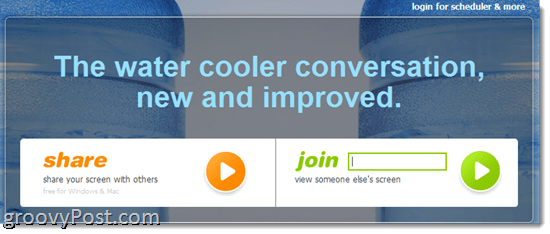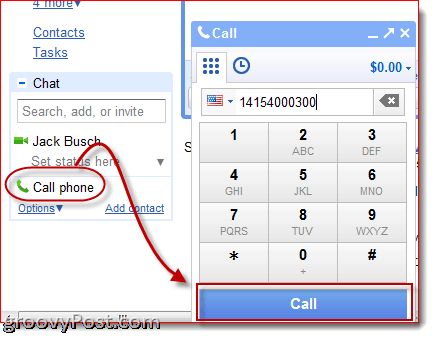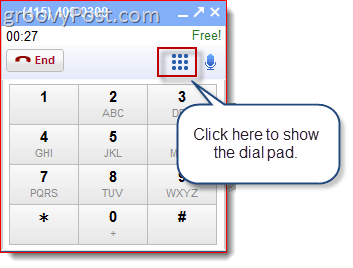How? Simple: dial in with Google Voice or Gmail using the Voice and Video Chat Call Phones feature. Earlier this year, Google rolled out a feature that lets you call phones from your Gmail chat window and use your computer’s microphone and speakers to place a VoIP call. For now, the Google Call Phones feature is free for domestic calls. For international calls, it’s still much cheaper than you’ll pay anywhere else—including Skype. So the one-two punch of Join.me and Google Call Phones makes complete sense. All you have to do is call the join.me conference line from Gmail chat, and you’re good to go. Here’s how to do it:
Step One – Install the Google Voice and Chat Plugin for Gmail
Install the Google Talk Voice and Video Chat plugin. Visit http://www.google.com/chat/voice/ and click Install voice and video chat. This will launch the installer immediately (you may have to enable and ActiveX control first). Follow the on-screen instructions, and then reboot your browser.
Step Two
Launch or join a join.me conference. Visit http://join.me to do so. If you are running Internet Explorer, you don’t even have to install anything. For more details on using join.me, check out grooveDexter’s tutorial and review of Join.me.
Step Three
Click the Phone icon in the join.me toolbar. This will pull up the conference number and access code you need to dial into the presentation.
Step Four
Call in using the above number and access code using Gmail Chat’s Call Phones feature. Do so by logging into Gmail and clicking Call Phones in your chat list. This will pull up the dialer. Dial the conference number—here it’s 1 (415) 400-0300—and click Call.
When you’re prompted, punch in the access code from the join.me conference bridge info followed by #. If you don’t see the dialer, click the keypad icon in Gmail Chat.
And there you have it. You’ll be dialed into the conference call—and it won’t be costing you a cent! I tried this out with MrGroove earlier, and the call quality was very decent. Your mileage will vary depending on your hardware and your Internet connection speed. For best results, I really recommend using a headset with a built-in microphone (like they use at call centers). But practically every laptop made in the past three years has a passable built-in microphone that you can use. MrGroove was using the microphone on his laptop, and I honestly couldn’t tell he was using Gmail for the conference call. So, enjoy those free conference calls while they last—Gmail Chat’s Call Phones feature is going to be free for at least the rest of 2010 and perhaps longer. join.me, meanwhile, has committed to keeping the service free forever. Where else are you going to get an awesome, cross-platform screen sharing and conference call service that supports up to 250 participants for free, especially since drop.io is now officially dead? Nowhere, that’s where! Have fun. Comment Name * Email *
Δ Save my name and email and send me emails as new comments are made to this post.
![]()