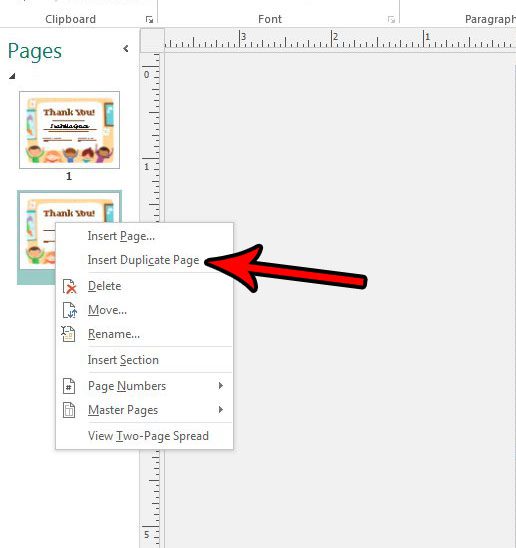Rather than spend a lot of time creating these similar pages from scratch, a faster alternative can be to create a copy of an existing page. You can then edit the copied page by only changing the elements that need to be adjusted. This can not only save you time, but ensure that everything that you want to remain the same on each page will be identical unless you choose to change it on the copy.
How to Duplicate a Page in Publisher 2013
The steps in this article will show you how to insert a duplicate page into your Publisher document. This lets you duplicate an existing page from your file. You will then be able to make changes to this duplicate page without affecting the original. This is ideal if you want to make two different copies of your document, or if you want to make a multi-page document containing a similar layout on each page. Step 1: Open your document in Publisher 2013. Step 2: Select the page that you want to duplicate from the list of pages at the left side of the window.
Step 3: Right-click the selected page, then click the Insert Duplicate Page option.
You should now have an exact copy of the original page. You can adjust the page order by clicking on a page and dragging it to the desired location in the list. Additionally, as mentioned earlier, an changes that you make to either page will not be reflected on the copy. Do you need to share your Publisher file with someone else, but they don’t have Publisher on their computer? Find out how to create a PDF from your Publisher file so that you can put it in a format that is accessible to people that don’t have Publisher. After receiving his Bachelor’s and Master’s degrees in Computer Science he spent several years working in IT management for small businesses. However, he now works full time writing content online and creating websites. His main writing topics include iPhones, Microsoft Office, Google Apps, Android, and Photoshop, but he has also written about many other tech topics as well. Read his full bio here.
You may opt out at any time. Read our Privacy Policy