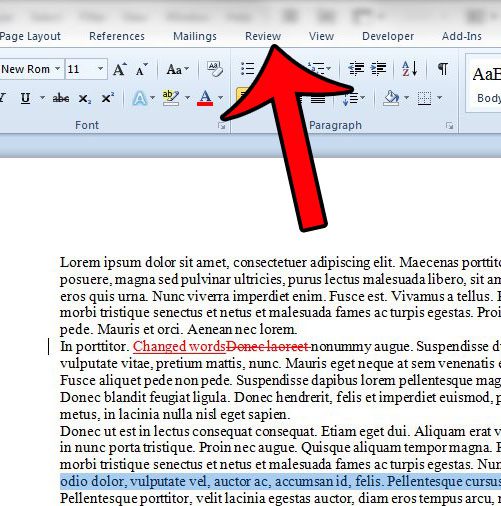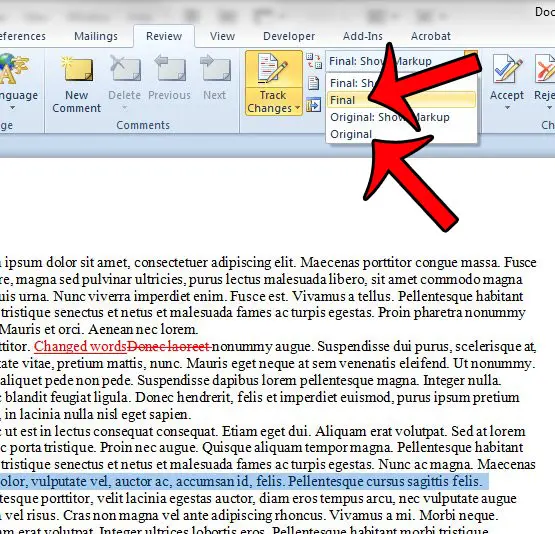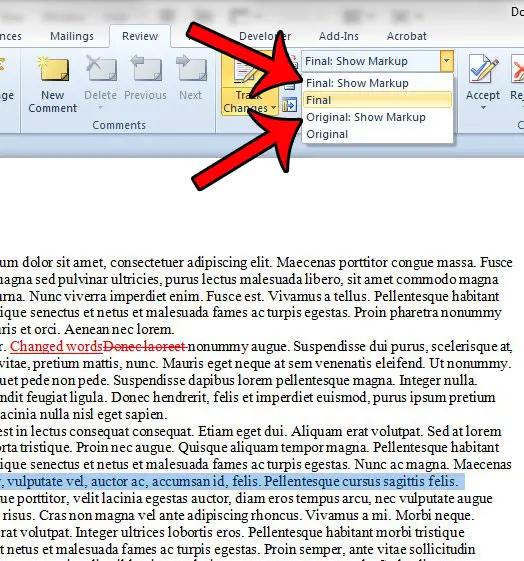So you might be looking for a way to hide the changes without removing them from the document, which will allow you to address the proposed changes later. Fortunately you can hide the markup that is displayed when change tracking is enabled by following our short guide below.
Hiding Tracking Changes in Word 2010
The steps in this article will hide any changes that are noted in your document. It will not accept the changes, but rather hide them from view in the document. You will be able to re-enable the change markup later so that you can continue working on the document with the changes that have been noted in the markup. Step 1: Open the document in Word 2010. Step 2: Click the Review tab at the top of the window.
Step 3: Click the drop-down menu at the top of the Tracking section of the office ribbon, then select the Final or Original option. If you select the Final option, then the document will display the text with the included changes. If you select the Original option, then the document will display the text before any of the changes were applied.
When you wish to display the changes again, simply return to the drop-down menu in Step 3, but select the Final: Show Markup or Original: Show Markup option.
Is Word 2010 showing the wrong name or initials for comments that you are making in documents? Learn how to change the comment name so that your changes can properly be attributed to you when seen by other people viewing the document markup. After receiving his Bachelor’s and Master’s degrees in Computer Science he spent several years working in IT management for small businesses. However, he now works full time writing content online and creating websites. His main writing topics include iPhones, Microsoft Office, Google Apps, Android, and Photoshop, but he has also written about many other tech topics as well. Read his full bio here.
You may opt out at any time. Read our Privacy Policy