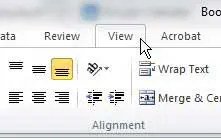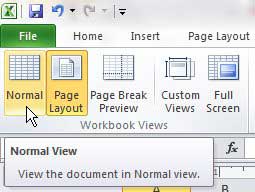How to Exit Header and Footer View in Excel 2010
For many Excel users the inclusion of a header or footer is purely for individuals that are reading a printed version of the spreadsheet. In these instances, it is unnecessary to view the header on your screen while you are editing the spreadsheet data. Therefore, remaining in header and footer view, or Print Layout view, can be inconvenient. But you can get out of header and footer view in Excel 2010 and return to the regular view if you need to continue editing the spreadsheet in the manner that you are more comfortable with. Step 1: Open the Excel 2010 spreadsheet for which you want to learn how to exit header and footer view. Step 2: Click the View tab at the top of the window.
Step 3: Click the Normal button in the Workbook Views section of the ribbon at the top of the window.
Note that, when you return to the normal view, you will not be able to see the information contained in your header. If you need to see the header information, then you will either need to return to the Print Layout view, or you will need to open the Print window from the File tab and check the preview section at the right side of the window. After receiving his Bachelor’s and Master’s degrees in Computer Science he spent several years working in IT management for small businesses. However, he now works full time writing content online and creating websites. His main writing topics include iPhones, Microsoft Office, Google Apps, Android, and Photoshop, but he has also written about many other tech topics as well. Read his full bio here.
You may opt out at any time. Read our Privacy Policy