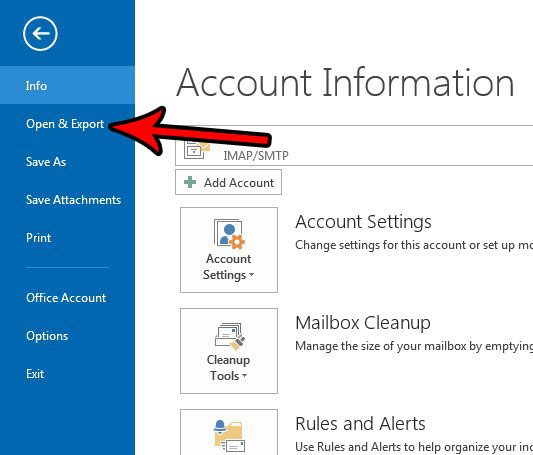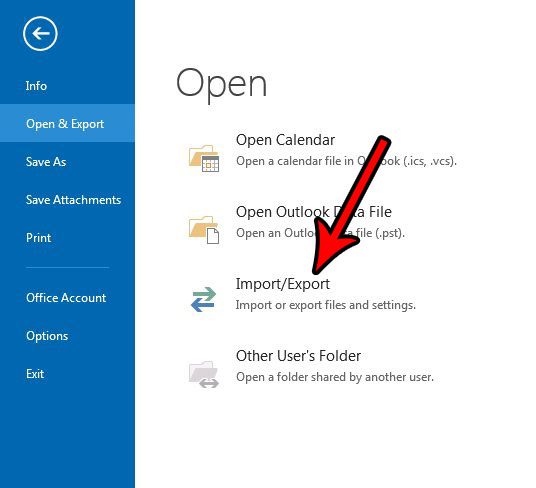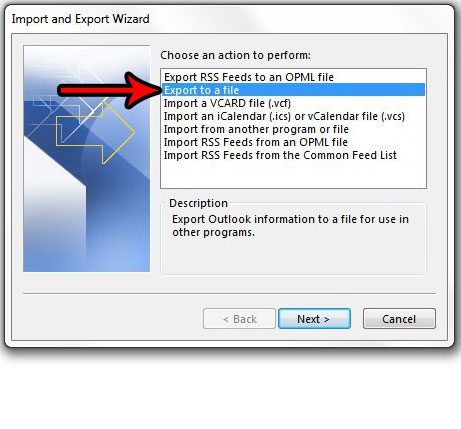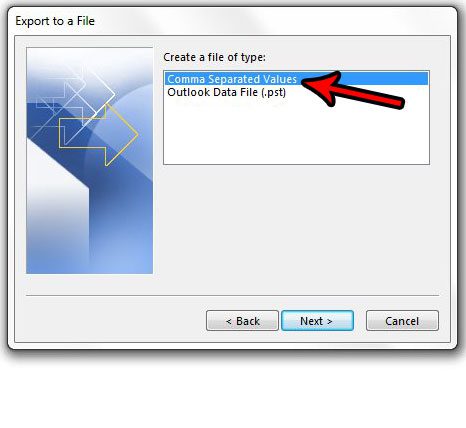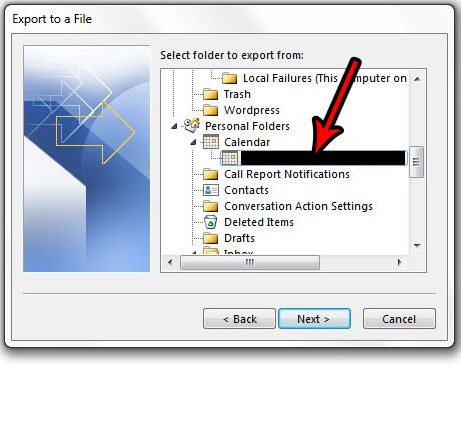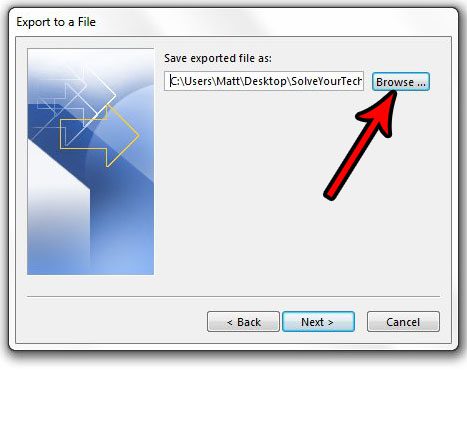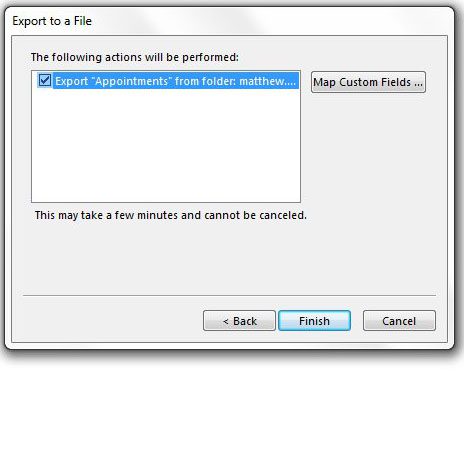But you may be looking for a way to view your calendar in Excel, as the spreadsheet format provides a lot of flexibility for managing and sorting data. Fortunately you are able to export an Outlook calendar file as a .csv file, which can then be opened and edited in Microsoft Excel. Our tutorial below will show you how to complete this process. Do you have an Outlook signature that you would like to update? Find out how to add a picture to that signature.
How to Create a CSV from a Calendar in Outlook 2013
The steps in this article were performed in Microsoft Outlook 2013, but will work in other versions of Excel as well. When you complete the steps in this guide you will have a .csv file with all of the events and appointments in one of the calendars that you have in Outlook. That file can then be opened in Excel or other .csv-compatible programs so that you can view your calendar information in another format. This is a helpful alternative for viewing information from a Google Calendar file, for example, if you find the .ics file format to be less than helpful when opening it directly in Excel. Want to simplify the process of sending emails to the same group of people? Outlook distribution lists are the perfect solution. Step 1: Open Outlook 2013. Step 2: Click the File tab at the top-left corner of the window. Step 3: Select the Open & Export option in the left column. Step 4: Choose the Import/Export option. Step 5: Click the Export to a file option, then click the Next button. Step 6: Select Comma Separated Values, then click Next. Step 7: Select the Calendar to export, then click Next. Note that you may need to scroll down a little to find the calendars. Step 8: Click the Browse button to choose the location on your computer where you want to save the exported calendar, then click the Next button. Step 9: Click the Finish button to create the exported .csv file of your calendar. Note that if you have recurring appointments in your calendar you will need to specify the date range of those recurring appointments that you want to export, and Outlook will include them as separate appointments. Do you have another calendar that you would like to add to Outlook? Find out how to import .ics calendar files to Outlook such as those created by applications like Google Calendar. After receiving his Bachelor’s and Master’s degrees in Computer Science he spent several years working in IT management for small businesses. However, he now works full time writing content online and creating websites. His main writing topics include iPhones, Microsoft Office, Google Apps, Android, and Photoshop, but he has also written about many other tech topics as well. Read his full bio here.
You may opt out at any time. Read our Privacy Policy