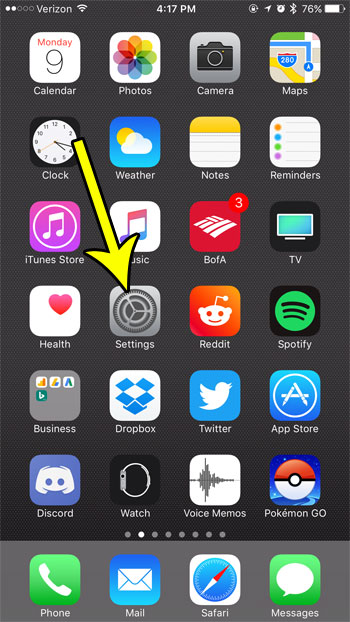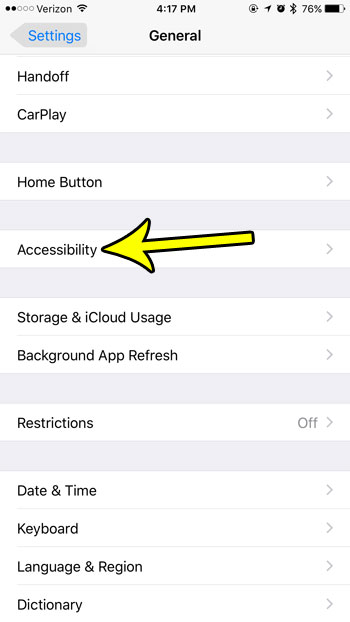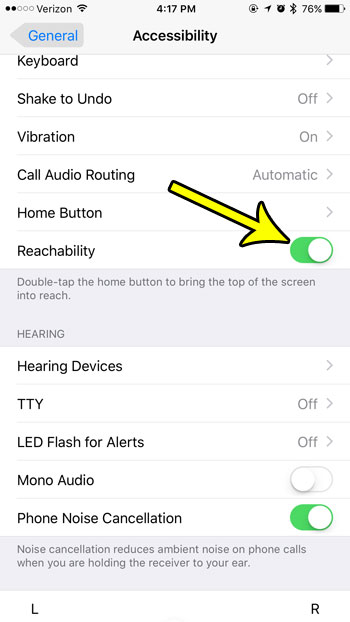This setting is called Reachability, and it works by sliding the top of the screen down to the middle of the screen so that you can reach it. You activate Reachability by tapping the Home button twice. Our guide below will show you how to find and enable this setting on your iPhone.
How to Turn on the Reachability Setting on an iPhone 7
The steps in this article were performed on an iPhone 7 Plus in iOS 10.3.3. These steps assume that the Reachability setting on your iPhone is turned off. Step 1: Open the Settings menu.
Step 2: Scroll down and select the General option.
Step 3: Choose the Accessibility option.
Step 4: Scroll down and tap the button to the right of Reachability to turn it on.
Once you have enabled the Reachability setting you will be able to tap the Home button twice, which will slide the top of the screen down a bit so that you can reach it when holding the device with one hand. Note that there is a distinction between tapping the Home button to activate Reachability and pressing the Home button twice, which will bring up the App Switcher so that you can multitask or close an app. You might need to practice a few times to get the hang of how lightly you need to tap the Home button for Reachability. Low on storage space? Find out about a few different methods that can help you to free up some of the storage space on your iPhone for more apps, music, movies, and more. He specializes in writing content about iPhones, Android devices, Microsoft Office, and many other popular applications and devices. Read his full bio here.