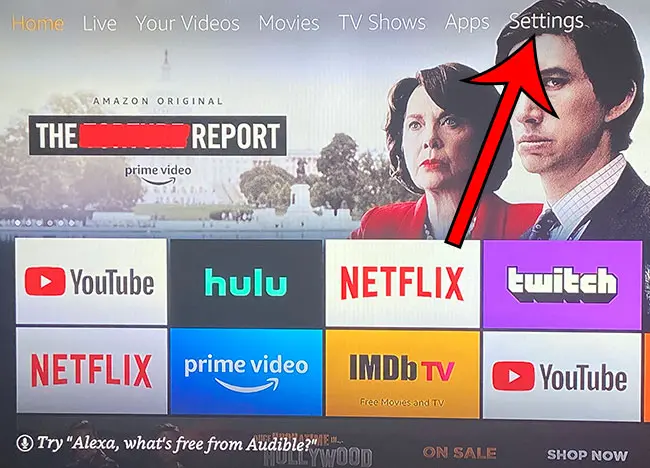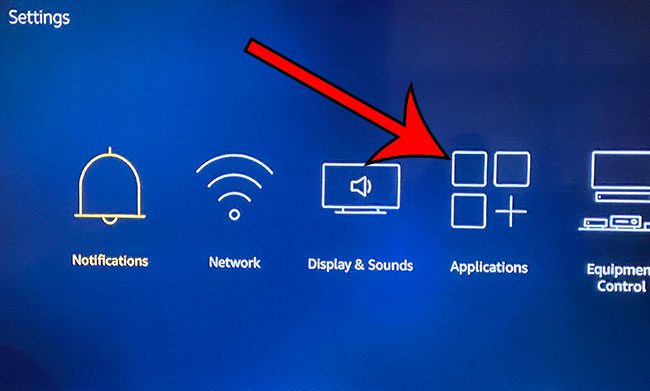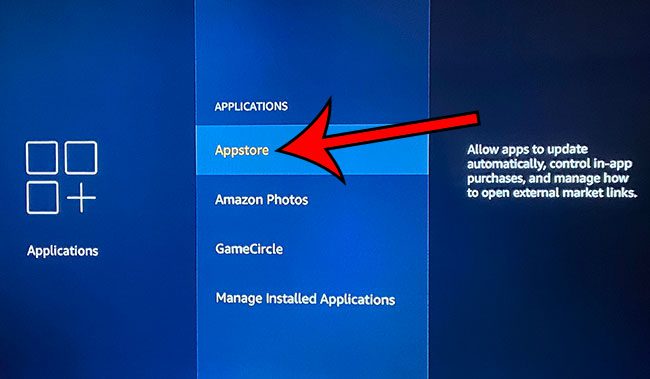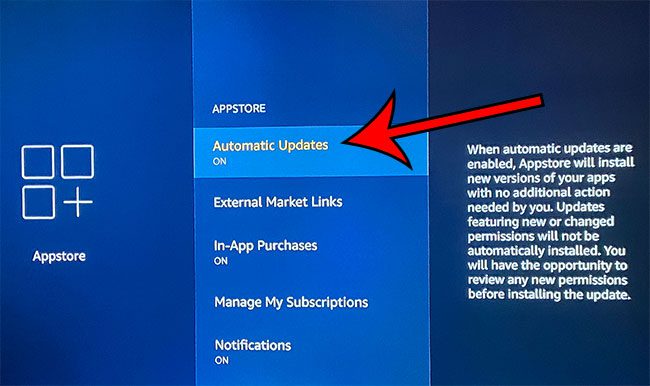But, like the apps on your computer or your smartphone, these apps need to be updated periodically. These updates often add new features, and fix problems that exist in the current version of the app. Our tutorial below will show you where to find a setting on the device so that your installed apps will update automatically. You may also want to check out our guide on how to delete apps on Firestick if you need to get rid of some of the apps you have on the device.
How to Update Fire TV Stick Apps Automatically
Step 1: Choose the Settings option at the top of the screen. You may need to press the Home button on your remote to get to this screen. Step 2: Navigate to the Applications option and select it. Step 3: Select the Appstore option. Step 4: Click the Automatic Updates option to switch it to the “On” setting. Find out about the bell symbol that you might be seeing above the Settings item on the menu, and learn how you can remove it. After receiving his Bachelor’s and Master’s degrees in Computer Science he spent several years working in IT management for small businesses. However, he now works full time writing content online and creating websites. His main writing topics include iPhones, Microsoft Office, Google Apps, Android, and Photoshop, but he has also written about many other tech topics as well. Read his full bio here.
You may opt out at any time. Read our Privacy Policy