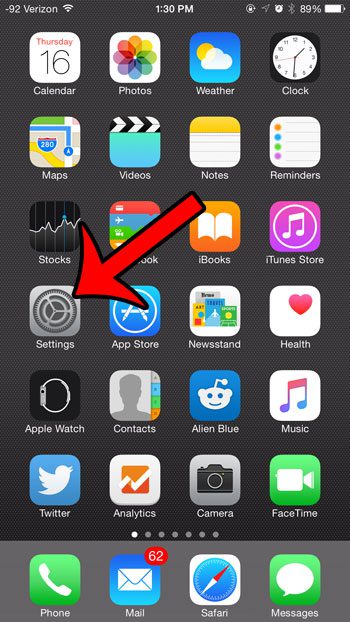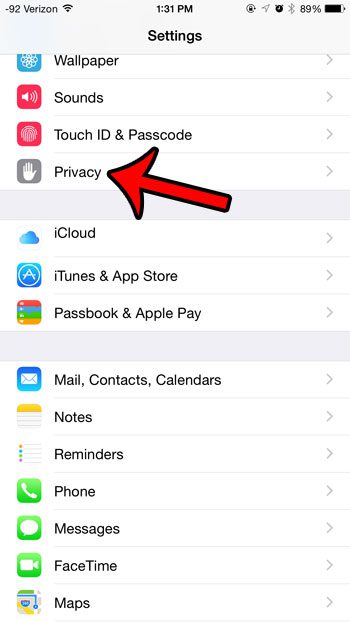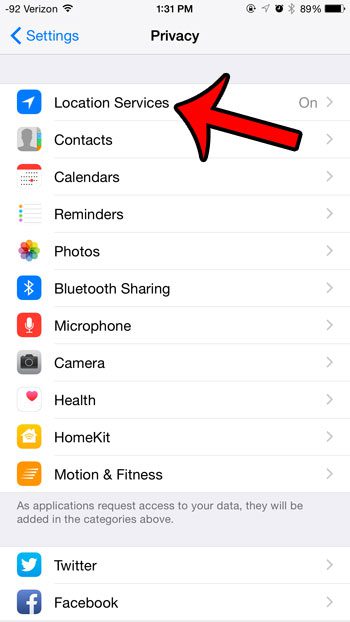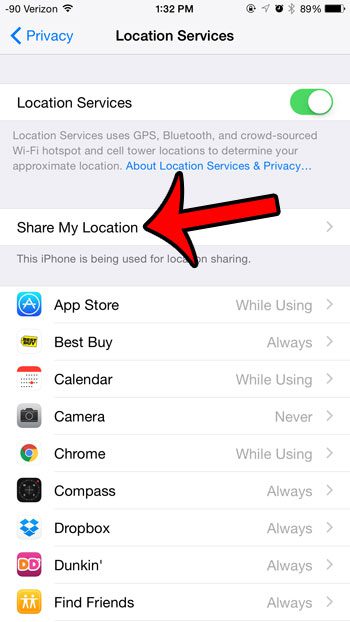But if you have decided that you no longer wish to use Share My Location, then you are probably looking for a way to turn it off. Our tutorial below will show you where to find this setting so that it can be disabled.
Turning Off “Share My Location” on an iPhone 6 in iOS 8
The steps in this article were written using an iPhone 6 Plus, in iOS 8.4. However, these same steps will work for other devices that are using iOS 8 or higher. Note that turning off the Share My Location feature in the steps below will not turn off Location Services. This means that other apps or services which are using your location will continue to do so. Step 1: Open the Settings menu. Step 2: Scroll down and select the Privacy option. Note that you can also elect to access this setting through iCloud as well. Step 3: Tap the Location Services button. If you chose to go through the iCloud menu, then you will need to scroll to the bottom of the menu and select the Share My Location option instead(you can also skip Step 4). Step 4: Select the Share My Location option. Step 5: Tap the button to the right of Share My Location to turn it off. You will know that the feature is turned off when there is no green shading around the button. Note that it is turned off in the image below. Is there an app that is using GPS on your iPhone, and you want to know which one? This guide will show you how to find information about which apps have recently used Location Services on your device. After receiving his Bachelor’s and Master’s degrees in Computer Science he spent several years working in IT management for small businesses. However, he now works full time writing content online and creating websites. His main writing topics include iPhones, Microsoft Office, Google Apps, Android, and Photoshop, but he has also written about many other tech topics as well. Read his full bio here.
You may opt out at any time. Read our Privacy Policy