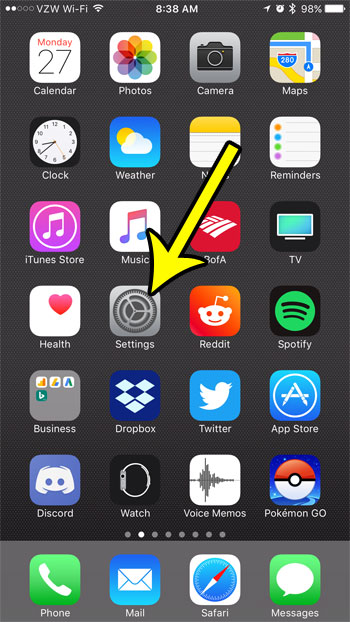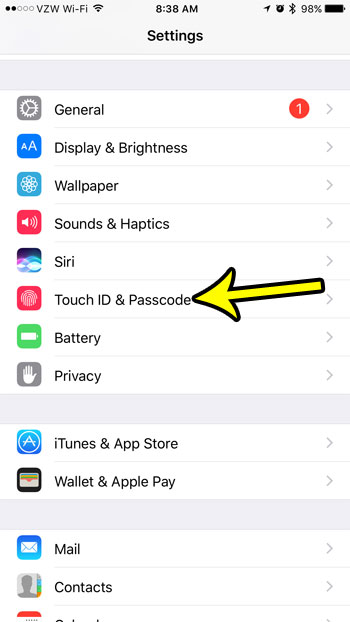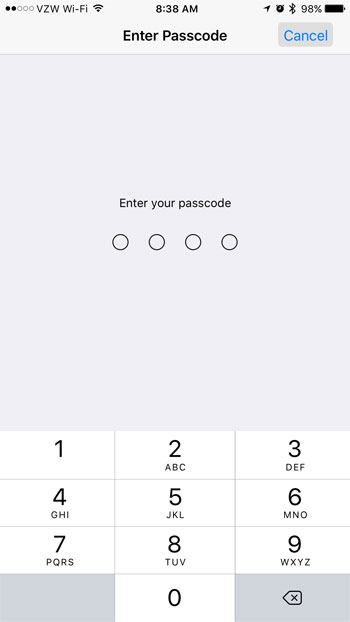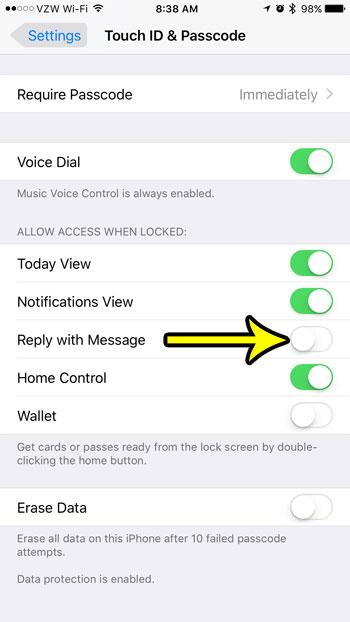One effective way to deal with this is the “Reply with Message” feature. This gives you a few different text message options that you can quickly send as a reply to the phone call to let the person know that you saw the call and will get in touch with them if you are able. This feature can be used from the lock screen, too, as you may often find that your phone is locked when you need to use it. But you might be concerned about someone being able to send a message like this without actually unlocking your phone, so you might choose to disable it from the lock screen. Our tutorial below will show you how.
How to Turn Off the Setting That Lets You Reply to a Phone Call with a Message on the Lock Screen
The steps in this article were performed on an iPhone 7 Plus in iOS 10.3.3. This guide assumes that you are currently able to use the “Reply with Message” feature of phone calls from your lock screen, and that you wish to disable that feature. Step 1: Open the Settings app.
Step 2: Select the Touch ID & Passcode option.
Step 3: Enter the device passcode.
Step 4: Scroll down and tap the button to the right of Reply with Message to turn it off. I have disabled this feature in the picture below.
Do you want to see a different picture on your lock screen? Learn how to change the iPhone 7 lock screen background to one of the other default options, or to one of the pictures that you have taken with the camera app. He specializes in writing content about iPhones, Android devices, Microsoft Office, and many other popular applications and devices. Read his full bio here.