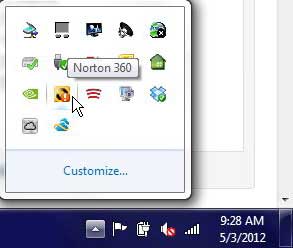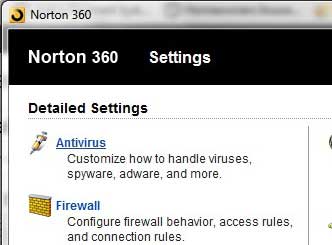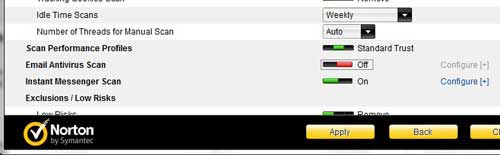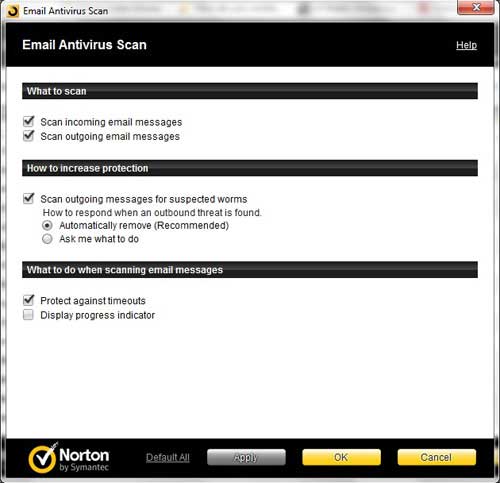Disable Norton 360 Email Scanning
As is the case for all of the changes that you want to make to your Norton 360 installation, you can begin by clicking the Norton 360 icon in the system tray at the bottom-right corner of your computer screen.
This will open the Norton 360 home screen. The majority of this screen is filled with the current status of the major elements of the Norton 360 program, but some of the more important changes that you can make to the program are found by clicking the row of links at the top of the window. For the purpose of turning off your Norton 360 email scanning, you need to click the Settings link.
Click the Antivirus link at the top-left corner of the window.
Click the Scans and Risks tab at the top of the window, then look for the Email antivirus scan option toward the bottom of the window. Click the green bar to the right of that option so that it turns to red and displays the word Off.
Click the Apply button at the bottom of the window to turn off the Norton 360 email scanner. If you are only disabling the email scanner temporarily, be sure to come back here as soon as possible to enable it again. It can be a very helpful tool in a lot of situations. Additionally, if you do not want to turn off the email scanner entirely, you can also click the blue Configure link at the right of the Email Antivirus scan option. This will open the menu below
Which provides you with some options for configuring how the Norton 360 email scanner behaves. As with the previous steps, be sure to click the Apply button at the bottom of the window to apply any changes that you make on this menu. After receiving his Bachelor’s and Master’s degrees in Computer Science he spent several years working in IT management for small businesses. However, he now works full time writing content online and creating websites. His main writing topics include iPhones, Microsoft Office, Google Apps, Android, and Photoshop, but he has also written about many other tech topics as well. Read his full bio here.
You may opt out at any time. Read our Privacy Policy