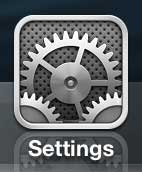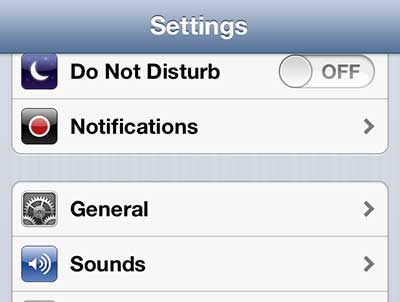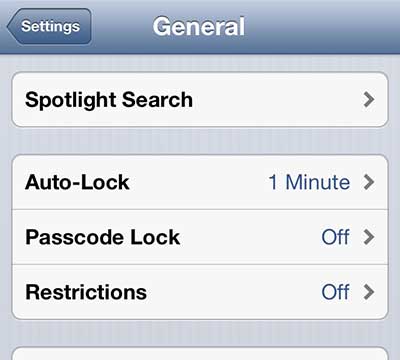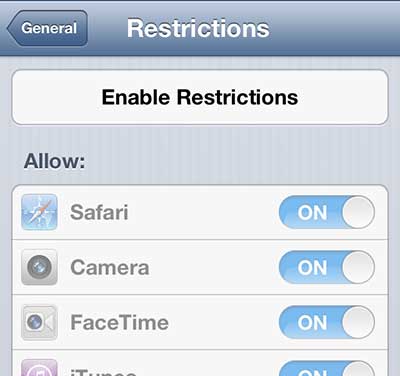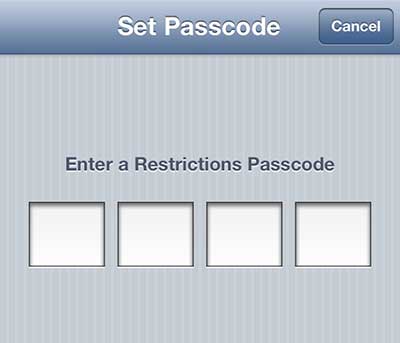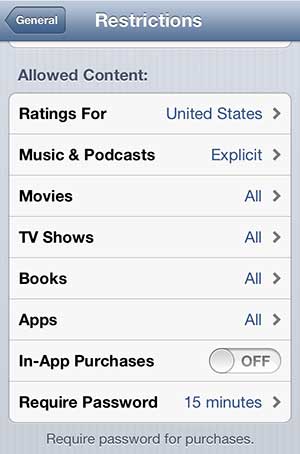Prevent Purchases from Within iPhone 5 Apps
We have previously written about preventing iTunes purchases on the iPhone 5, and the method for disabling in-app purchases on the iPhone 5 is very similar. These are among two of the options that you should consider enabling if you want to prevent a child from being able to make purchases from their phone. So continue reading below to learn about stopping in-app purchases from iPhone 5 apps. Step 1: Tap the Settings icon.
Step 2: Locate and select the General option.
Step 3: Scroll to the Restrictions option and touch it to open the menu.
Step 4: Press the Enable Restrictions button at the top of the screen.
Step 5: Create and enter a 4-digit password, then re-enter it on the next screen. Be sure to choose a password that you can remember, as you will need to know it if you want to re-enable this option in the future.
Step 6: Scroll down to the In-App Purchases option and move the slider so that it is in the Off position, such as in the image below.
Note that you can also enable restrictions on the iPad as well, if you want to control any spending made by someone using that device, too. After receiving his Bachelor’s and Master’s degrees in Computer Science he spent several years working in IT management for small businesses. However, he now works full time writing content online and creating websites. His main writing topics include iPhones, Microsoft Office, Google Apps, Android, and Photoshop, but he has also written about many other tech topics as well. Read his full bio here.
You may opt out at any time. Read our Privacy Policy