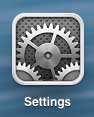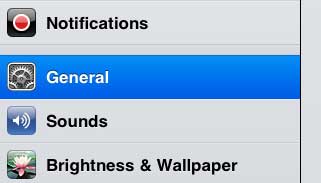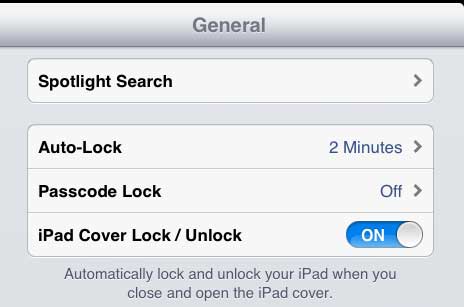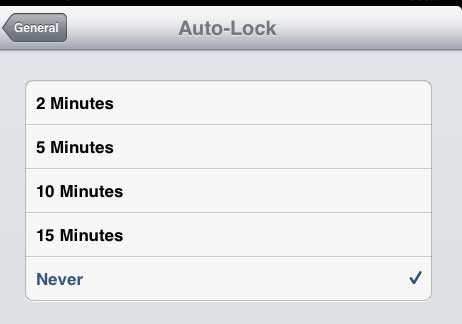Turn Off Auto-Lock on Your iPad 2
Note that configuring this setting in this manner, you now need to remember to lock your iPad whenever you are done using it. This is going to result in your battery life depleting more quickly, as well as potentially leaving it vulnerable to other people being able to access your iPad without knowing your passcode. With those factors in mind, you can follow the steps below to learn how to prevent your iPad from automatically locking. Step 1: Touch the Settings icon on your iPad 2.
Step 2: Select the General option at the left side of the screen.
Step 3: Touch the Auto-Lock button at the right side of the screen.
Step 4: Touch the Never option.
If you are looking for an easy way to watch your iPad content on your TV, or if you want to be able to watch Netflix, Hulu Plus or iTunes content on your TV, then read more about the Apple TV. It’s an affordable, easy-to-use device that makes it easier to watch a lot of streaming video content. Learn how to display your remaining battery amount as a percentage instead of an image on your iPad 2. After receiving his Bachelor’s and Master’s degrees in Computer Science he spent several years working in IT management for small businesses. However, he now works full time writing content online and creating websites. His main writing topics include iPhones, Microsoft Office, Google Apps, Android, and Photoshop, but he has also written about many other tech topics as well. Read his full bio here.
You may opt out at any time. Read our Privacy Policy