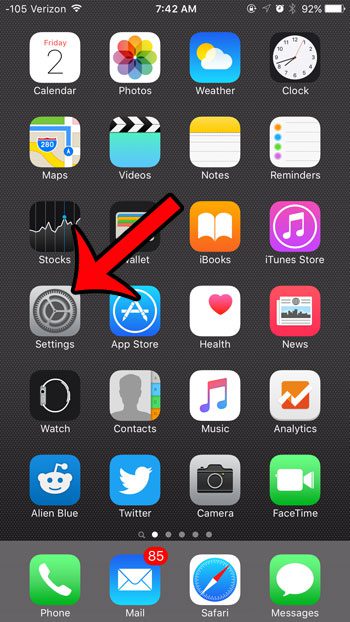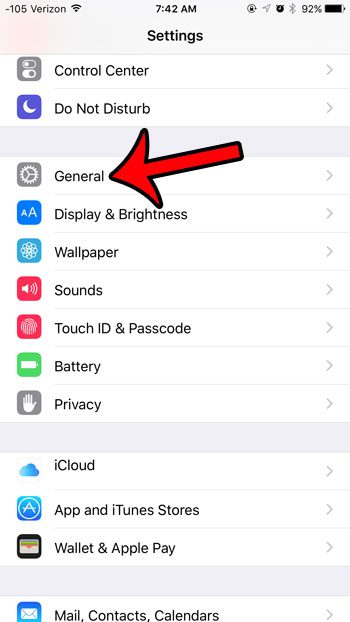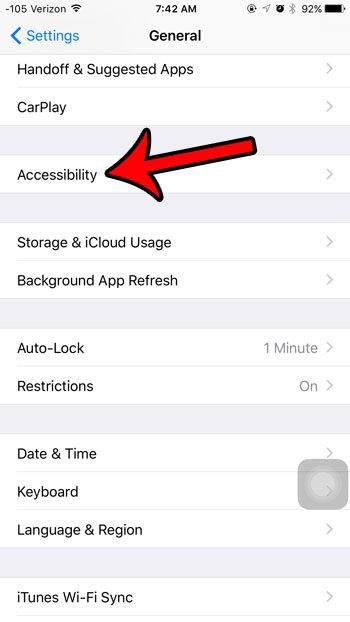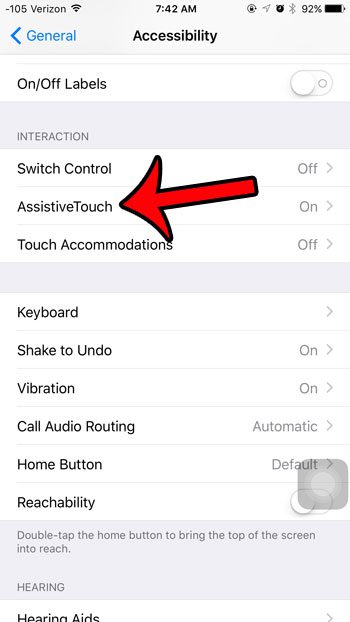But if you find AssistiveTouch to be distracting, or if you did not turn it on and want to get rid of it, then you may be having trouble finding it. Our tutorial below will show you where to find AssistiveTouch so that you can stop it from appearing on your screen. If you’ve ever received a notification that there were AirPods near you, then our AirPod detected near you article can help to clarify that notification.
How to Turn Off Assistive Touch on an iPhone
The steps in this article were performed on an iPhone 6 Plus, in iOS 9. The AssistiveTouch feature is also available in earlier versions of iOS as well, and the process for turning it off is very similar. While you are in the Accessibility menu, you can also adjust the setting that controls whether or not lowercase letters are displayed on your keyboard. This article will show you how to adjust that setting. Have you been investigating the new features of iOS 9, and now something at the top of the screen looks different? Find out why your battery icon is yellow, and learn how you can change your settings so that it returns to its’ default color.
See also
How to delete apps on an iPhone 8How to check an iTunes gift card balance on an iPhoneWhat is a badge app icon on an iPhone?How to make your iPhone louder
After receiving his Bachelor’s and Master’s degrees in Computer Science he spent several years working in IT management for small businesses. However, he now works full time writing content online and creating websites. His main writing topics include iPhones, Microsoft Office, Google Apps, Android, and Photoshop, but he has also written about many other tech topics as well. Read his full bio here.
You may opt out at any time. Read our Privacy Policy