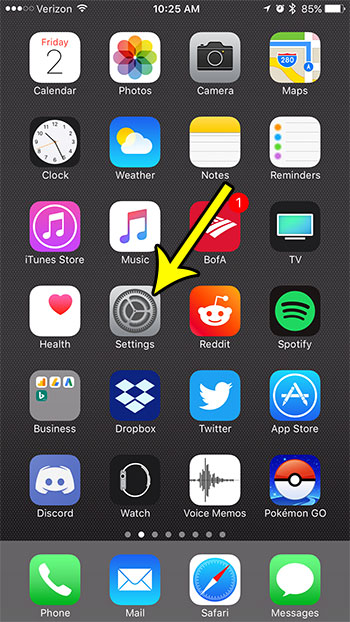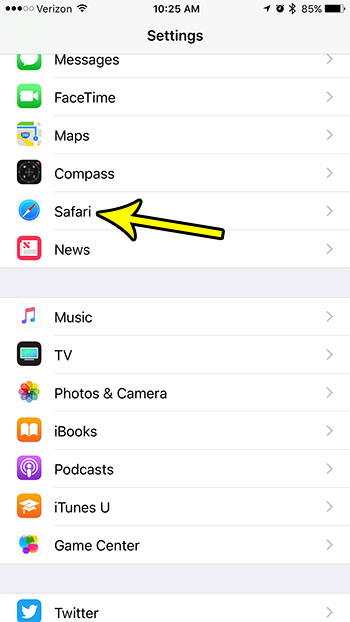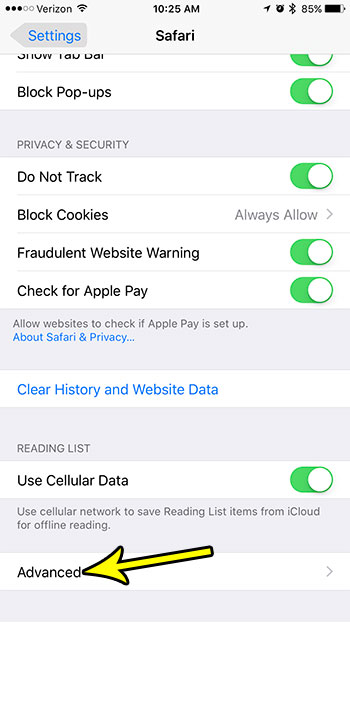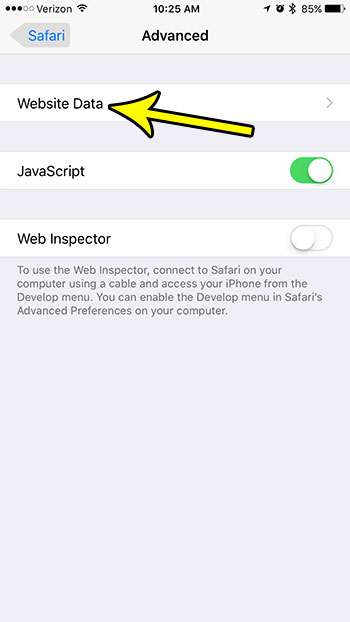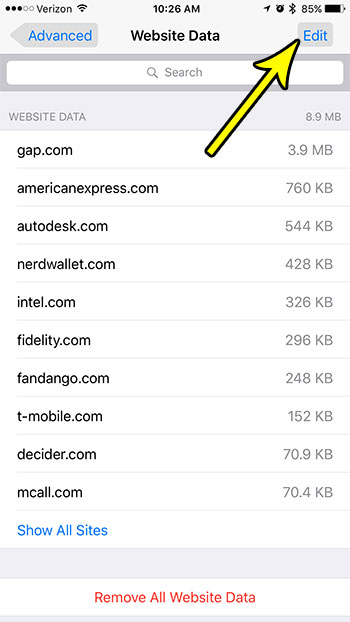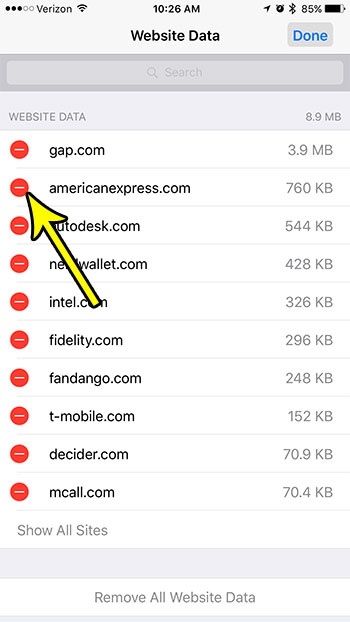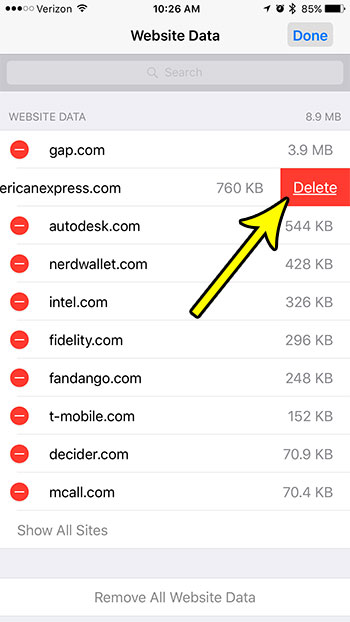But most of the methods for deleting data in Safari on an iPhone will focus on clearing all of that data, for every website that you’ve visited. However, you may want or need to keep cookies or downloaded data on your device for certain sites, and would rather clear data on a site-by-site basis. Fortunately this is possible in Safari on your iPhone by following the steps outlined below.
How to Delete Website Data for a Single Site in Safari on an iPhone 7
The steps in this article were performed on an iPhone 7 Plus, in iOS 10.3.3. Completing these steps will delete the Safari data stored on your iPhone for a single site. This includes any cookies or data that was downloaded to your device from that site. This will not affect the saved website data for any other websites. Step 1: Open the Settings app.
Step 2: Scroll down and select the Safari option.
Step 3: Scroll to the bottom of the menu and tap the Advanced button.
Step 4: Touch the Website Data button at the top of the screen.
Step 5: Select the Edit button at the top-right of the screen.
Step 6: Tap the red circle to the left of the website whose data you want to clear from Safari.
Step 7: Touch the Delete button to remove the data from your device.
Would you rather simply delete all of your cookies and website data? Find out how to delete all data from Safari if you are troubleshooting a problem, or simply want to clear your cache. He specializes in writing content about iPhones, Android devices, Microsoft Office, and many other popular applications and devices. Read his full bio here.