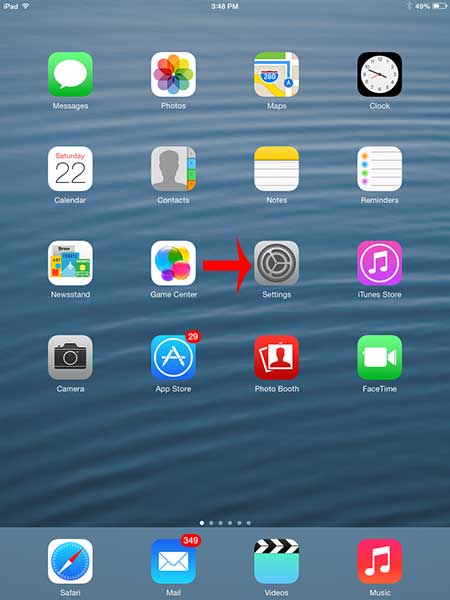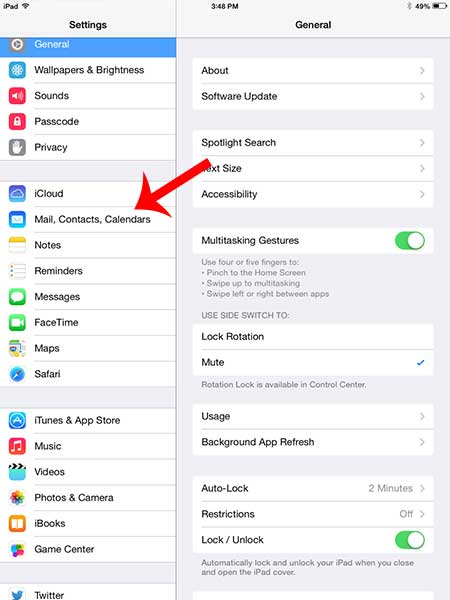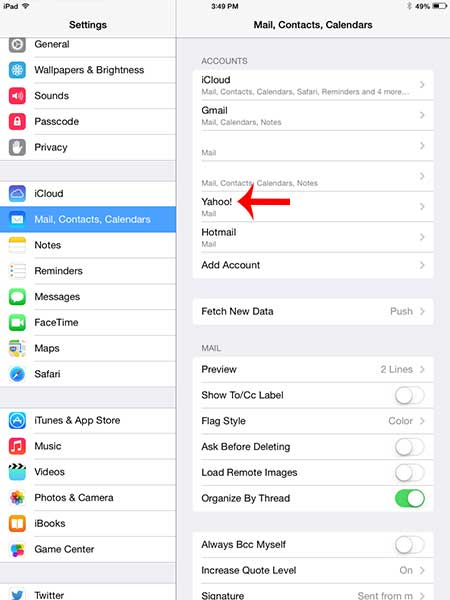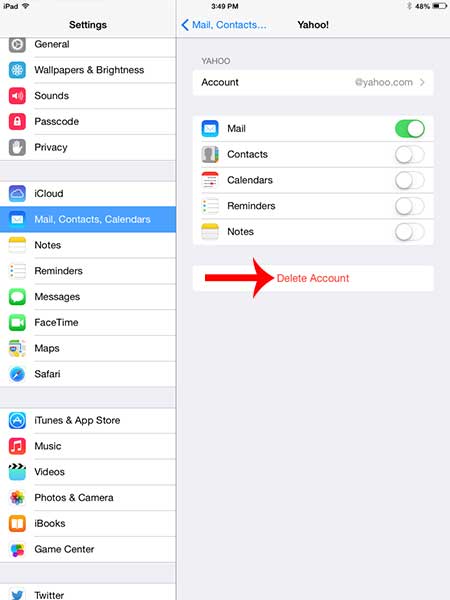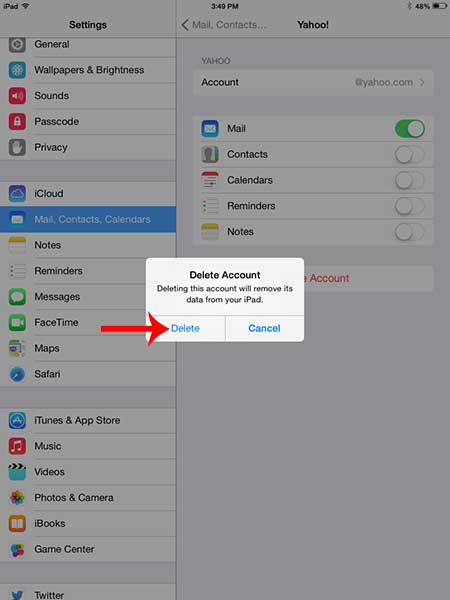But if you have an email account that is only receiving spam emails, or it is an account that you no longer intend to use, you may no longer have a reason to have the account on your device. Fortunately it is a simple process to remove an email account from your iPad by using the steps below.
Deleting an Email Account on an iPad
The tutorial below was performed on an iPad 2 running the iOS 7 version of the operating system. Other iPads that are also running iOS 7 should behave similarly. If your screen look different than those in the images below, then you are likely running a different version of the operating system. Learn how to update to iOS 7 here. Once you delete your email account from your iPad, all of your emails on this device will also be removed. These emails will still be accessible from other synced devices, or from a Web browser, until you delete the accounts from those locations as well. Step 1: Touch the Settings icon.
Step 2: Touch the Mail, Contacts, Calendars option in the column at the left side of the screen.
Step 3: Select the account that you want to delete from your iPad.
Step 4: Touch the Delete Account button.
Step 5: Touch the Delete button to confirm that you want to delete the email account from your iPad.
Are you tired of the “Sent from my iPad” signature that is being included on emails sent from your iPad? Learn how to remove the signature from your iPad. After receiving his Bachelor’s and Master’s degrees in Computer Science he spent several years working in IT management for small businesses. However, he now works full time writing content online and creating websites. His main writing topics include iPhones, Microsoft Office, Google Apps, Android, and Photoshop, but he has also written about many other tech topics as well. Read his full bio here.
You may opt out at any time. Read our Privacy Policy