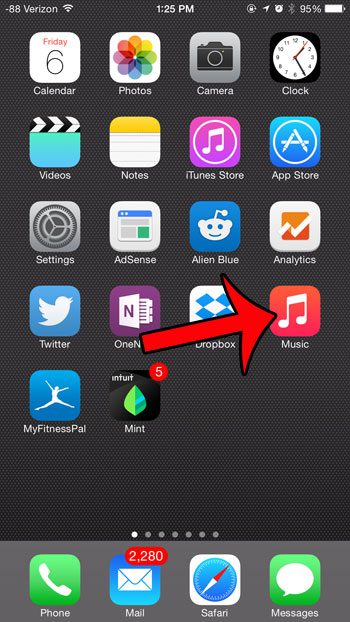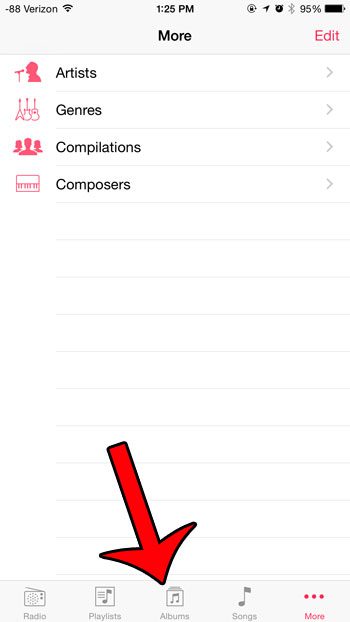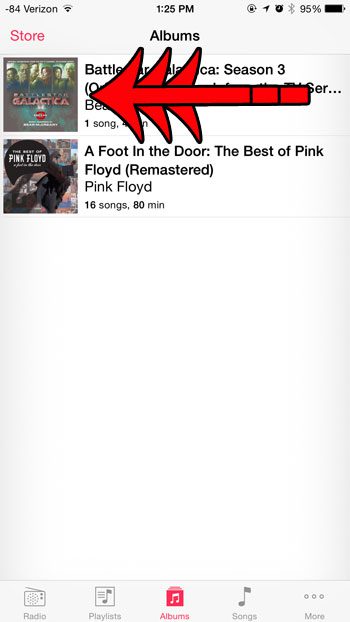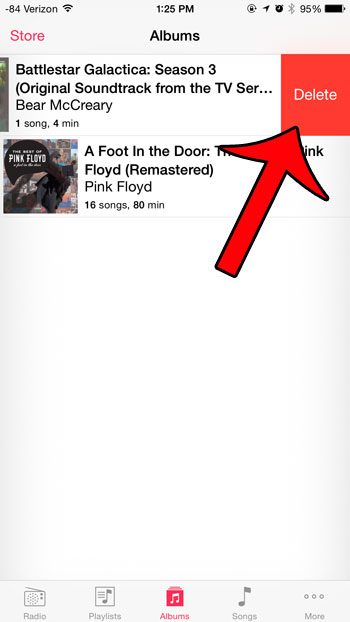So if you need space for something else, then one of the most common things to remove is an album that you don’t listen to very often. It is possible to delete an entire album from your iPhone in iOS 8, and the entire process requires only a few steps. So check out our tutorial below to learn how you can start freeing up storage space by deleting music albums from your iPhone. Apps are another thing you might want to get rid of. You can visit our how to delete apps article to learn how.
Deleting an Album on an iPhone in iOS 8 (Guide with Pictures)
The steps in this article were performed on an iPhone 6 Plus, in iOS 8.1.3. Note that you will need to have at least iOS 8 on your iPhone to be able to delete an entire album using the steps below. This functionality is not available in iOS 7. Depending upon your current device settings, you might be seeing albums that are not actually downloaded to your device. There is a setting called Show All Music which will show all of the music that you own in iTunes in your Music app, even the music that is not downloaded. If you attempt to follow the steps below and are unable to delete an album, then that is likely the reason why. You can read this article to learn how to turn off the Show All Music option.
Step 1: Open the Music app.
Step 2: Select the Albums option at the bottom of the screen.
Step 3: Swipe from right to left on the album that you wish to delete.
Step 4: Tap the red Delete button.
The album will now be gone from your iPhone. Now that you know how to delete a music album from your iPhone you will be able to use this as a quick means of deleting multiple songs from the device at the same time. Would you like to delete all of your music at once? This article will show you how. After receiving his Bachelor’s and Master’s degrees in Computer Science he spent several years working in IT management for small businesses. However, he now works full time writing content online and creating websites. His main writing topics include iPhones, Microsoft Office, Google Apps, Android, and Photoshop, but he has also written about many other tech topics as well. Read his full bio here.
You may opt out at any time. Read our Privacy Policy