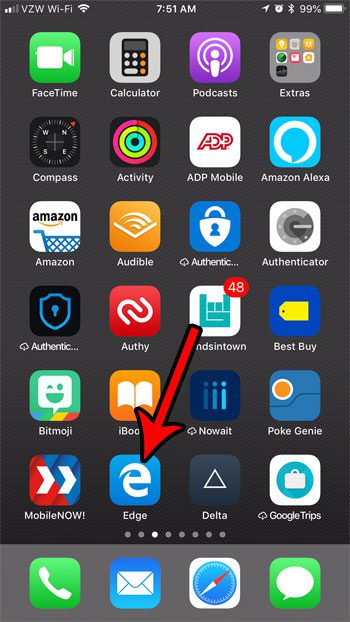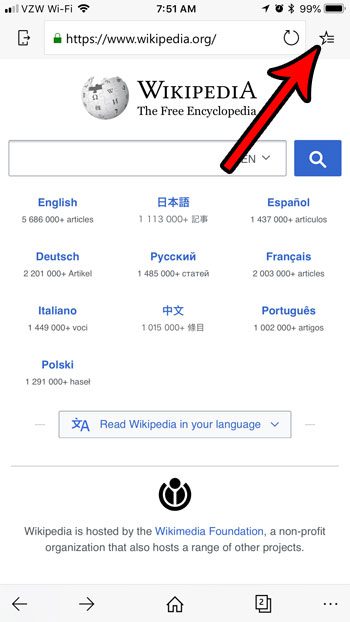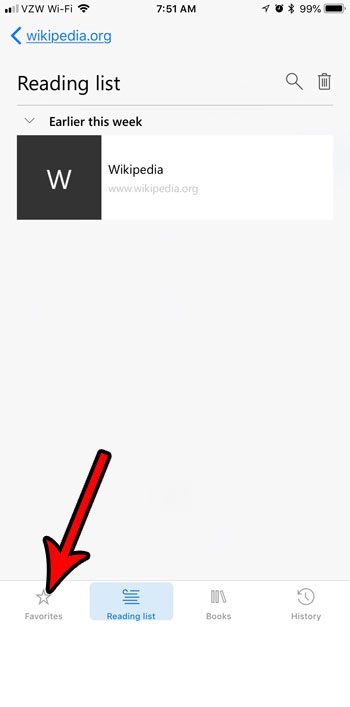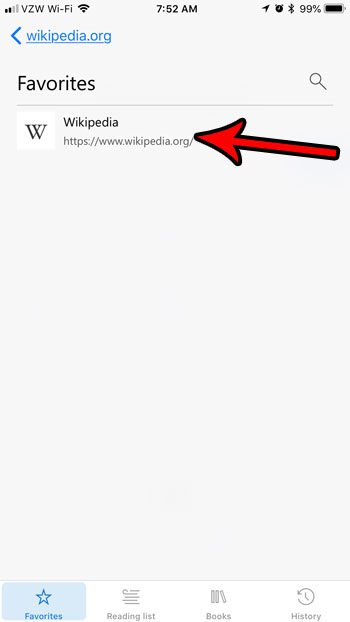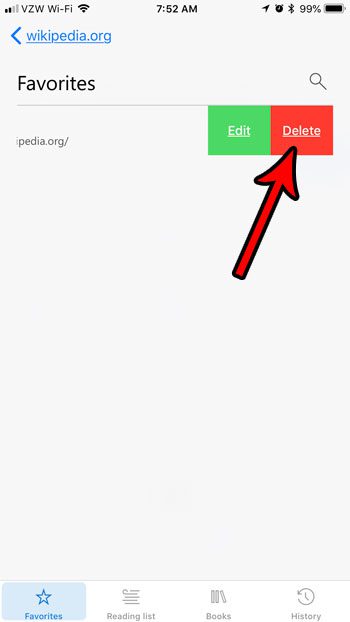While these favorites are useful, you may eventually find that you have some favorites that you don’t use anymore. Luckily you have the ability to edit your favorites in Edge, and you can delete sites that you don’t need there anymore. Our tutorial below will show you how to delete a favorite in the Microsoft Edge iPhone app. If you’ve been experimenting with different browsers on your iPhone, you may still have some installed that you aren’t going to use. Read our article on deleting iPhone apps to see how you can remove these unwanted browsers from your device.
How to Delete a Favorite in Edge on an iPhone
The steps in this article were performed on an iPhone 7 Plus in iOS 11.4.1. The steps in this guide assume that you have added at least one favorite Web page in the Edge app on your iPhone. By completing the steps below you will be deleting a favorite from the app. You can always add it again later if you wish to do so. Step 1: Open the Edge app on your iPhone. Step 2: Tap the star button at the top-right corner of the screen. Step 3: Select the Favorites tab at the bottom of the screen. Step 4: Swipe to the left on the favorite that you want to delete. Step 5: Tap the Delete button. One of the other options that you may have noticed when using Microsoft Edge is the reading list. Find out how to get to the your reading list in Edge to access any Web pages that you have saved to that location. After receiving his Bachelor’s and Master’s degrees in Computer Science he spent several years working in IT management for small businesses. However, he now works full time writing content online and creating websites. His main writing topics include iPhones, Microsoft Office, Google Apps, Android, and Photoshop, but he has also written about many other tech topics as well. Read his full bio here.
You may opt out at any time. Read our Privacy Policy