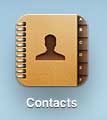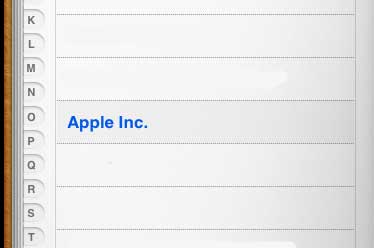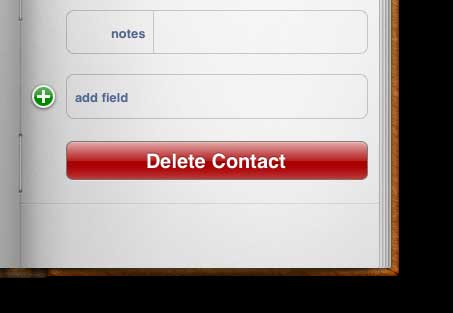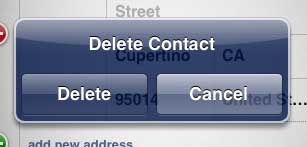Remove a Contact on the iPad 2
If your contacts are set to sync through iCloud, then it will also delete this contact on other devices that share your Apple ID. So if you are using the same Apple ID on your iPad and iPhone and only want to delete the contact from the iPad, then you may want to disable contact syncing through iCloud. You can read Apple’s iCloud support page for contact syncing here. With that in mind, follow the steps below to learn how to delete a contact on your iPad 2. Step 1: Tap the Contacts icon.
Step 2: Select the contact that you want to delete from the list at the left side of the screen.
Step 3: Tap the Edit button at the bottom of the contact page on the right side of the screen.
Step 4: Scroll to the bottom of the contact and touch the Delete Contact button.
Step 5: Tap the Delete button to confirm that you want to delete the contact.
Note that this will not delete email addresses that come up as suggestions when you are creating messages in the Mail app. Those suggestions will disappear over time as they are not used, but the Mail application stores this information independently of your Contacts. You can read this article to learn how to delete a contact on the iPhone 5. After receiving his Bachelor’s and Master’s degrees in Computer Science he spent several years working in IT management for small businesses. However, he now works full time writing content online and creating websites. His main writing topics include iPhones, Microsoft Office, Google Apps, Android, and Photoshop, but he has also written about many other tech topics as well. Read his full bio here.
You may opt out at any time. Read our Privacy Policy