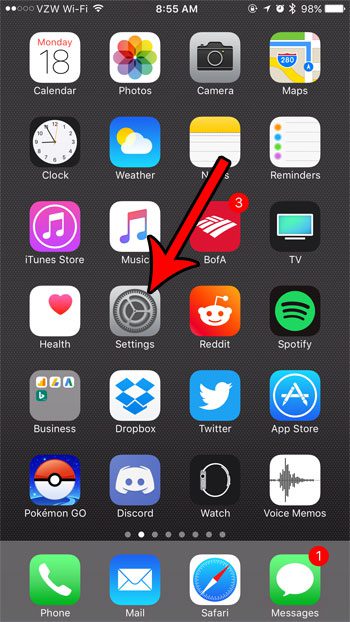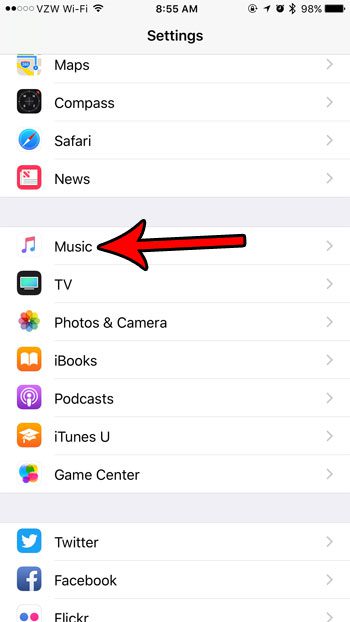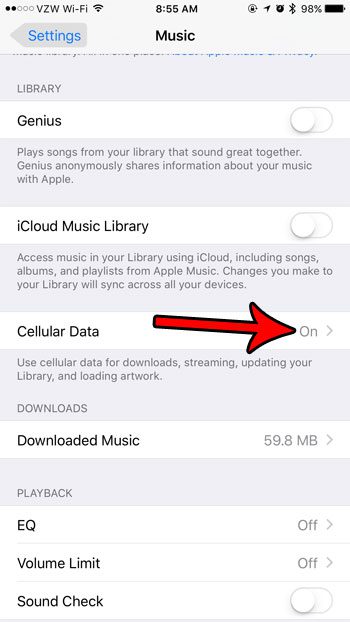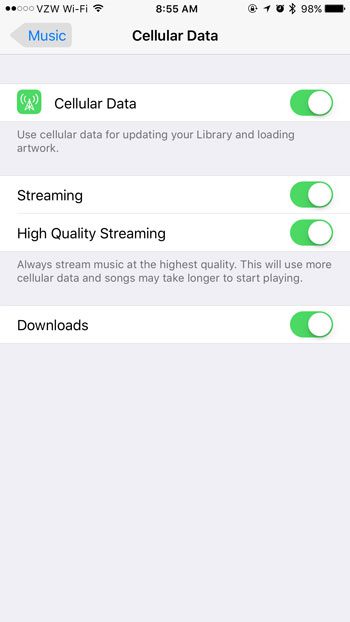You may have already found the Cellular menu that lets you control data usage by individual apps, but you might be looking for a more in-depth way to control how the different elements of the Music app use your data. Our guide below will show you how to find a menu that lets you make some specific choice about how your cellular data is being used by your Music app.
How to Adjust Cellular Data Usage App for iPhone 7 Music
The steps in this article were performed on an iPhone 7 Plus in iOS 10.3.3. These steps apply only to the default Music app. This will not affect the settings for third-party music apps like Spotify or Pandora. If you would like to change settings for those apps, then you will need to do so through their own setting interfaces, or by enabling or disabling cellular data usage options for them on the Cellular menu. Step 1: Open the Settings app.
Step 2: Scroll down and choose the Music option.
Step 3: Touch the Cellular Data button.
Step 5: Adjust the settings on this menu based on how you would like to use the Music app when you are connected to a cellular network.
If you find that you are often going over your cellular plan’s monthly data allotment, then you may be looking for ways to cut back on your data usage. This article can provide you with some ways to reduce your data usage and potentially avoid future overage charges. After receiving his Bachelor’s and Master’s degrees in Computer Science he spent several years working in IT management for small businesses. However, he now works full time writing content online and creating websites. His main writing topics include iPhones, Microsoft Office, Google Apps, Android, and Photoshop, but he has also written about many other tech topics as well. Read his full bio here.