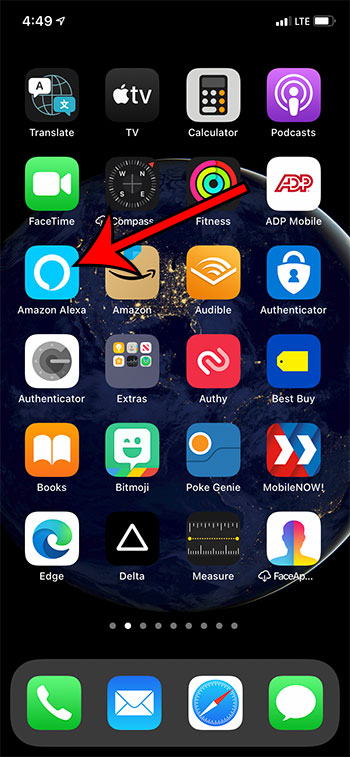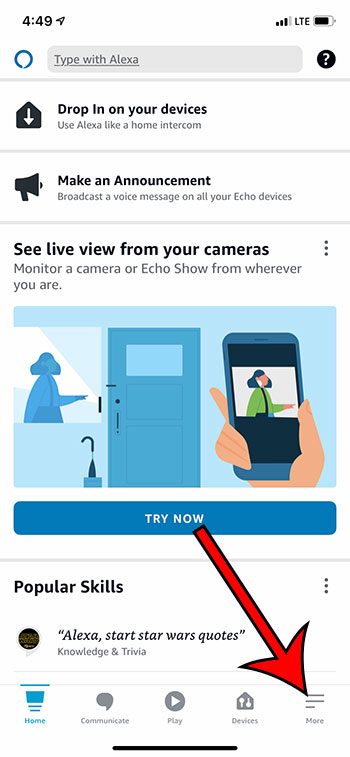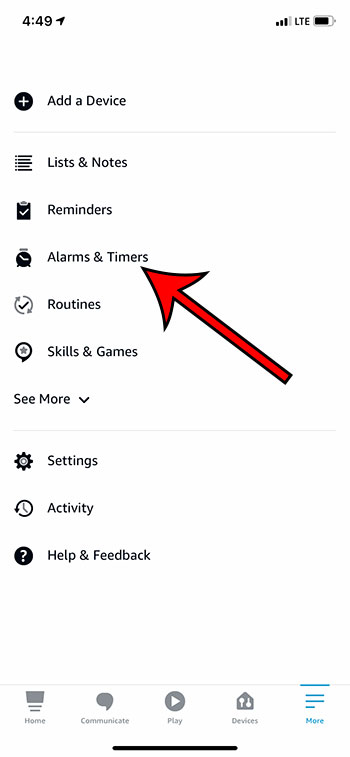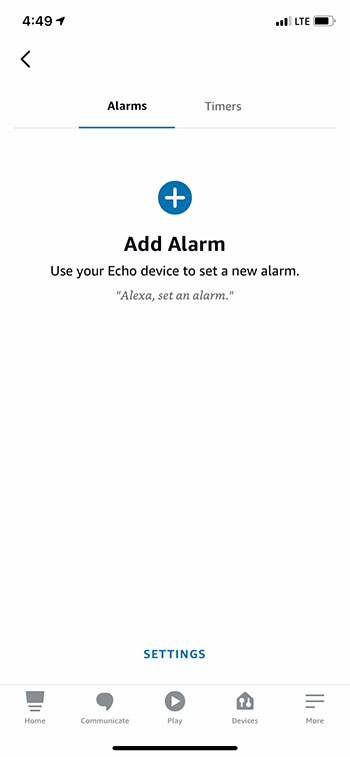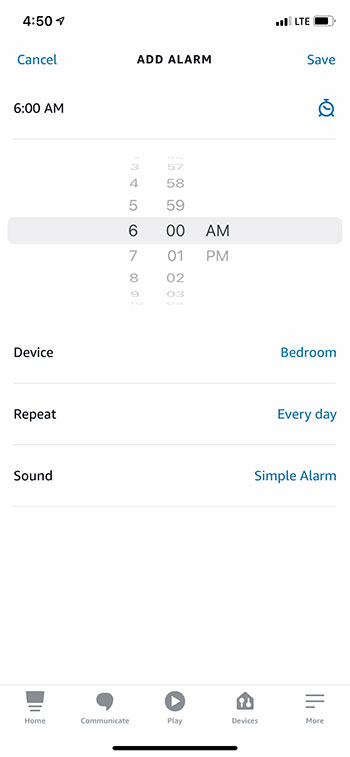We have previously written about using the iPhone to create an alarm, as the default Clock app has some assorted features, including an alarm clock. But if you dislike that alarm and are looking for a different way to use one of your devices, then the Echo option can be appealing. Fortunately creating an alarm with Alexa is fairly straightforward, and you have many of the same alarm options that you would find on other devices. Our guide below will help you to create an Echo alarm using the Alexa app on your iPhone.
How to Create an Echo Alarm with the Alexa iPhone App
Our article continues below with additional information on creating an Alexa alarm from your iPhone, including pictures of these steps.
How to Create an Alexa Alarm in the iPhone App (Guide with Pictures)
Step 2: Select the More tab at the bottom right corner of the screen.
Step 3: Choose the Alarms and Timers option from the left side of the screen.
Step 4: Touch the Add Alarm button at the center of the screen.
Step 5: Set the options for your alarm, then tap the Save button at the top right corner of the screen.
Note that you can adjust the following settings:
Time – select the time at which the alarm should go off.Device – which Echo device should the alarm sound from.Repeat – which days the alarm should sound.Date – choose a date for the alarm. If you picked “Every day” on the “Repeat” menu, this option disappears.Sound – select the sound for the alarm.
Additional Sources
After receiving his Bachelor’s and Master’s degrees in Computer Science he spent several years working in IT management for small businesses. However, he now works full time writing content online and creating websites. His main writing topics include iPhones, Microsoft Office, Google Apps, Android, and Photoshop, but he has also written about many other tech topics as well. Read his full bio here.