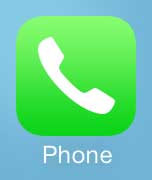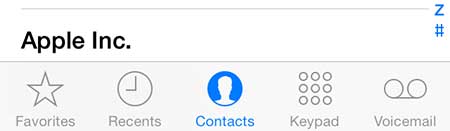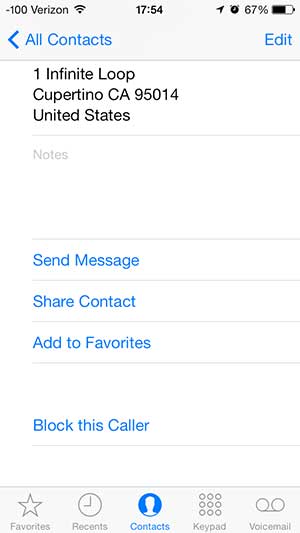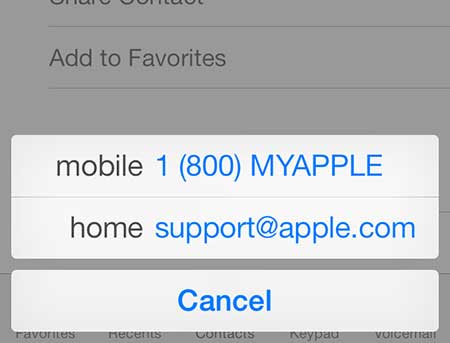Set a Contact as a Favorite on Your iPhone 5
Another good reason to set contacts as favorites is if you use the Do Not Disturb feature on your iPhone. You can configure the settings on Do Not Disturb so that it only allows text and calls to come through if they are from a contact that is on your Favorites list. So if setting contacts as favorites on yoru iPhone 5 seems like a good idea, follow the tutorial below. Step 1: Touch the Phone icon.
Step 2: Select the Contacts option at the bottom of the screen.
Step 3: Touch the name of the contact that you want to set as a favorite.
Step 4: Scroll to the bottom of the screen, then touch the Add to Favorites option.
Step 5: Touch the contact option that you want to set as a favorite. In the example image below I have a choice between a mobile phone number and a home email address.
Step 6: Select the contact option that you want to add to your favorites for the selected phone number or email address.
The Apple TV is a great addition to your home entertainment system as an iPhone owner. You can stream movies to your TV from Netflix, iTunes and more, plus you can mirror your iPhone screen on your television. Learn how to close apps on the iPhone 5 if open apps are draining your battery or slowing down performance. After receiving his Bachelor’s and Master’s degrees in Computer Science he spent several years working in IT management for small businesses. However, he now works full time writing content online and creating websites. His main writing topics include iPhones, Microsoft Office, Google Apps, Android, and Photoshop, but he has also written about many other tech topics as well. Read his full bio here.
You may opt out at any time. Read our Privacy Policy