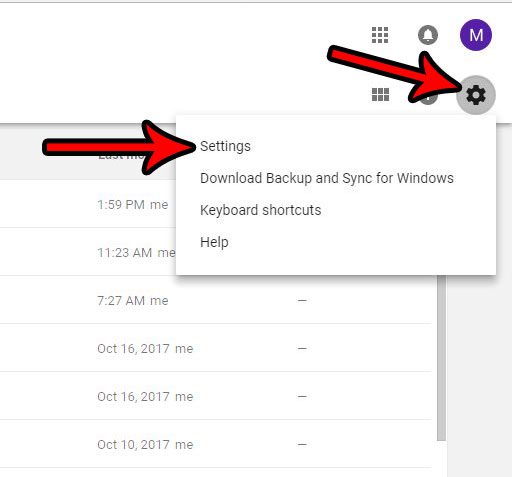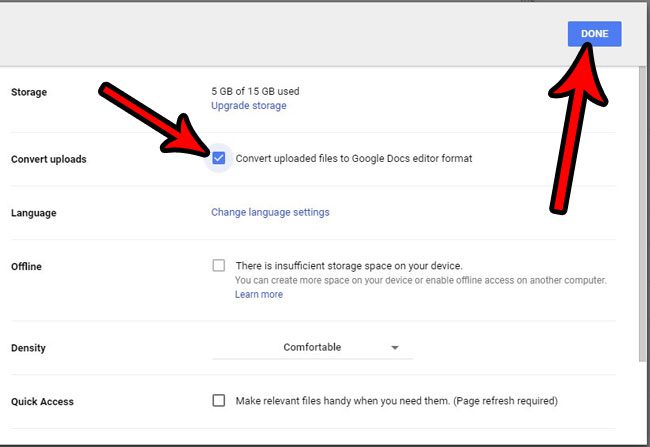How to Enable Conversion for Uploaded Google Docs Files
Our guide continues below with additional information on enabling the Google Docs file conversion in Google drive, including pictures of these steps. Google Docs is a great application that you get to use for free with your Google Account. It’s a very capable suite of programs that can help you create documents, spreadsheets and presentations, and it’s surprisingly robust. If you’ve gone through the process of wondering “where is the upload button on Google Docs” and eventually found it, only to discover that Google Drive wasn’t converting your files, then you may have through you weren’t going to be able to work with your Microsoft tfiles in Google docs. You might be having an issue, however, where you want to edit an existing file in a Microsoft Office file format, but are unable to do so because Google Docs is just opening it as a read-only file. You can fix this problem by having Google Docs automatically convert uploaded files to the Google Docs editor format so that you can make changes to these files as needed.
How to Convert Uploaded Files to the Google Docs File Format (Guide with Pictures)
The steps in this article were performed in Google Chrome, but should also work in any other desktop Web browser. Once you enable this setting, any file that you upload to Google Docs will automatically be converted to the Google Docs editor format. Note that if you elect not to do this conversion that you will not be able to edit other files types, such as .docx or .xlsx, with the Google Docs application. Find out how to share in Google Docs, Sheets, or Slides if you want others to be able to view your files.
Step 1: Go to your Google Drive at https://drive.google.com/drive/my-drive.
Step 2: Click the gear icon at the top-right corner of the window, then select the Settings option.
Step 3: Check the box to the left of Convert uploaded files to Google Docs editor format, then click the blue Done button at the top-right of that window.
Do you need to submit a PDF of a document that you created, but aren’t sure how to do the conversion from Google Docs? Learn how to convert to PDF from Google Docs without using any other applications.
Additional Sources
After receiving his Bachelor’s and Master’s degrees in Computer Science he spent several years working in IT management for small businesses. However, he now works full time writing content online and creating websites. His main writing topics include iPhones, Microsoft Office, Google Apps, Android, and Photoshop, but he has also written about many other tech topics as well. Read his full bio here.
You may opt out at any time. Read our Privacy Policy