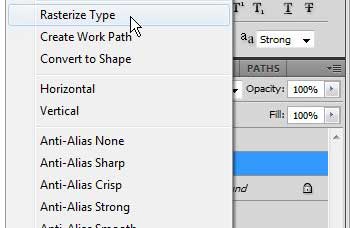Rasterizing Text Layers in Photoshop CS5
One important thing to be aware of before you convert a layer to a flat image, or rasterize it, is that the layer will no longer be editable with the type tool. Therefore, you should ensure that the type on the layer is finalized before you rasterize the layer. You can gain some additional information about rasterizing layers on Adobe’s website. To learn how to convert your text layer to an image, follow the steps below. Step 1: Open the file containing the text layer that you want to convert to an image. Step 2: Click the desired text layer from the Layers panel at the right side of the window. If your Layers panel is not visible, press the F7 key on your keyboard. Step 3: Right-click the layer, then choose the Rasterize Type option.
You will note that the layer no longer displays the T symbol that identifies it as a type layer. If you have multiple type layers that you want to rasterize, you can hold down the Ctrl key on your keyboard as you click each one to select it. You can then right-click any of the selected type layers and choose the Rasterize Type option to then rasterize all of the selected layers. After receiving his Bachelor’s and Master’s degrees in Computer Science he spent several years working in IT management for small businesses. However, he now works full time writing content online and creating websites. His main writing topics include iPhones, Microsoft Office, Google Apps, Android, and Photoshop, but he has also written about many other tech topics as well. Read his full bio here.
You may opt out at any time. Read our Privacy Policy