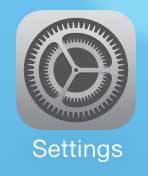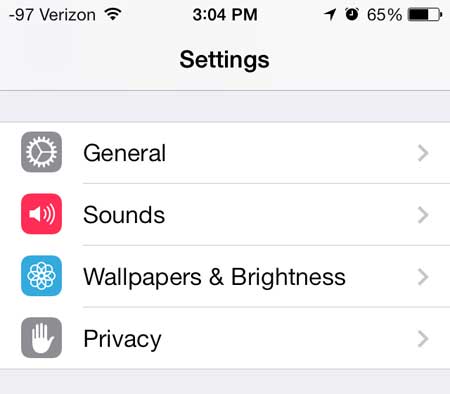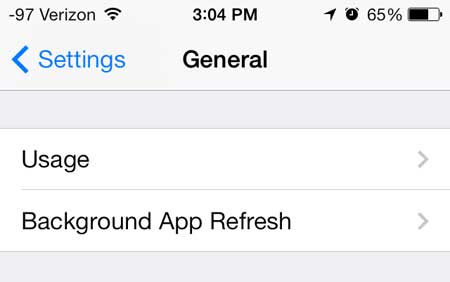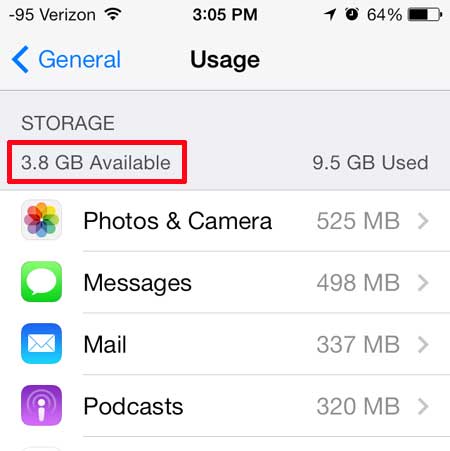How Much Free Space is on My iOS 7 iPhone?
Following the steps below will lead you to a screen that tells you how much space is being used on your iPhone, as well as how much space is left. There will also be a list of installed apps underneath this information that tells you how much space is being used by each app. This is a good place to start when you need to start deleting stuff. Then you can start deleting large files, such as videos, to free up some more space. Step 1: Touch the Settings icon.
Step 2: Select the General option.
Step 3: Scroll down and select the Usage option.
Step 4: The remaining space on your iPhone is listed at the top of the screen under Storage.
As mentioned previously, you can find out a lot of other information regarding app file sizes by checking the list on this screen. Tired of manually installing updates on your iPhone? Learn how to have your iPhone update apps automatically. He specializes in writing content about iPhones, Android devices, Microsoft Office, and many other popular applications and devices. Read his full bio here.