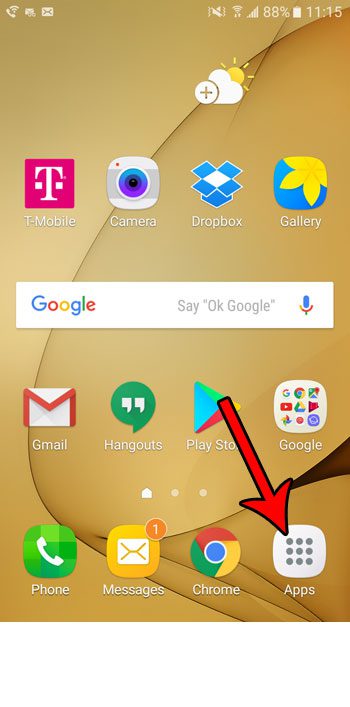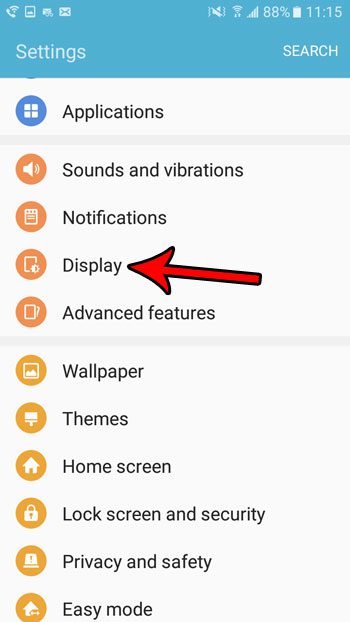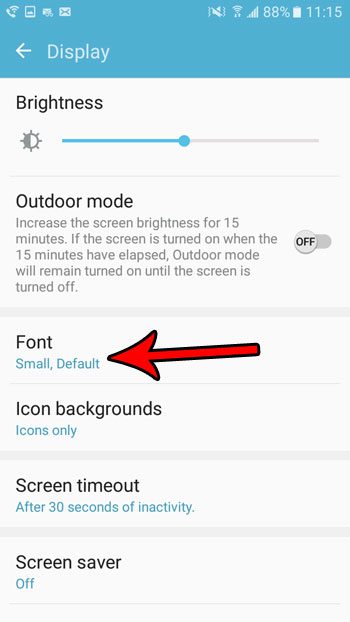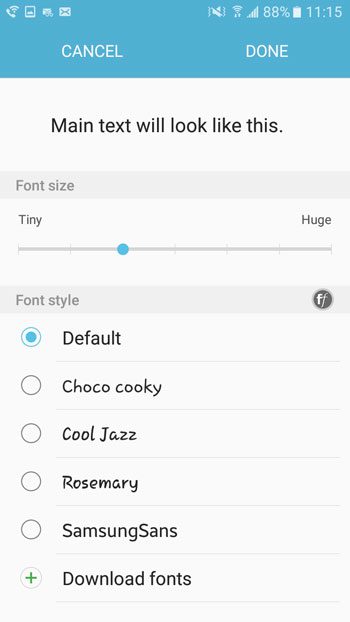Fortunately Android Marshmallow gives you a bit of control over the way that your phone looks, and one of the options that you can change is the font that the device uses. Our guide below will show you where to change the Marshmallow font style, as well as its size.
How to Use a Different Font on Your Samsung Galaxy On5
The steps in this article were performed on a Samsung Galaxy On5 using the Android Marshmallow operating system. Note that your phone likely has several different fonts installed by default, but you are able to download additional fonts if you would like. Step 1: Open the Apps folder.
Step 2: Select the Settings option.
Step 3: Choose the Display option.
Step 4: Touch the Font button.
Step 5: Adjust the slider at the top of the screen to change the font size, then select the preferred font from the list at the bottom. As mentioned previously, you can download other fonts as well. Once you have chosen your desired font settings, touch the Done button at the top of the screen.
The screenshots that I use in this article were created without any special tool or app, aside from the arrows that I added with Photoshop. You can take screenshots with your Android Marshmallow phone, too, using a simple technique. After receiving his Bachelor’s and Master’s degrees in Computer Science he spent several years working in IT management for small businesses. However, he now works full time writing content online and creating websites. His main writing topics include iPhones, Microsoft Office, Google Apps, Android, and Photoshop, but he has also written about many other tech topics as well. Read his full bio here.
You may opt out at any time. Read our Privacy Policy