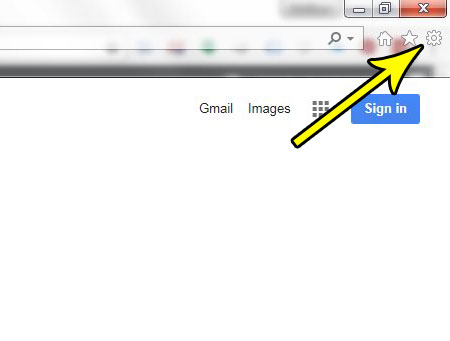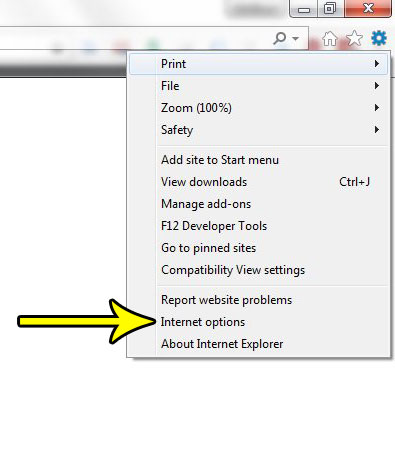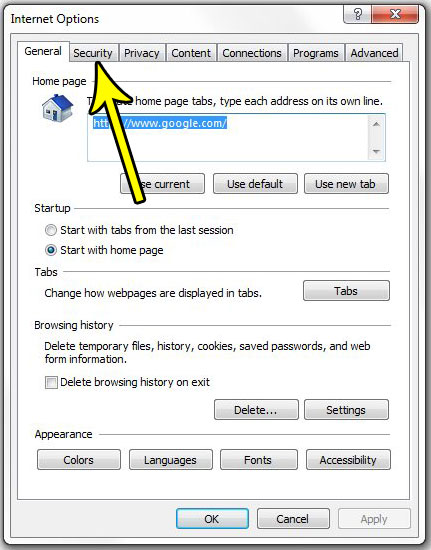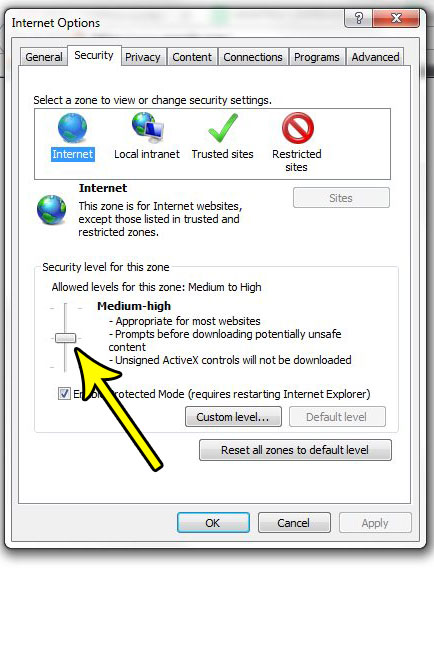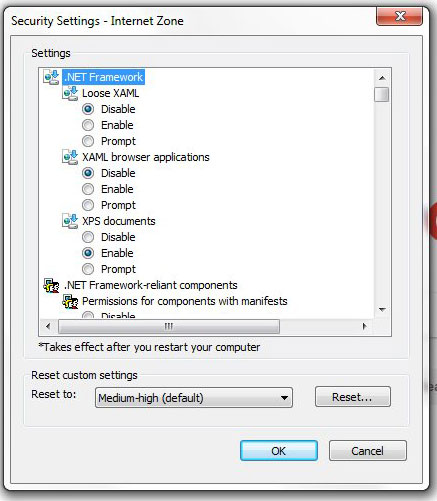But this can be a problem in certain situations when a page that you are browsing relies on a non-traditional way to deliver you content. Or, on the opposite side of the spectrum, a Web page might be using a feature that is preventing you from browsing that page in the way that you would like. Fortunately Internet Explorer lets you adjust the security level, and you can choose to raise or lower that level as needed.
How to Switch to a Different Security Level in Internet Explorer 11
The steps in this article were performed in Microsoft Internet Explorer 11. By following this guide you will be able to adjust the security level that the browser uses when taking certain actions. You can choose to increase or reduce the security level based on the issues that you are currently experiencing. Step 1: Open Internet Explorer. Step 2: Click the Tools button at the top-right of the window.
Step 3: Select Internet Options.
Step 4: Click the Security tab at the top of the window.
Step 5: Adjust the slider under Security level for this zone to the desired level, click Apply at the bottom of the window, then click OK. If you click the different zones at the top of the window (Internet, Local intranet, Trusted sites, Restricted sites) you can adjust the individual security settings for each of those types of zones as well.
Note that if you would like to further customize your security settings, click the Custom level button, then adjust the desired settings on that menu.
Would you like Internet Explorer to open with a specific page whenever you start it? Find out how to set a home page in Internet Explorer so that you are greeted with a page of your choosing whenever you launch the browser. He specializes in writing content about iPhones, Android devices, Microsoft Office, and many other popular applications and devices. Read his full bio here.