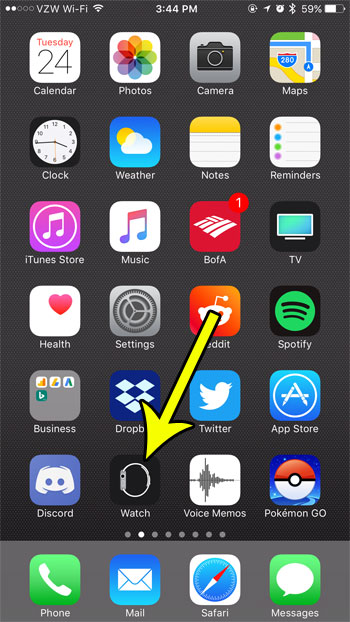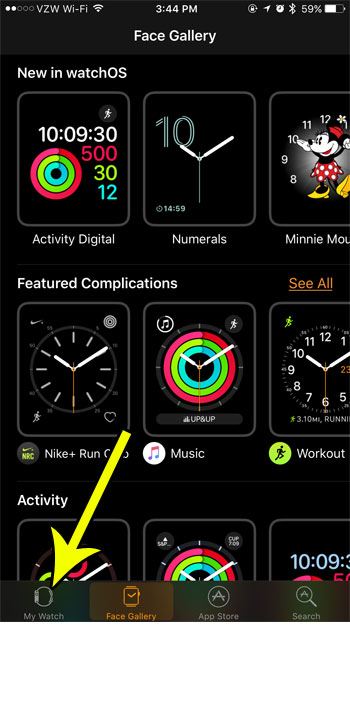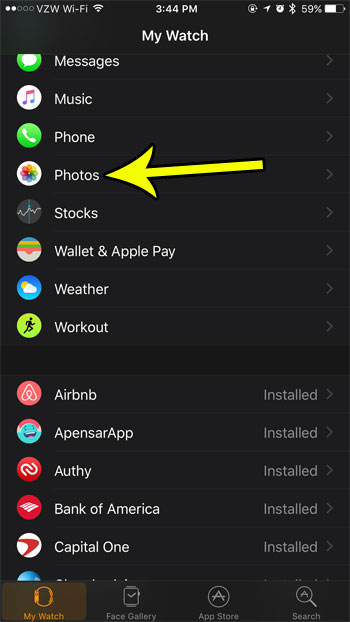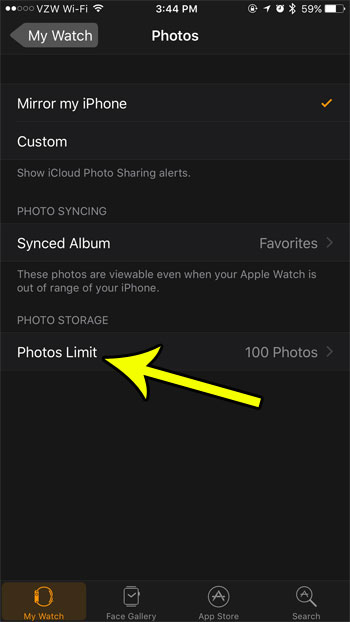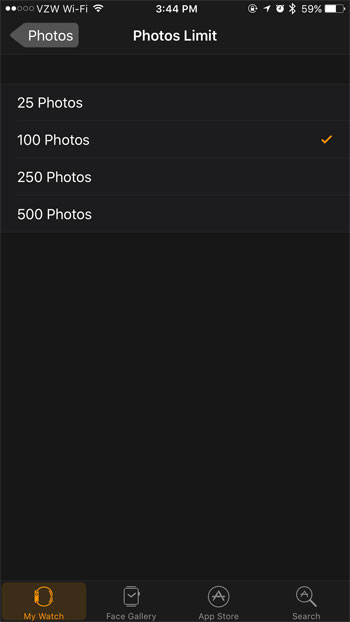But you might have noticed that it isn’t storing all of the pictures from an album that is synced to the watch, and you may wonder why that is. Due to the Apple Watch’s limited amount of storage space, it makes a conscious effort not to sync too many files from your phone to your watch. But if you aren’t using all of your storage and would like to be able to have more of your photos on your watch, then the steps below will show you how to increase the amount of pictures that sync from your iPhone to your watch.
Change the Number of Photos That You Can Store on Your Apple Watch
The steps in this article were performed on an iPhone 7 Plus in iOS 10.3.3. The watch being affected by this change is an Apple Watch 2 using WatchOS 3.2.3. Step 1: Open the Watch app.
Step 2: Choose the My Watch tab at the bottom-left of the screen.
Step 3: Scroll down and select the Photos option.
Step 4: Touch the Photos Limit button.
Step 5: Select the number of photos that you would like to store on your watch.
Do you dismiss the Breathe reminders whenever you get them? Learn how to disable the Apple Watch Breathe reminders if you aren’t using that feature of the device and would like to stop them from interrupting your day. He specializes in writing content about iPhones, Android devices, Microsoft Office, and many other popular applications and devices. Read his full bio here.