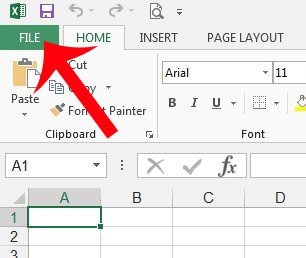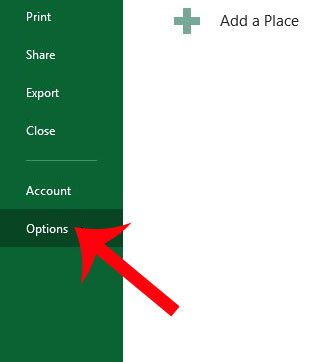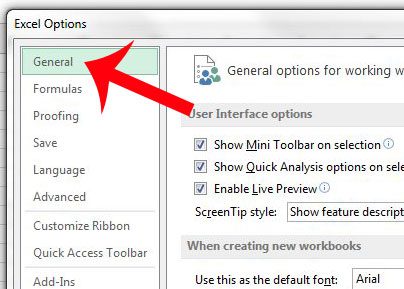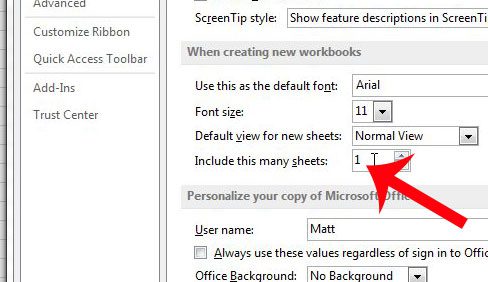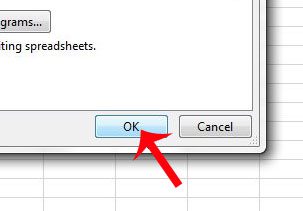If you find that you are often deleting or creating new worksheet tabs, then you might find it helpful to learn how to change the default number of worksheets that open with any new Excel workbook. This is a setting that you can change in Microsoft Excel 2013 and have it apply to any new workbook that you create within the program.
Change Default Number of Worksheets in Excel 2013
The steps in this article will show you how to change the default number of worksheets that are included when you create a new workbook in Microsoft Excel 2013. This will not affect any workbooks that you have previously created, or that you receive from other people. It will simply change the number of sheets when you create a new workbook. Step 1: Open Microsoft Excel 2013. Step 2: Click the File tab at the top-left corner of the window.
Step 3: Click Options at the bottom of the column on the left side of the window.
Step 4: Click the General option in the left column of the Excel Options window.
Step 5: Click inside the field to the right of Include this many sheets, then change the number to to the amount of worksheets that you want to have in any new workbook that you create.
Step 6: Click the OK button at the bottom of the window to apply your changes.
Are you looking for a way to make certain worksheet tabs stand out from the rest? Learn how to change the color of an Excel 2013 worksheet tab and make it easier to visually distinguish between different tabs. After receiving his Bachelor’s and Master’s degrees in Computer Science he spent several years working in IT management for small businesses. However, he now works full time writing content online and creating websites. His main writing topics include iPhones, Microsoft Office, Google Apps, Android, and Photoshop, but he has also written about many other tech topics as well. Read his full bio here.
You may opt out at any time. Read our Privacy Policy