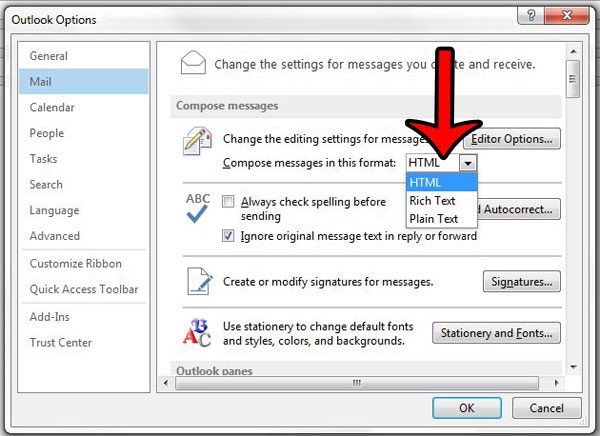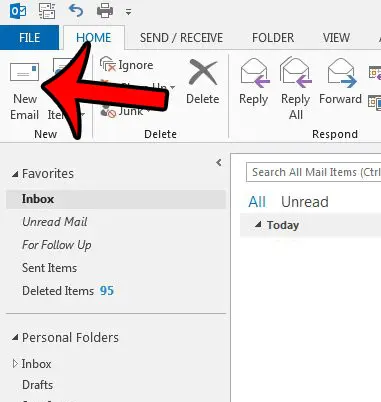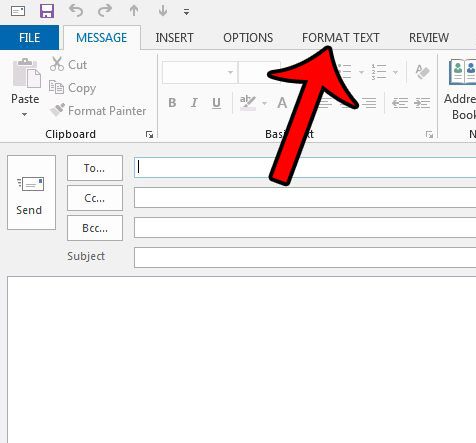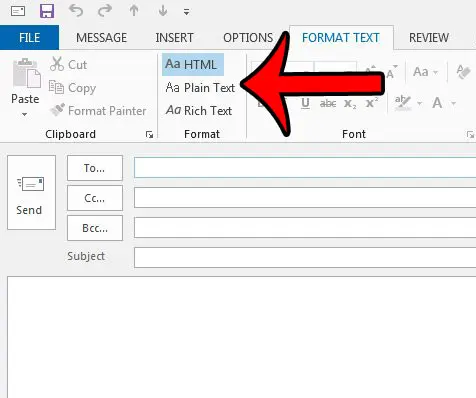Our guide below will show you where you can select the format for each message that you send in Outlook 2013. If you’re using one of the email formats that allow formatting, then check out our tutorial on how to strikethrough in Outlook.
Select HTML, Plain Text or Rich Text in Outlook 2013
The steps in this article will show you how to switch the message format for an individual email that you are writing in Outlook 2013. If you want to change the default format that is used for new email messages, then you can do so by going to File > Options > Mail and clicking the Compose messages in this format option. But to learn how to switch the format of an individual message, follow the steps below. If you have not made any changes to the formatting settings in Outlook, then HTML is probably the default option. This allows for a good deal of control over the way that text is formatted in your emails. Plain Text is best if you need to send email to people that have troubles with the formatting that is part of HTML email formatting. Rich Text gives you the most control over the way that your emails look, and allows for some advanced functions, like linking objects. But Rich Text is only supported by Microsoft Exchange and Microsoft Outlook, so you may lose some formatting if you send in Rich Text to people that may not be using Exchange or Outlook. To learn more about formatting choices in Outlook, click here. Did you know that you can schedule an email to send at some point in the future, rather than when you click the Send button? Learn how to delay email delivery in Outlook 2013.
See also
How to disable work offline in OutlookHow to strikethrough in OutlookHow to create a Vcard in OutlookHow to view the blocked sender list in OutlookHow to set up Gmail in Outlook
After receiving his Bachelor’s and Master’s degrees in Computer Science he spent several years working in IT management for small businesses. However, he now works full time writing content online and creating websites. His main writing topics include iPhones, Microsoft Office, Google Apps, Android, and Photoshop, but he has also written about many other tech topics as well. Read his full bio here.
You may opt out at any time. Read our Privacy Policy