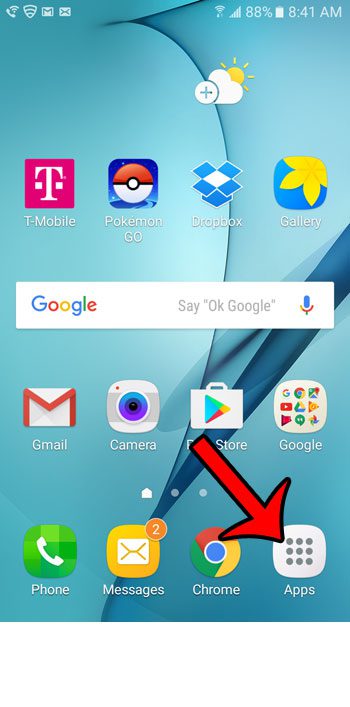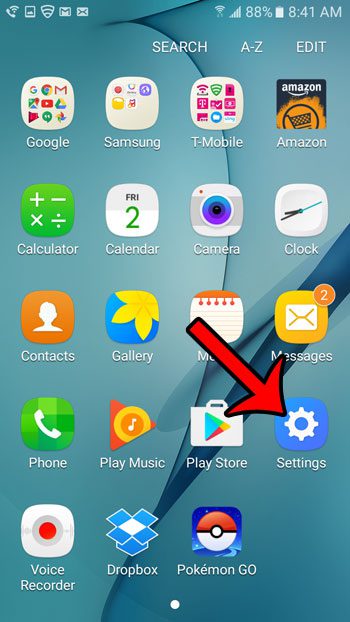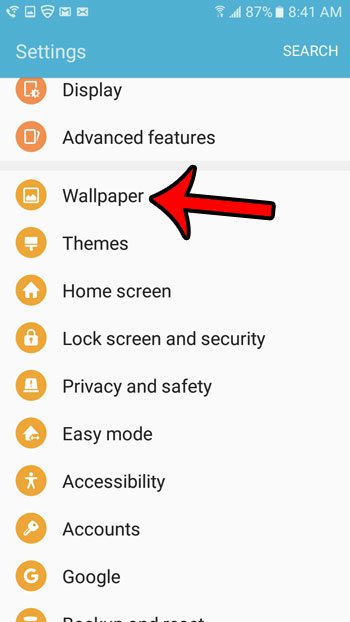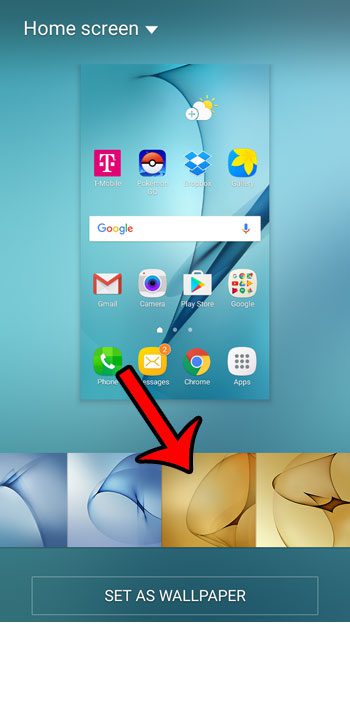This is a customizable area on your device, and you can select from a number of different default wallpapers, or even use a picture that you took yourself. Our guide below will show you where to go so you can choose your own wallpaper for the Galaxy On5.
Change the Background on the Galaxy On5
The steps in this tutorial were written using Android 6.0.1 (Marshmallow). These steps will show you how to change the current home screen background to one of the other options available on your device. Note that you can also choose to set one of the images from your Gallery as the background, if you have downloaded or taken a picture that you think would serve as a good image. Step 1: Tap the Apps icon.
Step 2: Select the Settings option.
Step 3: Tap the Wallpaper option.
Step 4: Select the image that you would like to set as your new Homescreen background. If you wish to use one from your Gallery, then select the Gallery option at the left side of the horizontal list, then tap the image you wish to use.
Step 5: Touch the Set as Wallpaper button once the image is selected. This will change the current wallpaper picture to the one you just chose.
You may have noticed a drop-down menu at the top of the new wallpaper screen. If you select that drop-down menu, you can also choose to change your lock screen picture. Would you like to take a picture of something on your phone so that you can share it with others? Learn how to take a screenshot to save the current display on your Galaxy On5 to your Gallery. After receiving his Bachelor’s and Master’s degrees in Computer Science he spent several years working in IT management for small businesses. However, he now works full time writing content online and creating websites. His main writing topics include iPhones, Microsoft Office, Google Apps, Android, and Photoshop, but he has also written about many other tech topics as well. Read his full bio here.
You may opt out at any time. Read our Privacy Policy